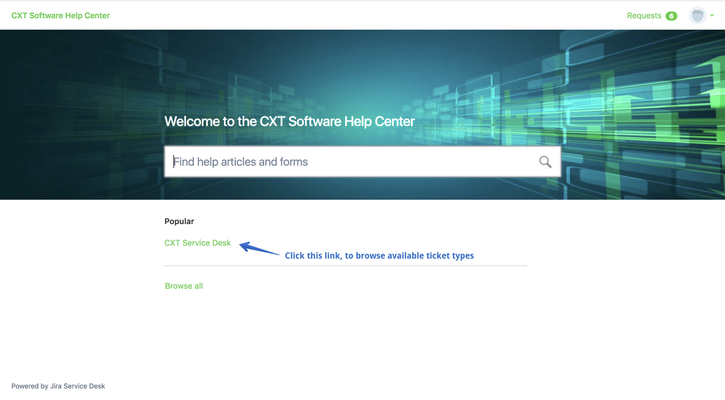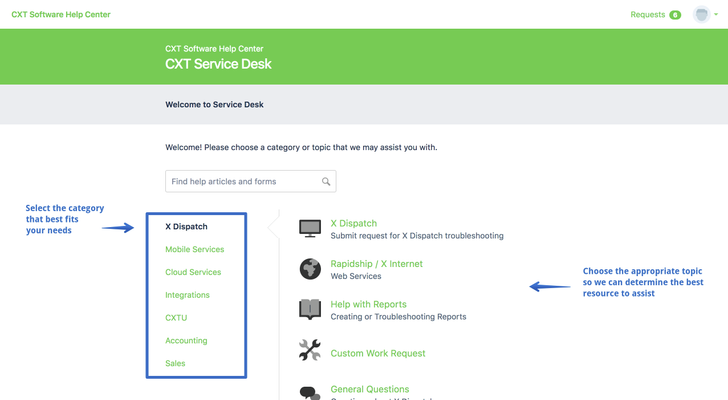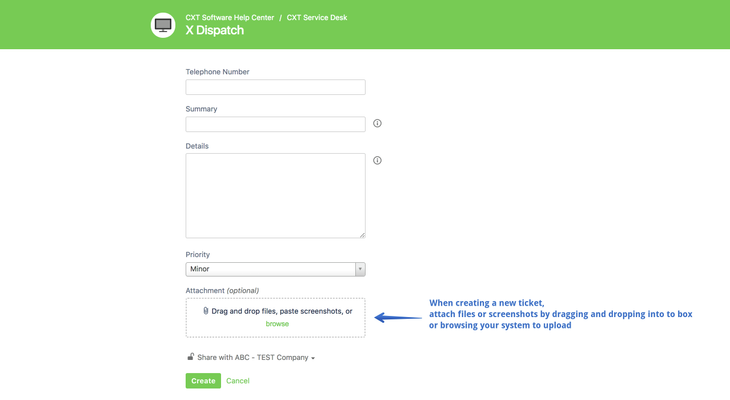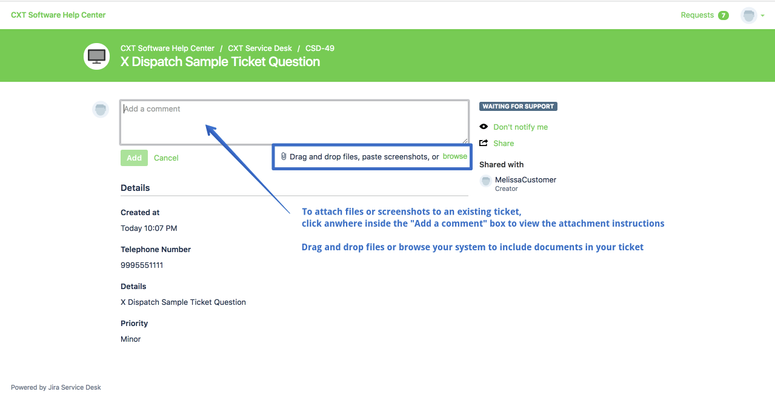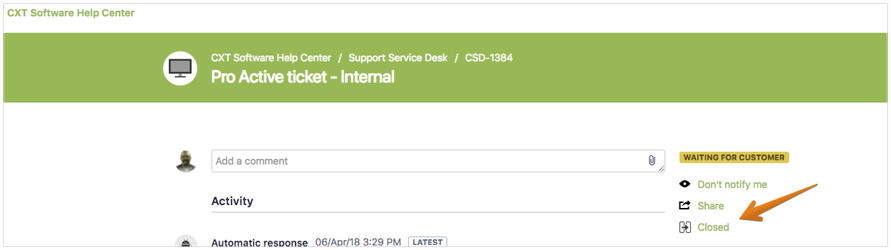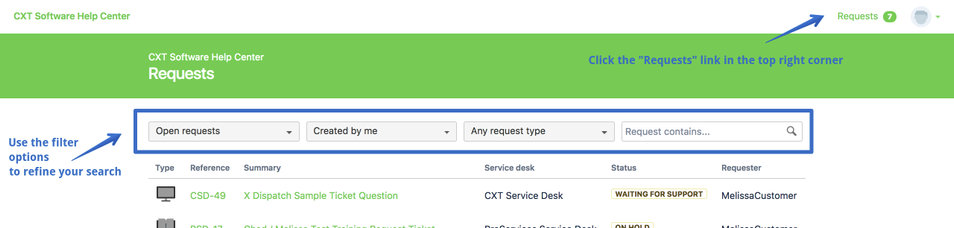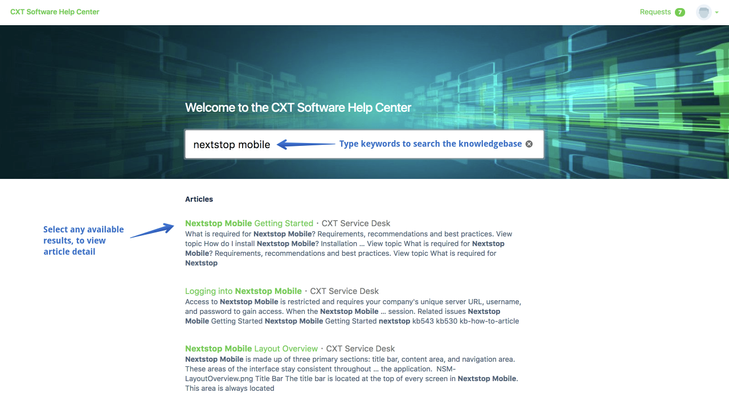Create a ticket in the CXT help desk portal, by navigating to the following URL and logging in: https://cxtsoftware.atlassian.net/servicedesk/customer/portals Once logged in, click the "CXT Service Desk" link to browse available ticket types to create a ticket. * If you do not have a login to the website, please contact your administrator. They will need to create a ticket for the CXT Technical Support team requesting a new user login to be created for you. Once inside the CXT Service Desk, select one of the available categories to view topics. Choose the category and topic to best fit your needs. This also allows the technical support team to dispatch the most effective resources to assist you. When you select your topic, add detail to the required fields to inform us about your inquiry or issue, and click "Create". When creating a ticket An attachment section is available, near the bottom of the ticket creation form. Drag and drop files into this section to attach, or click the browse button to select the files from your system. After a ticket is created Attaching a file to a ticket after the ticket has been created can be accomplished when adding a comment to the ticket. Click inside the "Add a comment" box to view the attachment instructions - drag and drop files into this section to attach, or click the brose link to select files from your system. To close a ticket, simply add a comment and advise CXT Software that the ticket can be closed or visit the portal and select "Closed" as shown below. To locate tickets you or your company have created, click the "Requests" link in the top right corner of your help desk window. Select which requests you would like to review, and filter tickets using the options shown below. Navigate to the following URL and log in: https://cxtsoftware.atlassian.net/servicedesk/customer/portals Once logged in, type any keywords or KB numbers to search for articles in our knowledgebase. Any matching articles will be shown below the banner, and can be selected by clicking the green title to view article details.Create a ticket
Attach documents to a ticket
Closing a ticket
Locating a ticket
Searching the knowledgebase
Manage space
Manage content
Integrations