Add the requirement for a group of users or specific driver(s) you would like to require the use of a camera during specific events.
For a group of users, go to Maintenance > Mobile Option Sets and select the mobile option set for the group of users. See Mobile Option Sets (Classic Operations App) or Mobile Option Sets.
For a specific driver in the Classic Operations App, go to Maintenance > Mobile Users and select the mobile user for the specific driver.
For a specific driver in the Operations App, go to Maintenance > Drivers, select the driver then go to the Mobile Options tab to add the requirement to a specific driver.
Under Scanning, check the box next to the event(s) for Force camera during specific events.
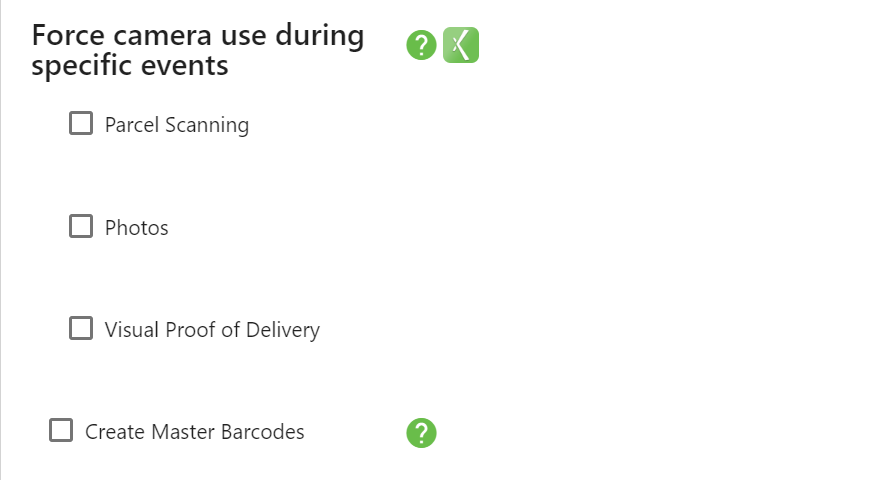
Scanning - Force the driver to use the camera when scanning parcels.
Photos - Force the driver to use the camera when adding attachments.
Visual Proof of Delivery - Force the driver to use the camera when providing visual proof of delivery.