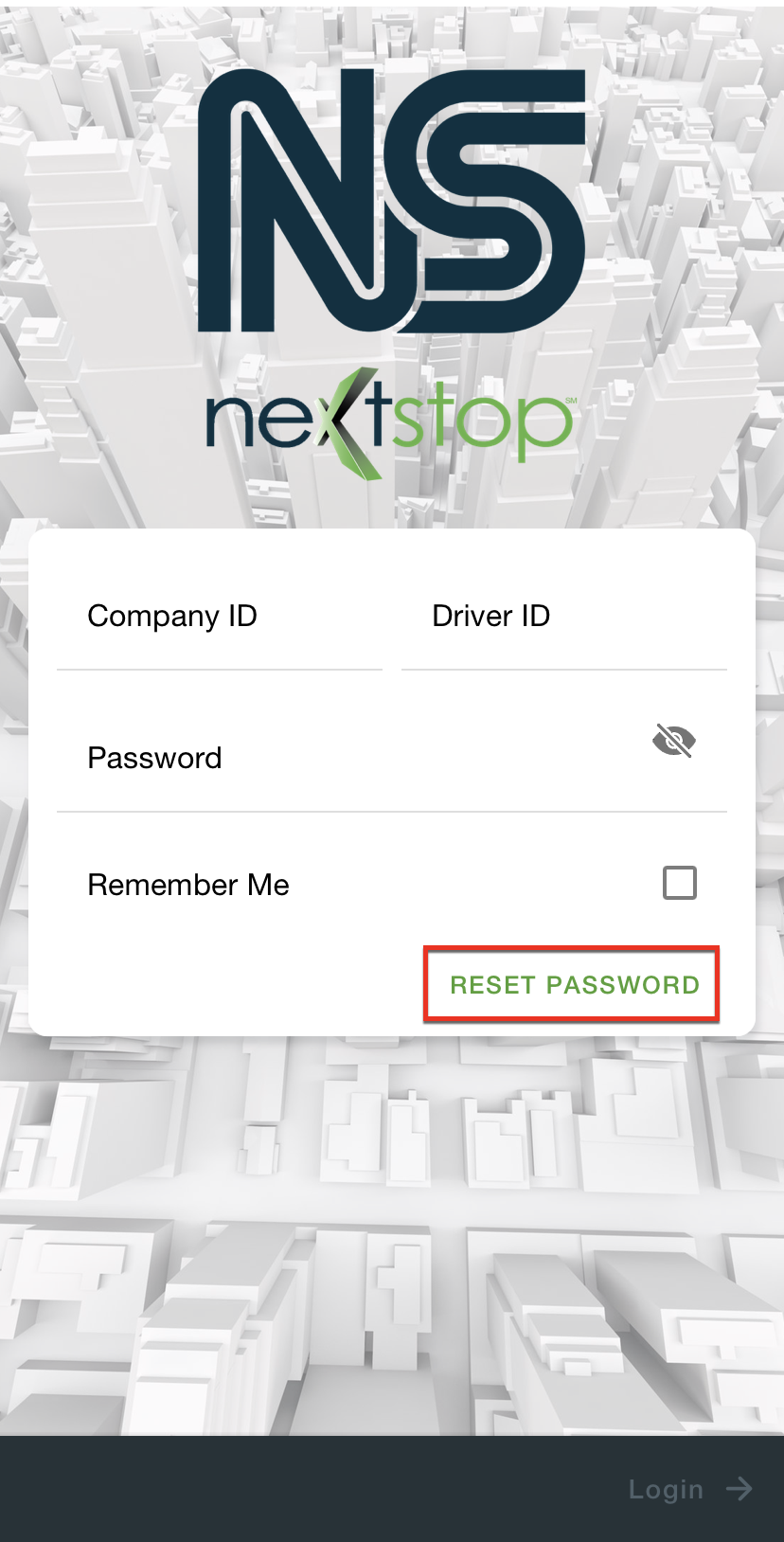Go to the My Profile page.
Select Change Password.
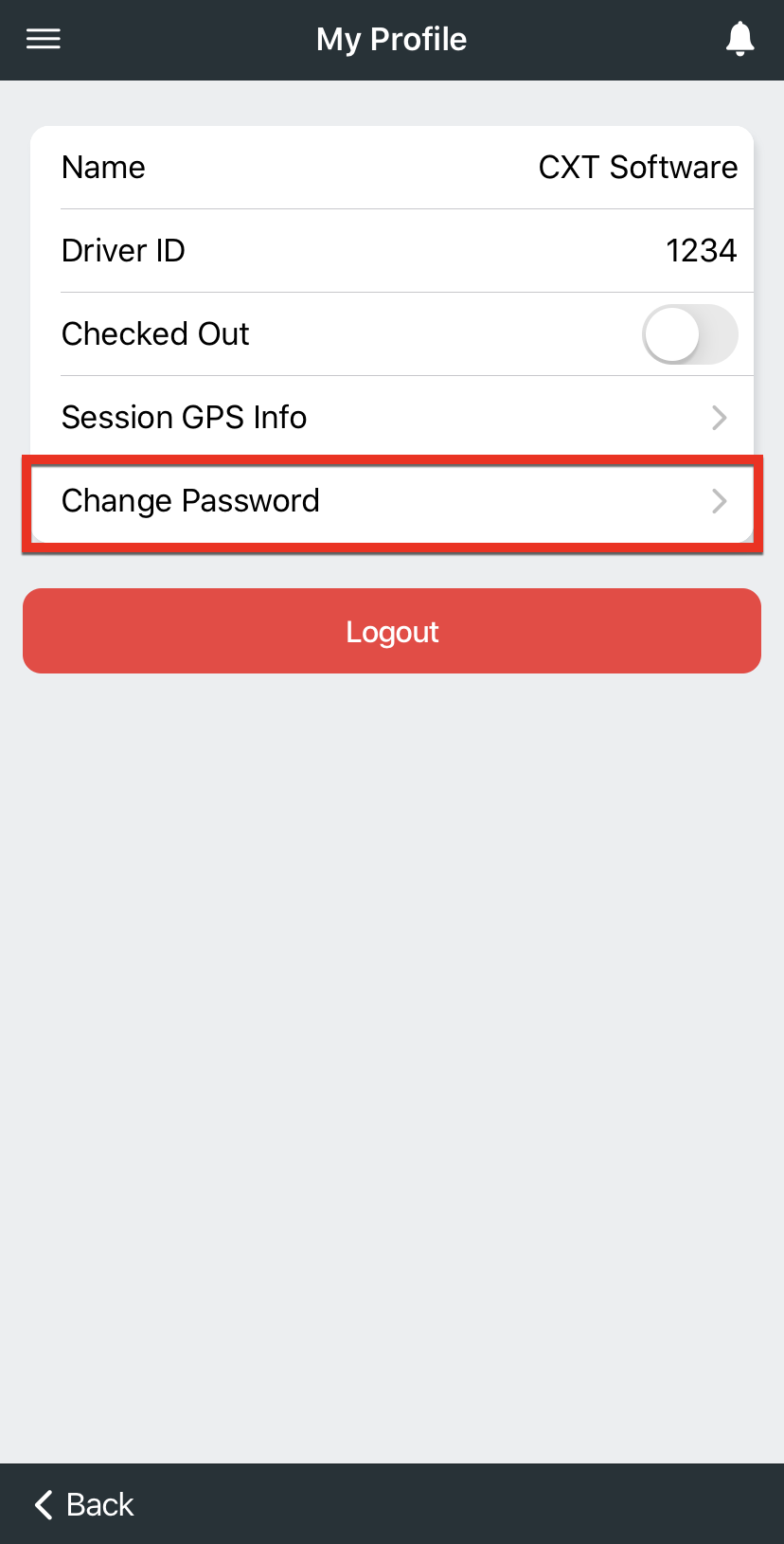
Type the old password into the Old Password field.
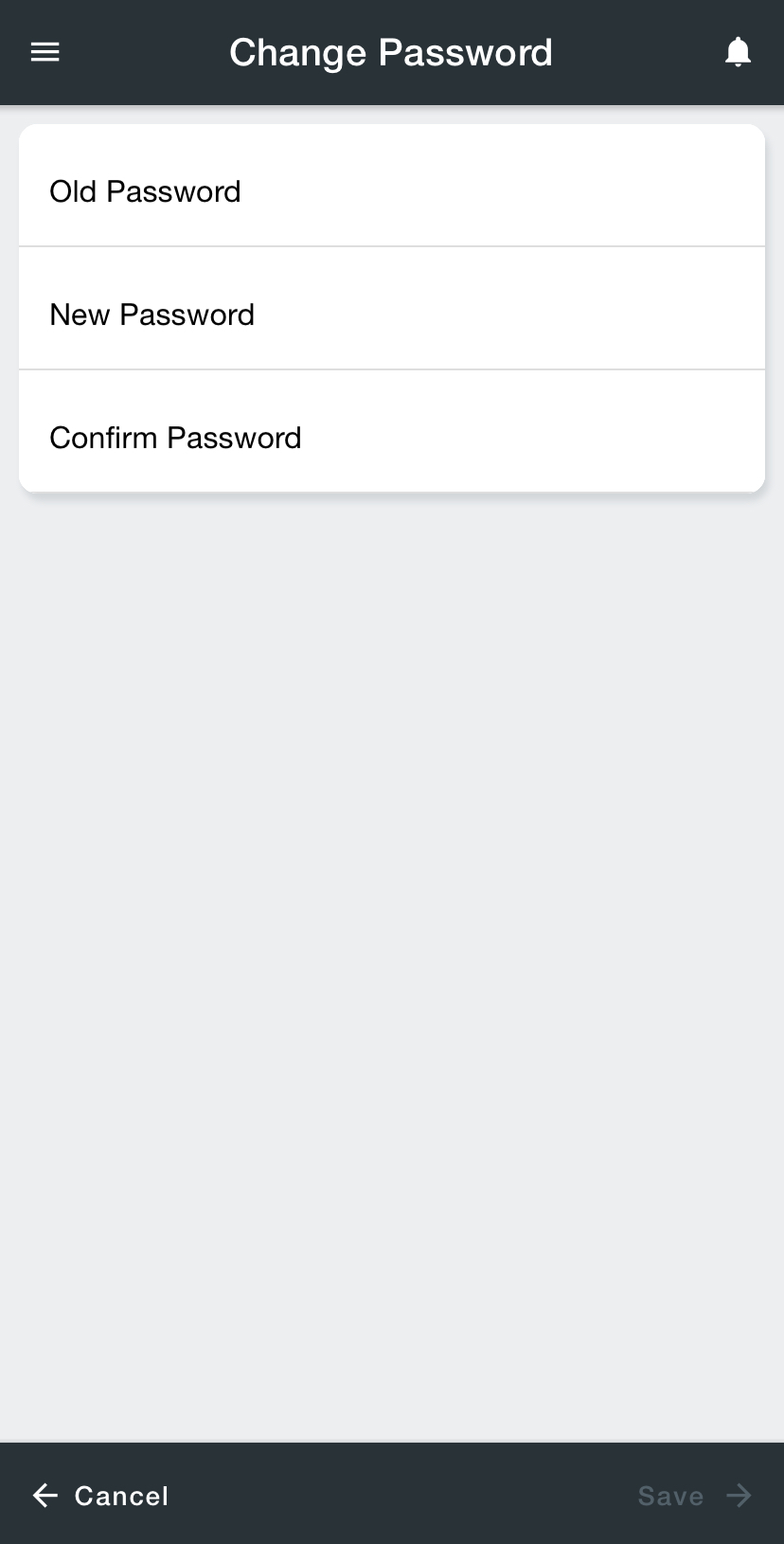
Type the new password into the New Password field.
Type the new password into the Confirm Password field.
Tap Save on the bottom right. The next time the driver logs into the Driver App the new password will be required.