Requires X Dispatch 20.0 or newer. |
Labels allow you to tag orders, route stops, contract stops, customers, address, human resources, and drivers so that users can run reports and search based on the tagged labels. See Find (BETA).
The "Labels" permission must be enabled to view labels and the "Edit Labels" permission to add and edit labels. See Users (Desktop Operations App). |
Go to Maintenance > Labels.
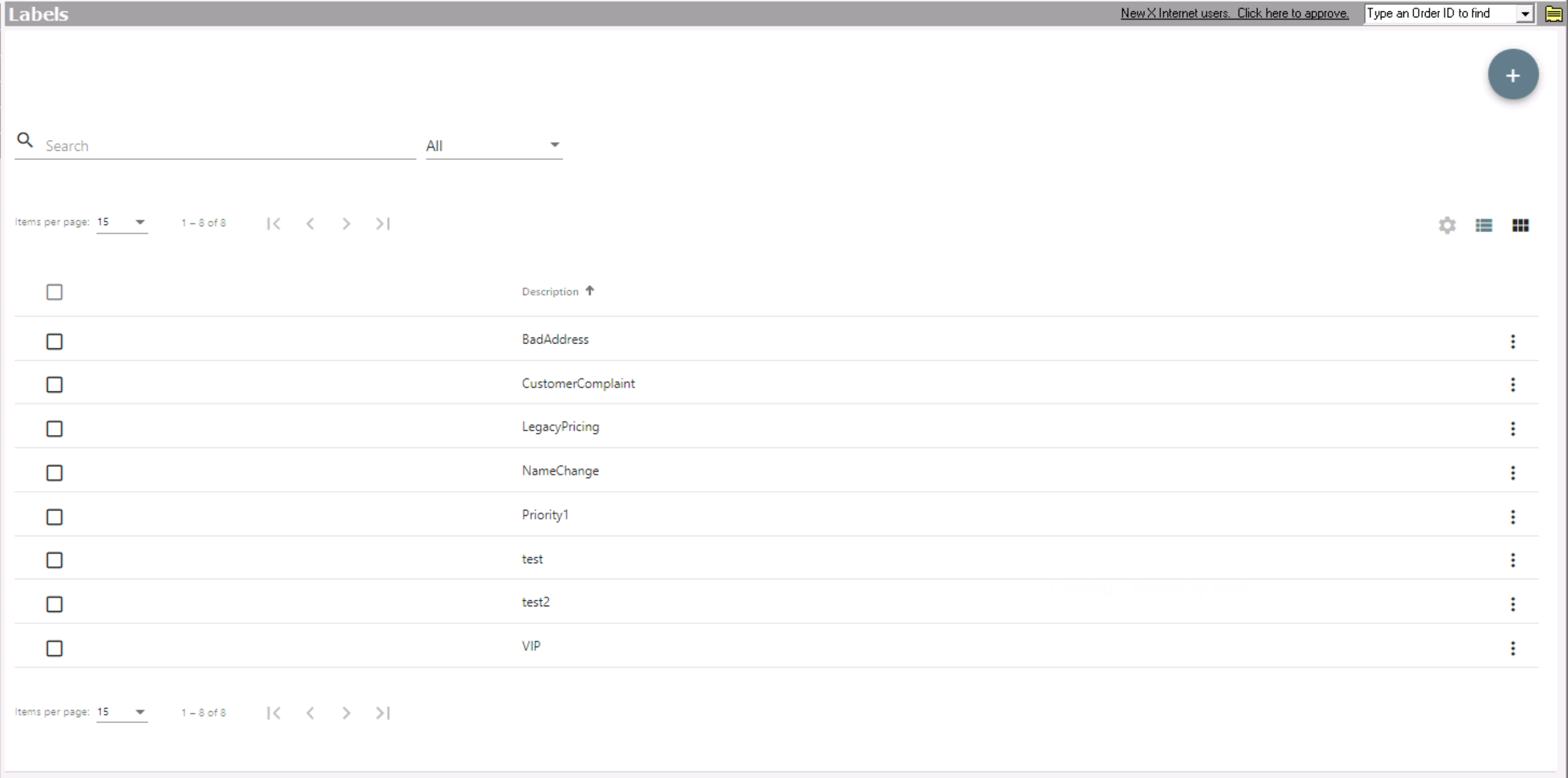

You can also create a new label from the orders, route stops, contract stops, customers, address, human resource records, or drivers records:
Click the label you would like to edit or right-click the row and select Edit.
| The right-click menu option Open in New Window will open the edit form in a window that can be moved around. |
Click the label you would like to delete.
Click the button.
You cannot delete labels that are in use. |