For driver documentation see How to Change Your Password. |
The driver can change their Nextstop account password at any time.
|
Requires Nextstop 3.1 or newer and X Dispatch 21.0 or newer. Driver must have "Allow Driver Password Reset" enabled on his/her driver record. See Drivers or Drivers (Classic Operations App). |
The driver can change their password using a reset password link from the login page of Nextstop using the Secondary Email on his/her driver record. See Drivers or Drivers (Classic Operations App)
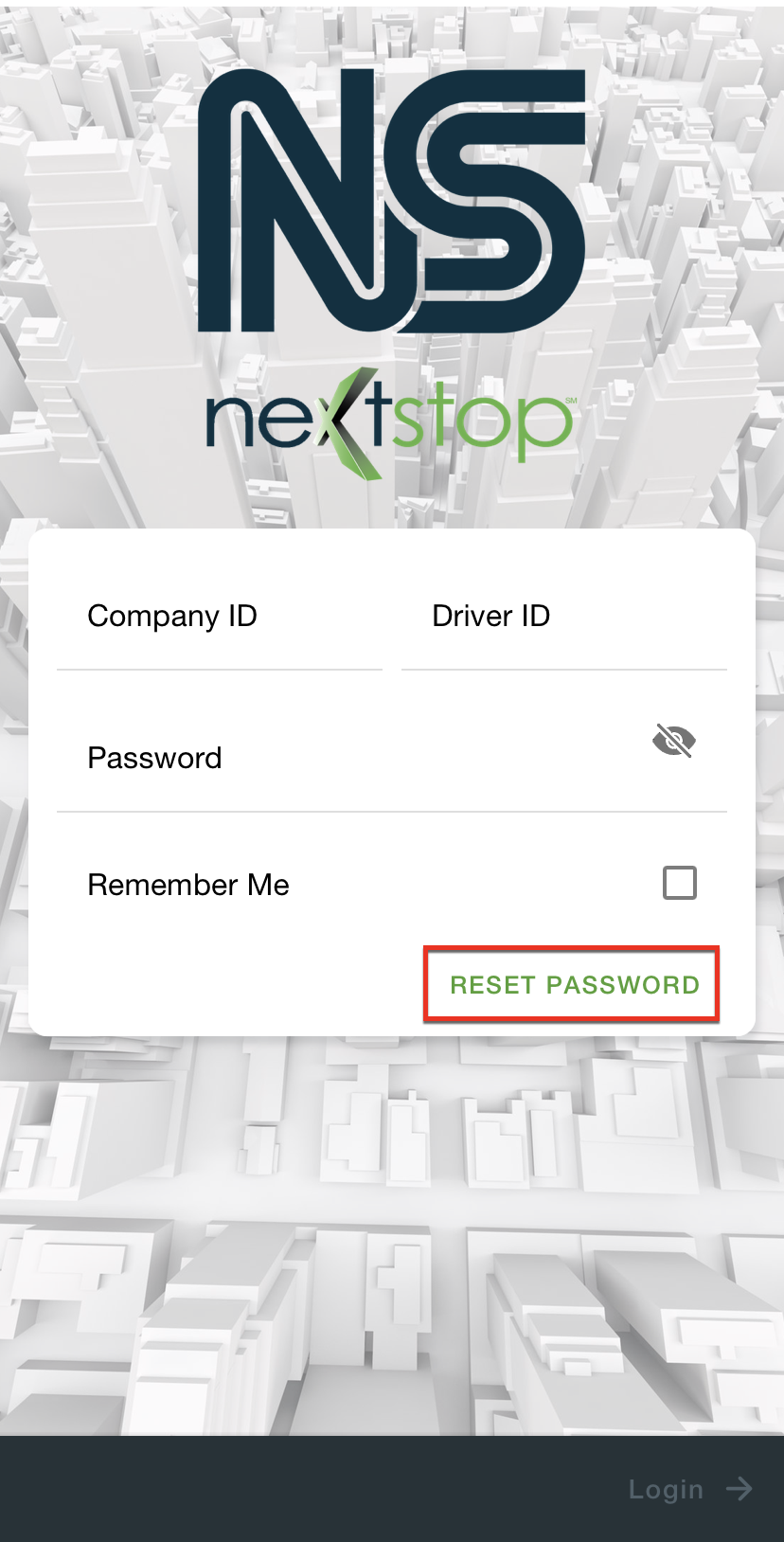
The driver can change their password in the My Profile section of Nextstop.
Select Change Password.
|
Type the old password into the Old Password field.
|
Type the new password into the New Password field.
Passwords must be at least 5 characters long. |
Type the new password into the Confirm Password field.
Tap Cancel on the bottom left any time to cancel changing the password. |
If the driver using biometric login, the driver will need to enter the password the next time the driver logs into Nextstop and reenable the biometric login. |
The content by label feature displays related articles automatically, based on labels you choose. To edit options for this feature, select the placeholder below and tap the pencil icon.
|