In the Client Portal, go to Track Order. See Track Order.
Search for the order or route stop you would like to view.
Click on the menu icon ![]() to the right of the tracking number.
to the right of the tracking number.
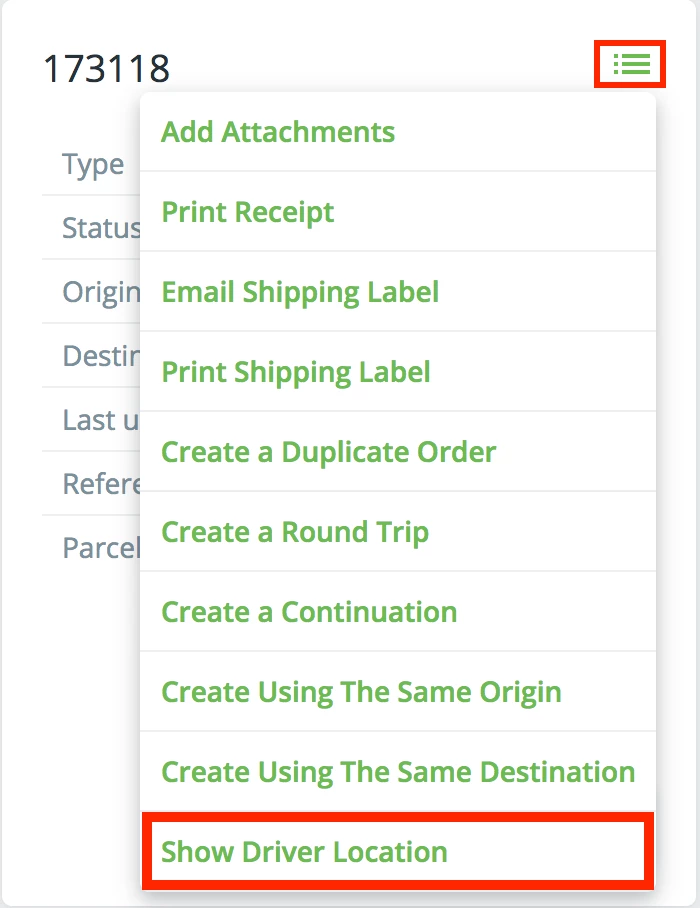
Select Show Driver Location.
Internet users can be allowed to track drivers on a map, for on demand orders or route stops.

The map will refresh every 60 seconds. This cannot be modified.
The driver must be active on the dispatch board and the driver's location on the mobile device must be enabled. |
In the Client Portal, go to Track Order. See Track Order.
Search for the order or route stop you would like to view.
Click on the menu icon ![]() to the right of the tracking number.
to the right of the tracking number.
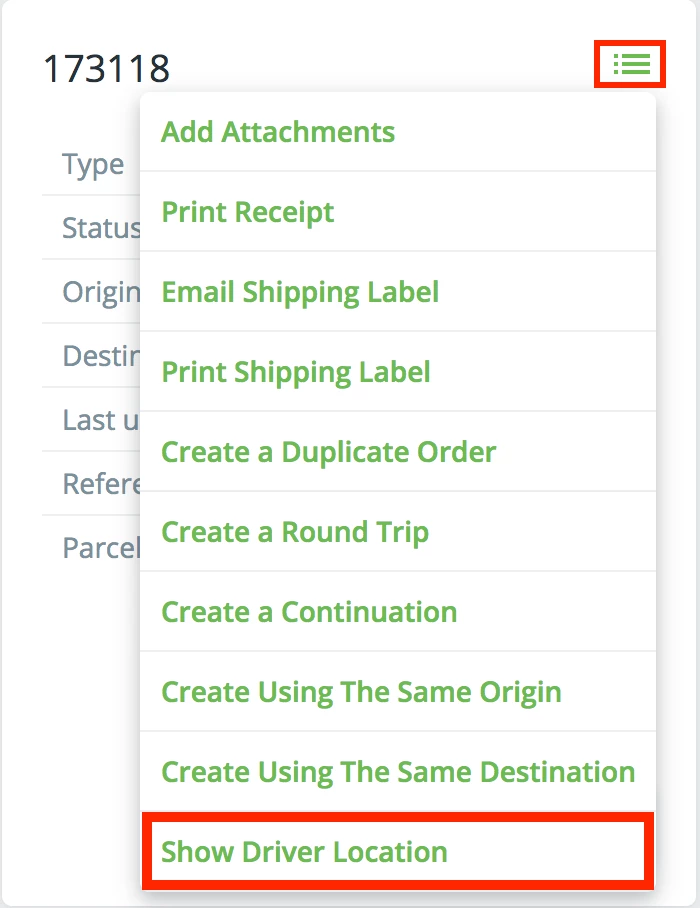
Select Show Driver Location.
In the Client Portal, go to Route Tracking. See Route Tracking.
Click the view details icon ![]() on the right of the route you would like to view
on the right of the route you would like to view
Click the menu icon ![]() in the Action column of the route stop you would like to view the driver location.
in the Action column of the route stop you would like to view the driver location.
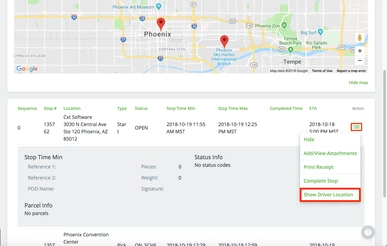
Select Show Driver Location.
The ability to track a driver in the Client Portal can be controlled on the global level, customer level, or internet user level. The setting on the customer record will take precedence over the global setting, and the setting on the internet user record will take precedence over the global and customer setting. The options to track drivers are:
Disabled - Driver tracking will not be available.
After Dispatch - The driver's location will be displayed after the order has been dispatched.
En Route Only - The driver's location will be displayed once the stop is the next stop. For the greatest accuracy for determining when a stop is next, the driver should mark the stop as the next stop in the Driver App and/or the sequence should be set for the driver from the dispatch board or route optimization. Routes will be sequenced when posted but on demand orders do not sequence automatically when assigned to a driver unless automatic route optimization is enabled for the driver. If no sequence is set for orders and a next stop is not set by the driver, then the stops will be sequenced based on the To Time for the stops with the earliest To Time being considered the stop that the driver is en route to.

Open the Global Options.
Go to the Internet Options tab.
Select the Display Driver Location option for how you would like to allow tracking drivers on a global level.
Click OK to save your selection.

Open the customer record for the customer you would like to edit.
Select the Internet Users tab.
Select the Display Driver Location option for how you would like to allow tracking drivers for the customer. You can also select the "Use Global" option to use the setting in Global Options.
Click Save to save your selection.

From the Operations App, open the internet user record for the customer you would like to edit.
Select the Options tab.
Select the Display Driver Location option for how you would like to allow tracking drivers for the internet user. You can also select the "Use Customer" or "Use Global" option to use the setting on the customer record(s) or Global Options.
Scroll to the bottom and click the green Save icon to save your selection.
|