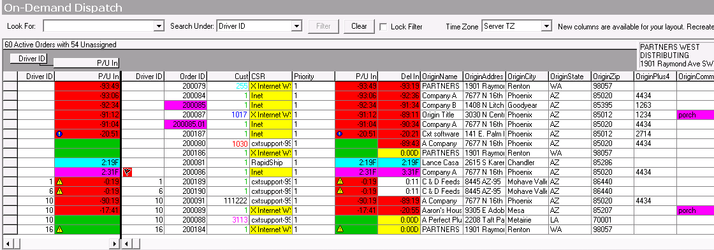Dispatch Board Color and Icon Definitions
For current dispatch board color and icon please see On-Demand - Dispatch and X Route - Dispatch.
The Route and On-Demand Dispatch Boards in X Dispatch display helpful icons and color coding to easily identify issues that may need immediate attention. This article provides a complete overview of icons and colors on the Orders Pane and the Drivers Pane of each Dispatch Board.
Orders Pane
Order Pane Field Overview
- P/U In column- Displays the difference between a pickup deadline and the current time, or in the case of a future order, the difference between the current time and the order ready time. The color also changes depending on the status of the pickup:
- Green – The order is picked up.
Yellow – The order is not pickup and the deadline is approaching. This warning color is displayed when the remaining pickup time is less than the Pickup Warning Time value set on the Order Type for the order.
There is one other scenario where the P/U In column is yellow, when a mobile user marks a Pickup Stop as Arrived. The P/U In column displays: 0:00P and the background is yellow.
- Red – The order is not picked up and the pick up deadline has passed.
- Magenta – The order is not picked up and is not ready for pickup until a future time. The time displayed represents the time left until the beginning of the pickup window.
- Cyan – The order is not picked up and the pickup time is an absolute time with no pickup window. The time displayed represents the time left until the pickup time is reached.
- Unconfirmed Order - This warning icon is displayed 5 minutes after an order is dispatched to a driver and the driver has not marked it confirmed.
- Rejected Order - This warning icon is displayed if a driver rejects a dispatched order.
- Del In column- Displays the difference between a delivery deadline and the current time, or in the case of a future order, the difference between the current time and the delivery from time. The color changes depending on the status of the delivery:
Yellow – The order is not delivered and the delivery deadline is approaching. This warning color is displayed when the remaining delivery time is less than the Delivery Warning Time value set on the Order Type for the order.
There is one other scenario where the Del In column is yellow, when a mobile user marks a Delivery Stop as Arrived. The Del In column displays: 0:00D and the background is yellow.
- Red - The order is not delivery and the delivery deadline has passed.
- Magenta - The order is not delivered and is not ready for delivery until a future time. The time displayed represents the time left until the order is ready for delivery.
- Order ID column- Displays the unique number assigned to an order. Return and continuation orders (linked orders) are designated by a number with a decimal extension. For example, a 3 part delivery has an initial leg of 201700, part 2 of 3 has a number of 201700.01, and part 3 of 3 has a number of 201700.02, etc.
- Magenta - The color of all linked orders.
- This warning icon is displayed to the left of the Order ID when a Dispatch Flag (comment added) is applied to an order.
- CSR column - Displays the name of the user who placed the order or how the order was placed. Internet orders appear as Inet. Rapidship orders appear as Rapidship. Recurring orders appear as scheduler followed by the recurring order number. Orders through Web Services display as X Internet WS.
- Yellow - Internet Orders (Rapidship, X Internet, and X Internet WS).
- Cust/Local Name column- Displays the Customer/Local Name for the order and is colored based on the Priority setting on the Orders tab of the Customer record. Numbers 0-5 are set to use the following colors:
- 0 - Black
- 1 - Green
- 2 - Blue
- 3 - Magenta
- 4 - Cyan
- 5 - Red
- 6 - 10 are set to Red
- Origin Address column- Displays the address of the pickup.
- Red - The address is not validated.
- Green - X Mobile only! When X Mobile user selects a Stop as Next Origin, the address text turns green on the Dispatch Board.
- Destination Address column- Displays the address of the delivery.
- Red - This address is not validated.
- Green - When X Mobile user selects a Stop as Next Destination, the address text turns green on the Dispatch Board.
- Origin Comments column- Displays comments specific to the pickup.
- Magenta - Turns magenta if a comment exists.
- Destination Comments column- Displays comments specific to the delivery.
- Magenta - Turns magenta if a comment exists.
Drivers Pane
The image below displays the various icons and colors that are seen on the Drivers pane of the On-Demand Dispatch Board and Route Dispatch Board. An overview of the Drivers Pane fields is listed below the image. There are XX columns available to display on the Drivers pane. A few of the key columns are displayed in the image below. To view and hide columns, right click in the Driver pane and select Show/Hide Driver Fields.
- Driver ID column - Displays Driver ID numbers. Double clicking on a driver opens the Active Orders window. The Active Orders window displays all orders for the selected driver along with any color coding to easily identify which orders need attention.
- Unconfirmed Order - This warning icon is displayed 5 minutes after an order is dispatched to a driver and the driver has not marked it confirmed.
- Vehicle Icon column- Displays an icon according to the class of the vehicle that is set in the Driver record. The available icons are Bicycle, Bobtail, Car, Motorcycle, Pickup, Scooter, or Van.
- Red - Indicates at least one order has a service failure, either on the pickup or the delivery.
- Yellow - Indicates at least one of the undelivered orders is approaching its deadline.
- Green - All undelivered orders are NOT late, or within 15 mins of being late.
- Count column - Displays the number of active, uncompleted orders assigned to the driver.
- Score column - Displays a number from 0 to 3000. This number is assigned when using the Auto Ranking feature.
- Current Report column- Represents the time and date of the last posting by the driver. A pickup, Drop, Make Next Stop or a GPS post action updates this column.
- No Color - The time is less than 10 minutes old.
- Yellow - The last post is over 5 minutes old.
- Red - The post is over 10 minutes old
- Comments column - This information is filled in automatically from the driver record, or is changed through the Driver Pane sub menu. The purpose of comments is to communicate to dispatchers any special situations regarding a driver.