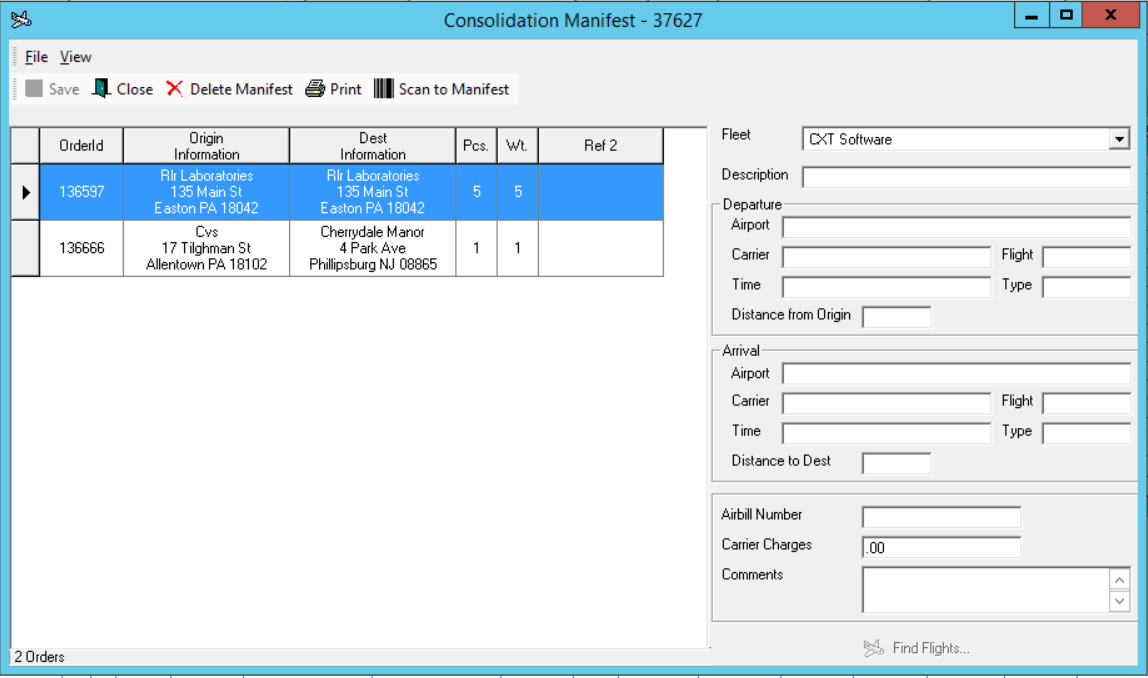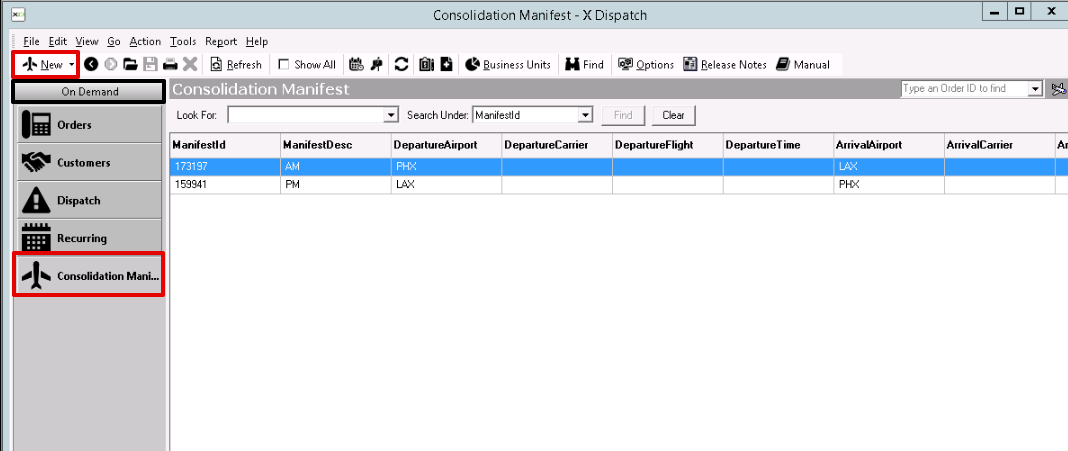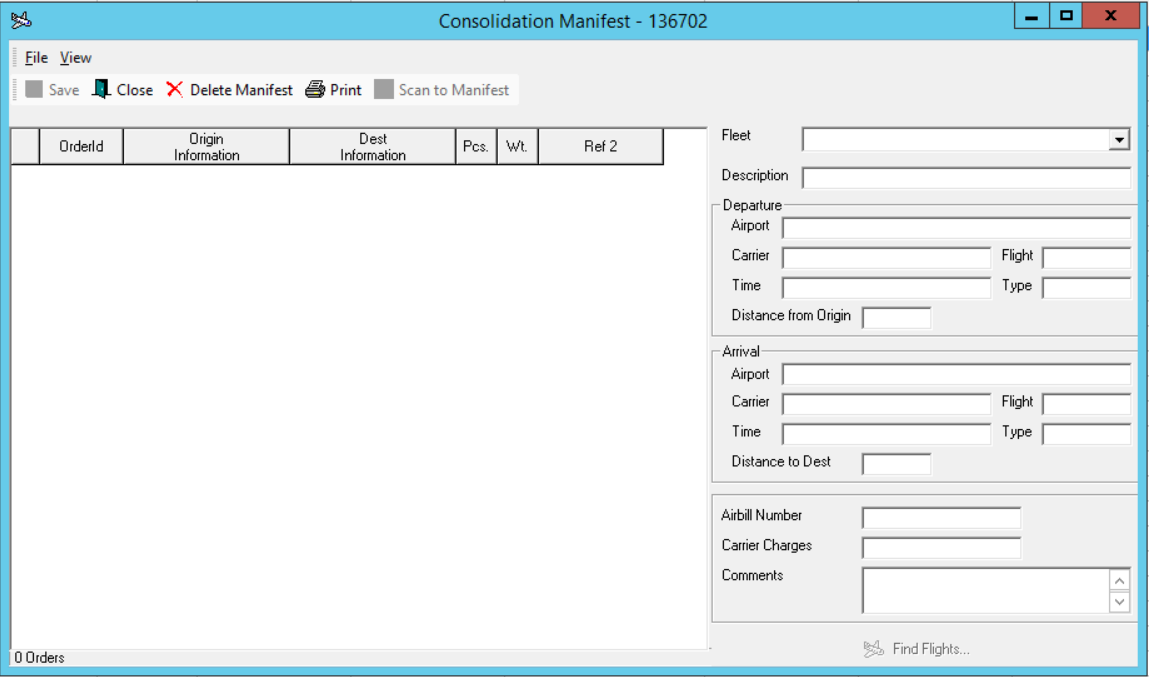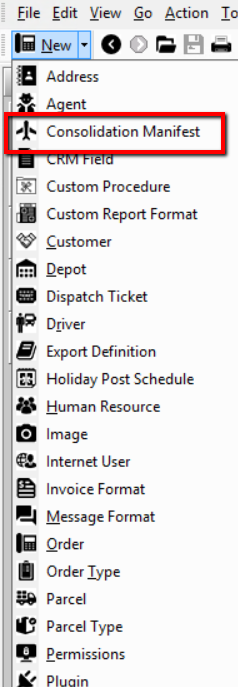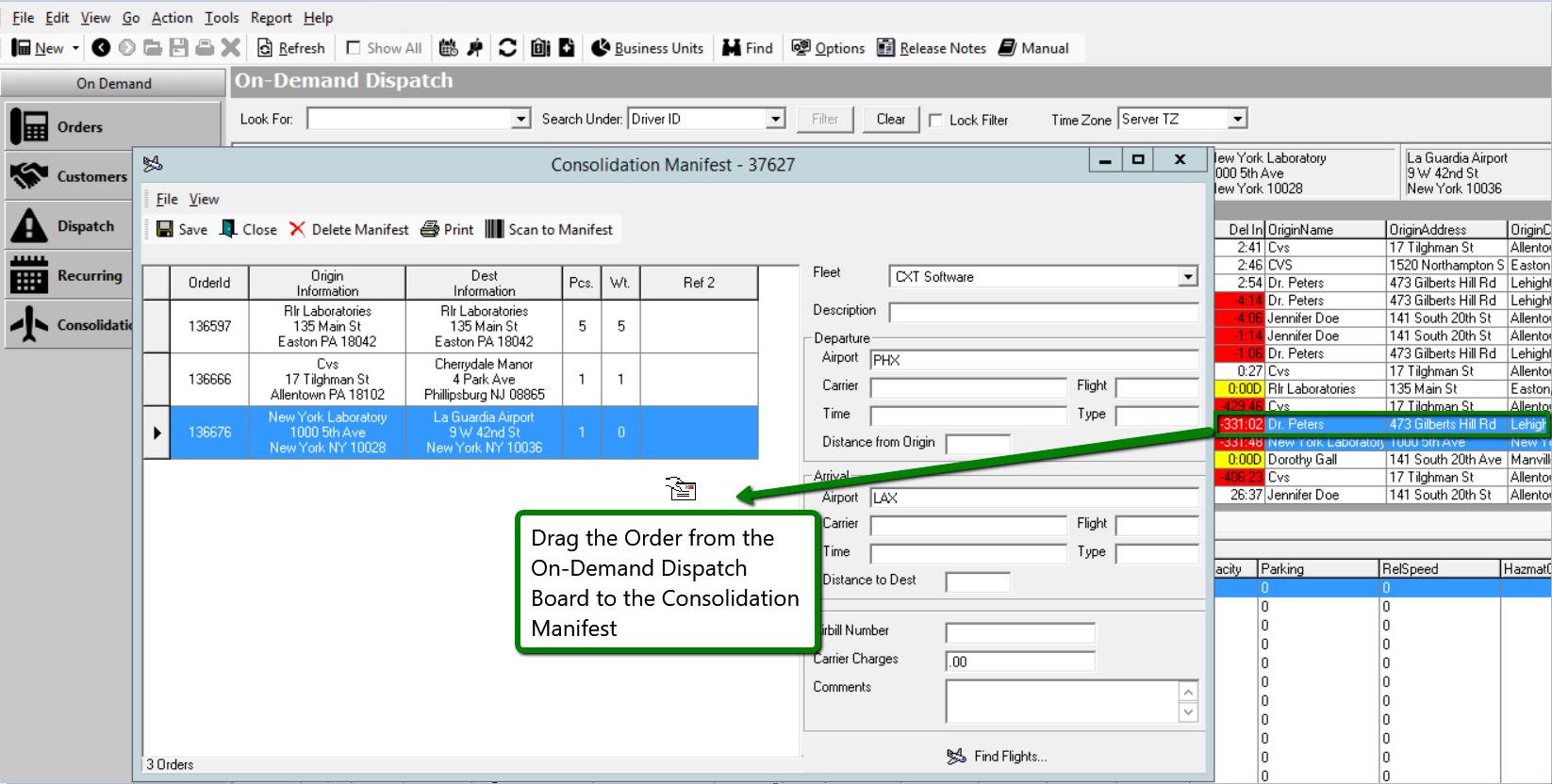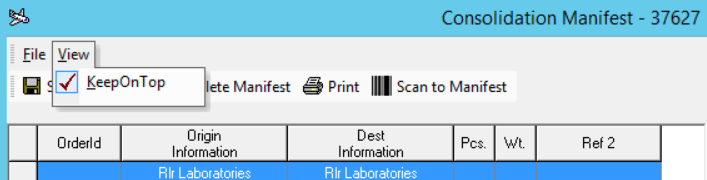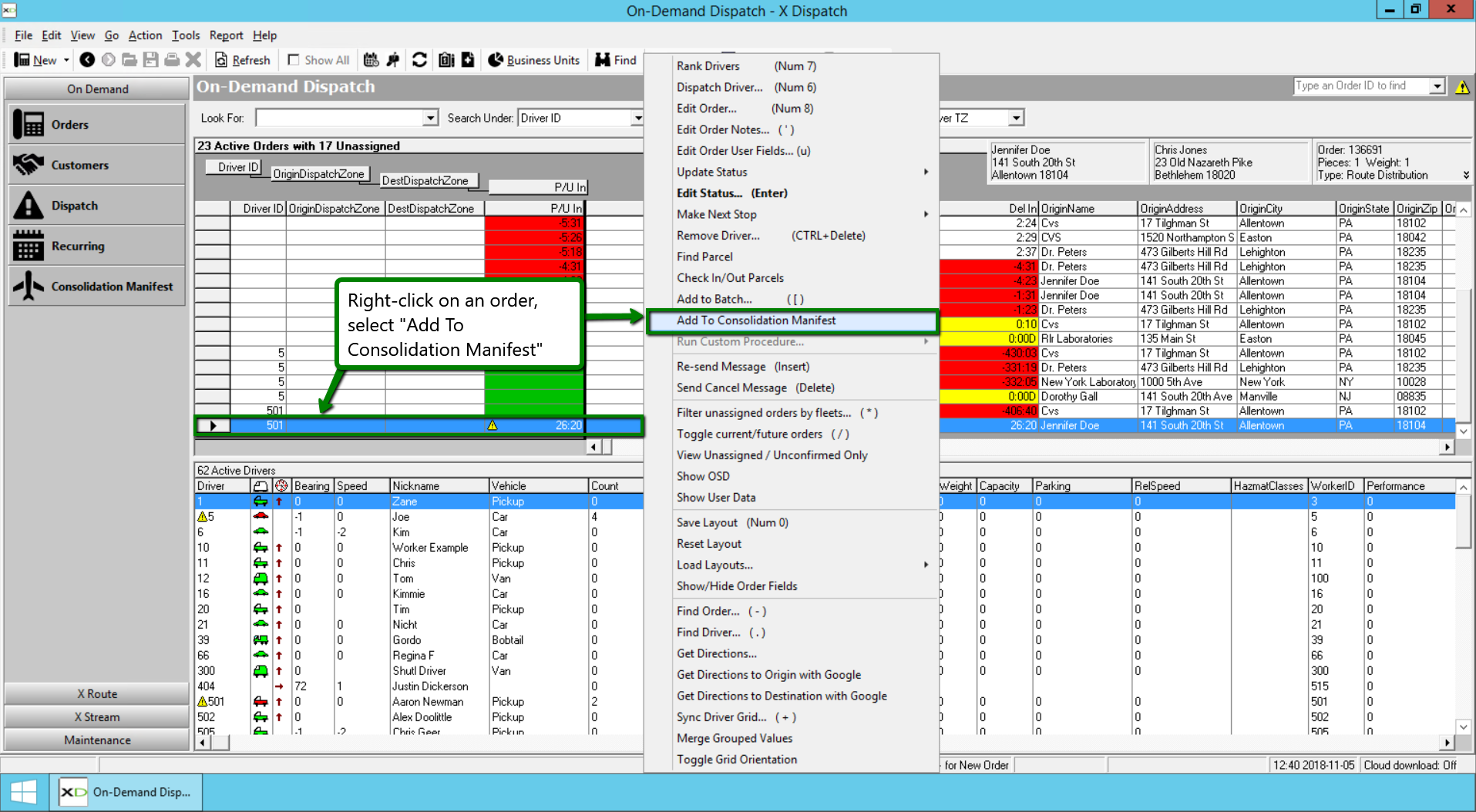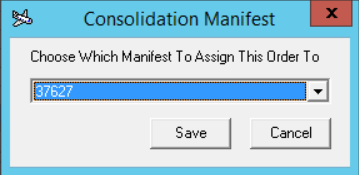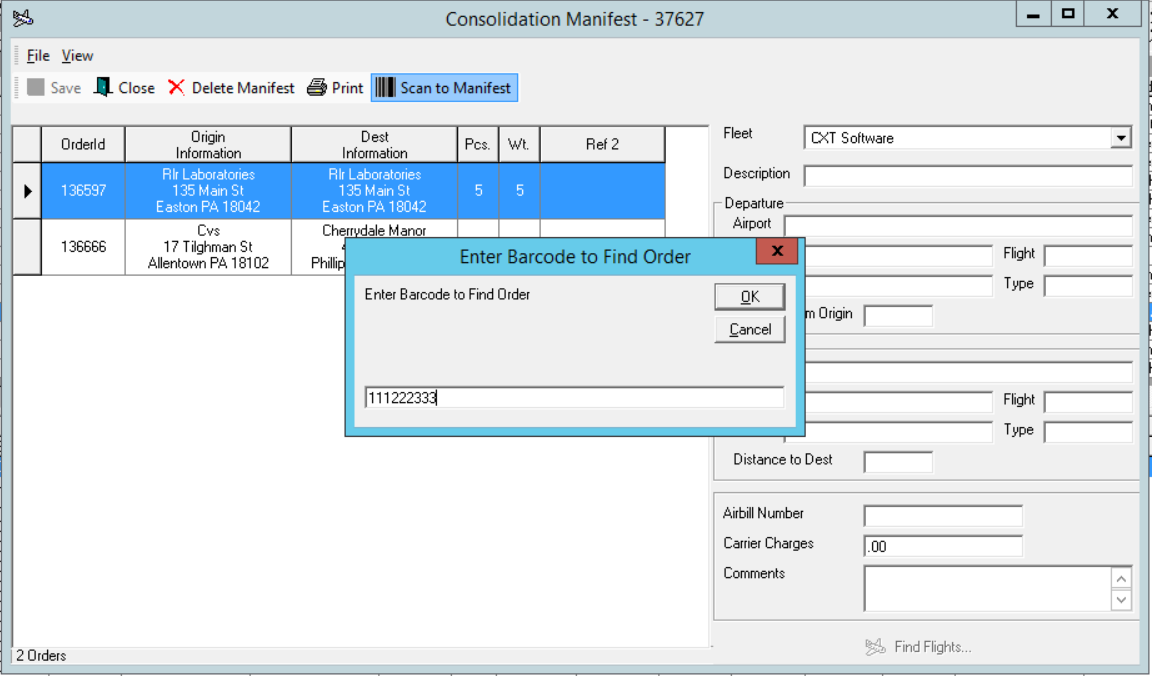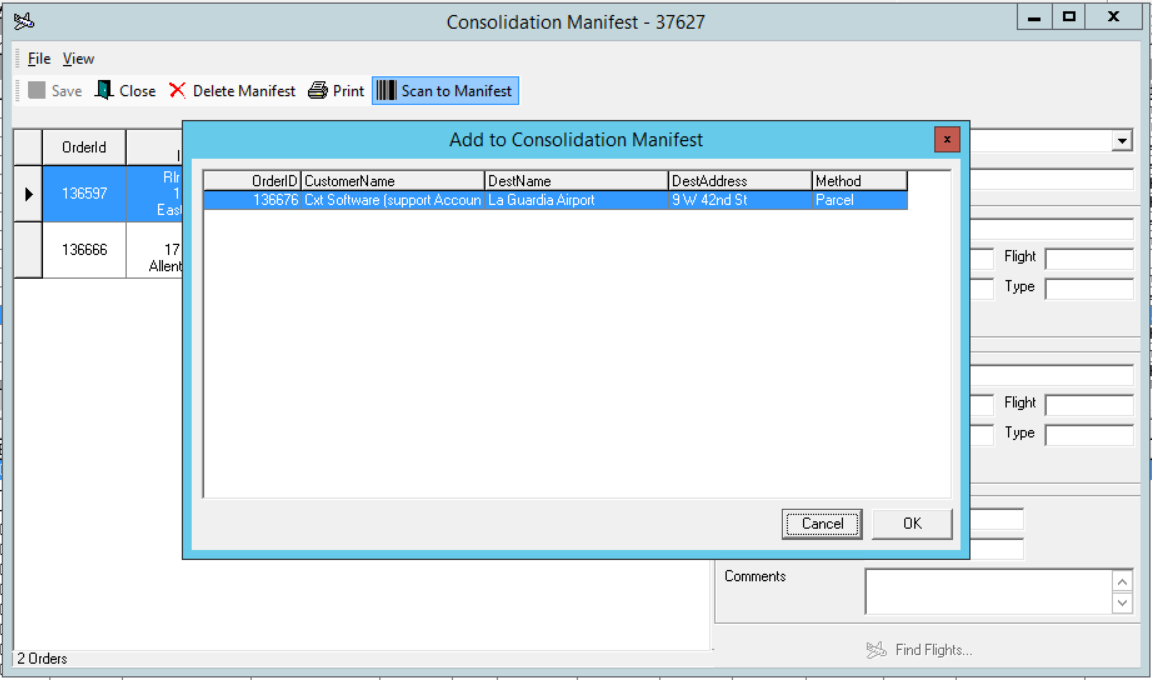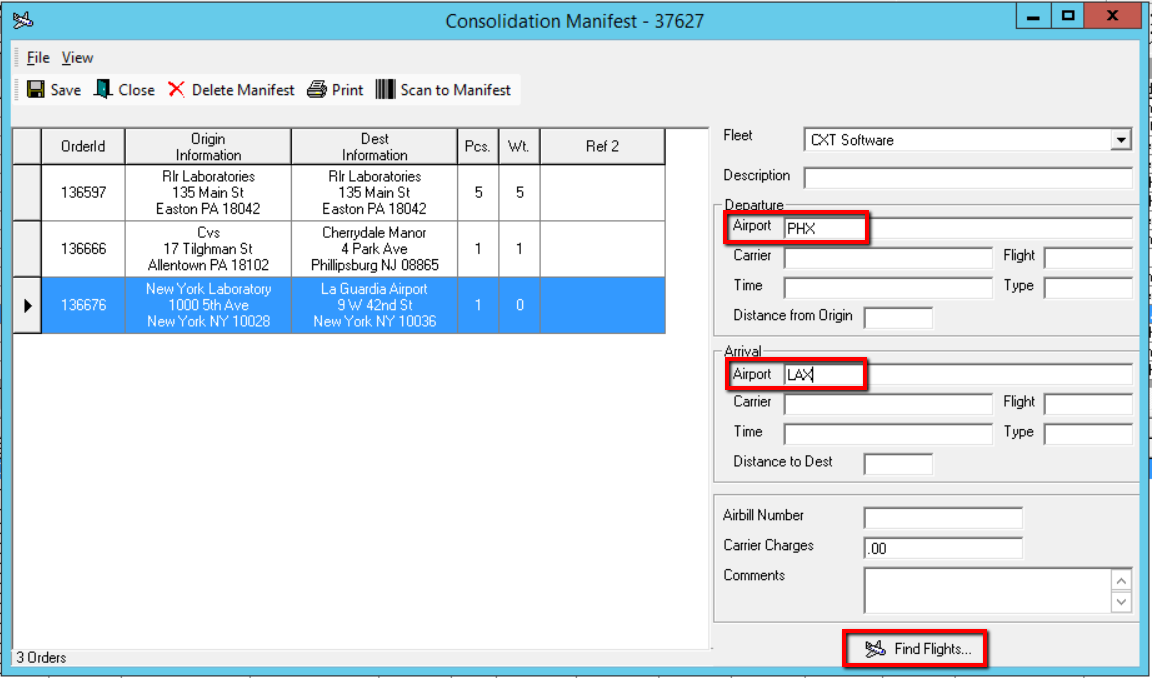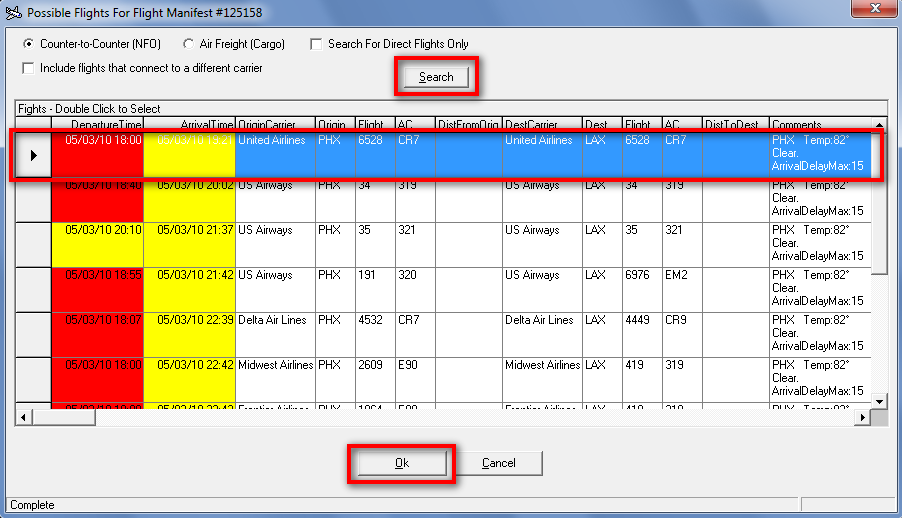Consolidation Manifest
The Consolidation Manifest is a quick way to set up flights and keep track of all the orders, and their associated parcels on a flight, in one convenient location.
Go to On Demand > Consolidation Manifest.
| Field | Description |
|---|---|
| Fleet | The fleet associated with this manifest. |
| Description | A user defined name for the manifest. |
| Airport (Departure) | Airport code the parcel is leaving from. |
| Carrier (Departure) | Name of the airline parcel is leaving on. |
| Flight (Departure) | The departing flight number. |
| Time (Departure) | Time and date of departing flight. |
| Type (Departure) | Type of plane for the departing flight. |
| Distance From Origin | Distance from pick up to Airport (manually input, not a calculated value). |
| Airport (Arrival) | Airport code the parcel is arriving at. |
| Carrier (Arrival) | Name of airline parcel is arriving with. |
| Flight (Arrival) | The arrival flight number. |
| Time (Arrival) | Time and date of arriving flight. |
Distance to Dest. | Distance from airport to final destination (manually input, not a calculated value). |
| Airbill Number | Number arranged for flight shipping. |
| Carrier Charges | The dollar amount for carrier charges. |
| Comments | Information filled in from the airline, regarding the airports and flight information after selecting a flight. |
How to Add a Consolidation Manifest
- Go to On Demand > Consolidation Manifest.
Select the New button in the top left corner.
Fill in all fields, see above for field descriptions.
Alternate option:
From any screen inside X Dispatch, click on the small down arrow to the right of the New button (in the top left corner).
Select Consolidation Manifest.
Fill in all fields, see above for field descriptions.
How to Add Orders to a Consolidation Manifest
You can add orders to the Consolidation Manifest three ways:
Drag and Drop
- Go to On Demand > Consolidation Manifest.
- Open a consolidation manifest and ensure a fleet is selected. This field is required in the Manifest before adding orders.
- Go to On Demand > Dispatch Board.
- Drag an order from the dispatch board, and drop it onto the consolidation manifest window.
Clicking on View > KeepOnTop allows the manifest to stay in the foreground of the screen. This will make it easier to drag and drop orders on to the manifest.
Dispatch Board Right-Click
- Go to On Demand > Dispatch Board.
- Right-click on an order.
- Select Add To Consolidation Manifest
- Choose applicable manifest from the drop-down list.
Scan to Manifest
Requires X Dispatch 18.1 or newer.
- Go to On Demand > Consolidation Manifest.
- Open a consolidation manifest and ensure a fleet is selected. This field is required in the Manifest before adding orders.
- Select the Scan to Manifest button.
- Option 1: Manually scan to manifest by typing the order barcode or parcel barcode and clicking OK. Example order barcode: X-9999-D123456.
Option 2: Hand-scan an order barcode or parcel barcode label using a barcode scanner attached to your computer.
Select OK to add the order to the consolidation manifest, or select Cancel.
How to Add Flight Info to a Consolidation Manifest
This section is no longer available in X Dispatch 20.0 and newer because the 3rd party provider no longer supports the tool.
How to Edit a Consolidation Manifest
- Go to On Demand > Consolidation Manifest.
- Double-click the consolidation manifest you would like to edit.
- Edit the necessary fields.
- Click the button to save changes.
How to Delete a Consolidation Manifest
- Go to On Demand > Consolidation Manifest.
- Double-click the consolidation manifest you would like to delete.
Click the button.
This cannot be undone.