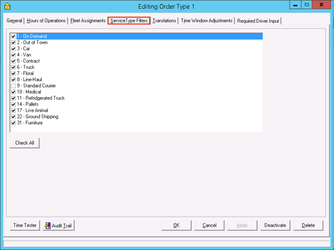ROWS Integration
ROWS requires an X Stream License. Please contact your account manager or technical support for more information.
ROWS is an integration between two CXT customers for on demand orders.
ROWS will not transfer parcel-level data or signatures through the web service.
As orders are entered in X Dispatch on the originator's system, they are transferred via the CXT remote order web service to the recipient's system and will populate as new orders in X Dispatch. As the recipient completes the orders, updates, including completion times for pickups and deliveries along with PODs, are transferred via the CXT web service back to the originator's system.
Information that will transfer through ROWS:
- At Origin
- Picked Up
- At Destination
- Delivered
- Confirmed
X Internet must be installed and working properly. See X Dispatch Server Installation (Server 2012r2) for more information.
Configuration for Originator
- Fully setup customer record(s).
Create the internet user for the customer record(s). See Internet Users (Classic Operations App) for more information.
- Check the following boxes:
- Approved
- Allow Accessorial Charges
- Select other options as needed.
- Check the following boxes:
Create a human resource record. See Human Resources - New / Edit Human Resource for more information.
On "Misc" tab:
Enter the following data in the "UserData" fields:
- UserData1: Internet user's "User ID" from the recipient's system that the orders will be created under.
- UserData2: Internet user's password from the recipient's system.
- UserData3: ServiceTypeID from recipient's system that will be used when placing the order. Enter a 0 if no service type will be used. See Service Types (Classic Operations App) for more information.
UserData4: Order type ID from the recipient's system.
Only one order type per human resource / driver is permitted. For multiple order types, create additional human resources.
- UserData5: ROWS URL (for originator customer): https://<domain>/rows.rows.asmx
- Example: https://9999.cxtsoftware.net/rows/rows.asmx
Create a driver record. See Drivers (Classic Operations App) for more information.
Set up the following:
- Human Resources: Select the human resource created in the previous step.
- Primary Format: Select "ROWS Exchange".
- Primary Email: Enter the ROWS URL from the recipient's system. https://<domain>/rows.rows.asmx@ROWS For cloud customers, <domain> would be <CXTID>.cxtsoftware.net, where <CXTID> is the 4 digit CXT customer id. For example, if the CXT customer id is 9999, this would be https://9999.cxtsoftware.net/rows/rows.asmx@ROWS
A human resource / driver record must be created for each order type that the recipient's system will carry out.
Configuration for Recipient
- Fully setup customer record(s).
Create the internet user for the customer record(s). See Internet Users (Classic Operations App) for more information.
- Check the following boxes:
- Approved
- Allow Accessorial Charges
- Select other options as needed.
- Check the following boxes:
Create or modify the following message formats: I believe these are included in the baseline database, so they may/should exist for the customer depending on their version of XD.
- ROWS Delivery (Order - Delivered)
- Set "Message Type" to "Customer - On Demand".
- Format date as "ddd mm/dd/yy h:nn AM/PM".
- Check the "Execute SQL Statement" box on the Advanced tab.
Enter the following SQL on the Advanced tab for each ROWS message format:
ROWS Pickup (Order - Picked Up)
- Set "Message Type" to "Customer - On Demand".
- Format date as "ddd mm/dd/yy h:nn AM/PM".
Check the "Execute SQL Statement" box on the Advanced tab.
Enter the following SQL on the Advanced tab for each ROWS message format:
ROWS Confirmation (Order - Status Update)
- Set "Message Type" to "Customer - On Demand".
- Format date as "ddd mm/dd/yy h:nn AM/PM".
Check the "Execute SQL Statement" box on the Advanced tab.
Enter the following SQL on the Advanced tab for each ROWS message format:
See Message Formats (Classic Operations App) for more information.
- ROWS Delivery (Order - Delivered)
Attach the message formats to the customer record where orders are received from the originator.
Order type(s) must have the appropriate "Hours of Operation" enabled, to receive orders.
If a service type will be used when placing orders, the service type is assigned to the order type.
See Order Types (Classic Operations App) for more information.