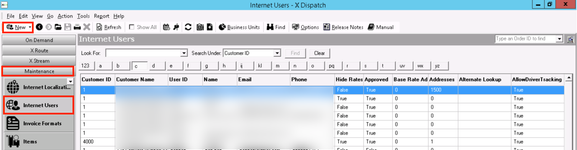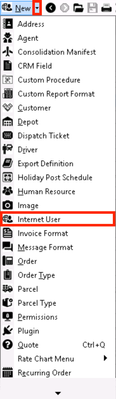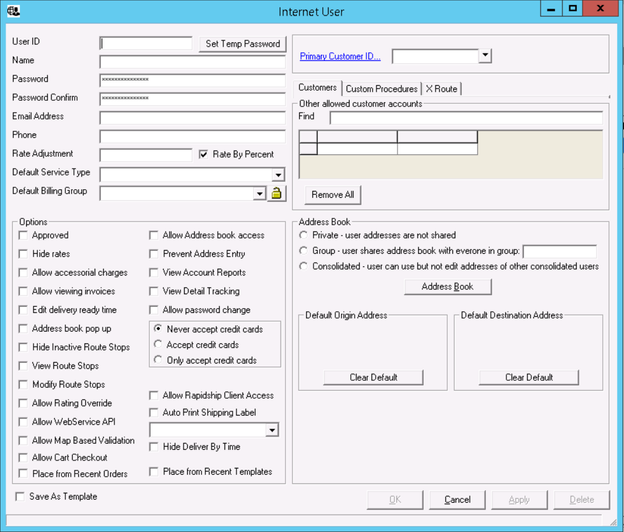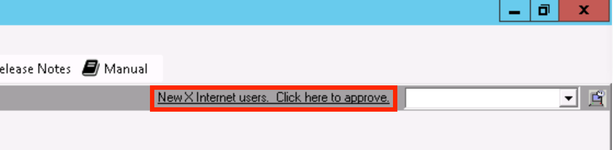Internet Users - New / Edit Internet User (X Dispatch 18.1 or Older)
For X Dispatch 18.1 or older. See here for newer versions.
An internet user in X Dispatch is a user that has access to Rapidship, X Internet, Rapidship Client and other Web Service based applications.
How to Add a New Internet User
- Go to Maintenance > Interner Users.
- Click the New button in the toolbar.
Alternate steps:
- Click the arrow next to the New button, or press the N key.
- Click Internet User.
How to Edit an Internet User
- Go to Maintenance > Internet Users.
- Double-click the internet user you would like to edit.
How to Delete an Internet User
- Go to Maintenance > Internet Users.
- Double-click the internet user you would like to delete.
- Click the Delete button at the bottom of the form.
Internet User Form
| Field Name | Description |
|---|---|
| User ID | Alphanumeric username the internet user uses to log in. |
| Set Temp Password | Only visible with permission when editing an internet user. Allows a superuser to use a temporary password to log in as the internet user. See How to Use a Temporary Password as a Superuser |
| Name | Internet user's name. This can be alphanumeric and is displayed when logged in. |
| Password | Internet user's password. As of X Dispatch 17.0, you can no longer double click on either field to display the saved password. It is recommended that if a user can't remember their current password, that they reset their password themselves via the X Internet or Rapidship portals. |
| Password Confirm | Confirm the internet user's password. |
| Email Address | Internet user's email address. In X Dispatch 18.0 or newer, email addresses must be unique. Internet users cannot have the same email address. Only internet users with the same email address prior to X Dispatch 18.0 are grandfathered in. |
| Phone | Internet user's phone number. |
| Rate Adjustment | Rate adjustment at the internet user level that does not apply to any other customers. |
| Rate By Percent | Enable rate adjustment as a percent rather than a dollar amount. |
| Default Service Type | Internet user's default service type. See Service Types (Classic Operations App). |
| Default Billing Group | Internet user's default billing group. Billing Groups are added/edited in the References tab on the customer record. See Customers - New/Edit Customer. The lock icon disable's the internet user's ability to change the Billing Group when placing orders. |
| Options | |
| Approved | Approve the internet user, allowing them to log in. An internet user can only log in if this box is checked. Once an internet user is created, a message will display to ensure new internet users are approved quickly. |
| Hide rates | Hide order rates from the internet user. |
| Allow accessorial charges | Allow the internet user to add accessorial charges to an order. |
| Allow viewing invoices | Allow the internet user to view their invoices. |
| Edit delivery ready time | This will allow the internet user to edit the Delivery Ready time, which is the time at which the delivery for the order can be made. Example You pick up a package from the customer at 12:00PM , and the delivery is 5 miles away but the delivery location is not able to receive delivery's until 3:00PM. The internet user will be able to specify that delivery ready time. |
| Address book pop up | The internet user's address book will pop up in a window instead of a drop-down list on the order entry page in X Internet. See Internet User Address Book Pop Up |
| Hide Inactive Route Stops | Hides all route stops that have been deactivated. |
| View Route Stops | Allow the internet user to view their route stops. |
| Modify Route Stops | Allows the internet user to edit their route stops. |
| Allow Rating Override | Allows the internet user to override Base, Pieces, and Weight rates when placing orders or route stops. |
| Allow Web Service API | Allows the internet user to access the web service API. Requires X Dispatch 17.0 or newer. |
| Allow Map Base Validation | Allows the internet user to use a map and pushpin to validate an address. |
| Allow Cart Checkout | Allows internet user to use the cart checkout in Rapidship. See Place Order. Requires X Dispatch 18.1 or newer. Currently only accessible in the "Try Beta Order Entry" option. |
| Place from Recent Orders | Allows internet user to view recent orders from the Rapidship Place Order page and select post-order options. See Place Order. Requires X Dispatch 18.1 or newer. |
| Allow Address book access | Allows the internet user to access the address book online. |
| Prevent Address Entry | Prevents the internet user from adding new entries to the address book. |
| View Account Reports | Allows the internet user to view their account reports. |
| View Detail Tracking | Allows the internet user to view their account reports. |
| Allow password Change | Allows the internet user to change their password. |
| Never accept credit cards | Disable the ability to accept a credit cards payment from the internet user. |
| Accept credit cards | Allows the internet user to make a payment with a credit card. |
| Only accept credit cards | Requires all orders placed by the internet user to be paid with credit cards only. |
| Allow Rapidship Client Access | Allows the internet user access to use Rapidship Client. See Rapidship Client. |
| Auto Print Shipping Label | Automatically print the selected shipping label once the internet user places an order. |
| Hide Deliver By Time | Hides the "Deliver By" time for the internet user. |
| Place from Recent Templates | Allows internet user to view and use saved templates in Rapidship. See Order Templates. Requires X Dispatch 18.1 or newer. |
| Save As Template | Use the entered and selected information as a template to create new internet users. |
| Primary Customer ID | Primary customer, the internet user is associated with. Every Internet user must be associated with a primary Customer ID. However, internet users may have access to more customer accounts than just the primary Customer ID for reporting, tracking or order placement. This is set up in the Customer Tab. |
| Customer Tab (Other allowed customer accounts) | This tab lists all your other customers. Checking any of the boxes will allow this internet user to place orders, track orders, etc. for any other customers they are associated with. Use the "Remove All" button to uncheck all the boxes for other allowed customer account. |
| Custom Procedures Tab (Allowed Custom procedures) | This tab lists any custom procedures. Checking the box will allow the internet user access to the custom procedure. See Custom Procedures. |
| X Route (Allowed Route Drivers) | If "Advanced Driver Permissions" is enabled and a driver is selected, the internet user will only see routes assigned to the selected driver(s). If "Advanced Driver Permissions" is disabled, the internet user will see all routes associated to the allowed customer ID(s) for the internet user. |
| Address Book (See Internet User Address Book) | |
| Private - user addresses are not shared | The internet user's address book private and not accessible to any other internet user. |
| Group - user shares address book with everyone in group: | Shares an address book with the specified group. Any internet user under the same customer using this group option and the same specified group will have access to this address book. ExampleUser A and User B's Internet User Address Book option is set to Group CXT. If User A enters an address, then User B can see and edit User A's entered address. |
| Consolidated | Allows the internet user to share the address book with all other internet users using the consolidated option.
ExampleUser A and User B's Internet User Address Book option is set to Consolidated. If User A enters an address, then User B can see the address, but cannot edit it |
| Address Book (Button) | This button will open the internet users address book. |
| Default Origin Address | Displays the default origin address set up by the internet user. Using the "Clear Default" button will remove the default address. |
| Default Destination Address | Displays the Default Destination address set up by the internet user. Using the "Clear Default" button will remove the default address. |