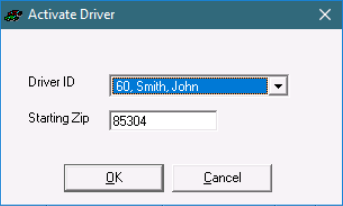Getting There
There are two ways to navigate to the "Activate Driver Form" from within "X Dispatch". It can be reached either from the "Inactive Drivers Form" or from the "Dispatch Board".
Inactive Drivers
Double click on any "Driver" listed in the "Inactive Drivers Form". This will launch the "Activate Driver Form". The "Driver" will be pre-selected in the "Driver ID" field.
Dispatch Board
- While on the "On Demand Dispatch Board" or "Route Dispatch Board", right click in the "Driver Grid".
- Click "Activate Driver" in the "Context Menu" for the "Driver Grid".
Alternatively, you can press the "Insert Key" while on either "Dispatch Board".
Activate Driver
Fields
The following fields are presented in the "Activate Driver Form"
...
Finally, click the "OK Button" to activate the "Driver" on the "Dispatch Board".
Default Driver Comment
The Default Comment appears every time the driver logs into the dispatch board.
The edit made through the right-click menu is intended to be a temporary comment that retains within the field until the driver logs out of the dispatch board. When the driver logs in again, the default comment will display again.
A dispatcher has the ability to right-click on the driver within the Dispatch driver pane and select Edit Comments if they would like to display a different comment for the driver's logged in session (ie - "Leaving at 4pm today").
...
You can activate a driver from the On-Demand Dispatch or Route Dispatch boards. Activating a driver checks the driver in so that orders and routes can be dispatched to the driver.
How to Activate a Driver
- Go to On Demand > On-Demand Dispatch or X Route > Route Dispatch.
- Right-click on the Active Drivers grid and select Activate Driver.
From the Inactive Drivers Form
- Go to On Demand > On-Demand Dispatch or X Route > Route Dispatch.
- Right-click on the Active Drivers grid and select Inactive Drivers.
- Double click on the driver you would like to activate. The Driver ID and Starting Zip will be auto-populated.
Activate Driver Form
| Field Name | Description | ||
|---|---|---|---|
| Driver ID | Selected driver.
| ||
| Starting Zip | The driver's Home Zip. See Drivers or Drivers (Classic Operations App). |