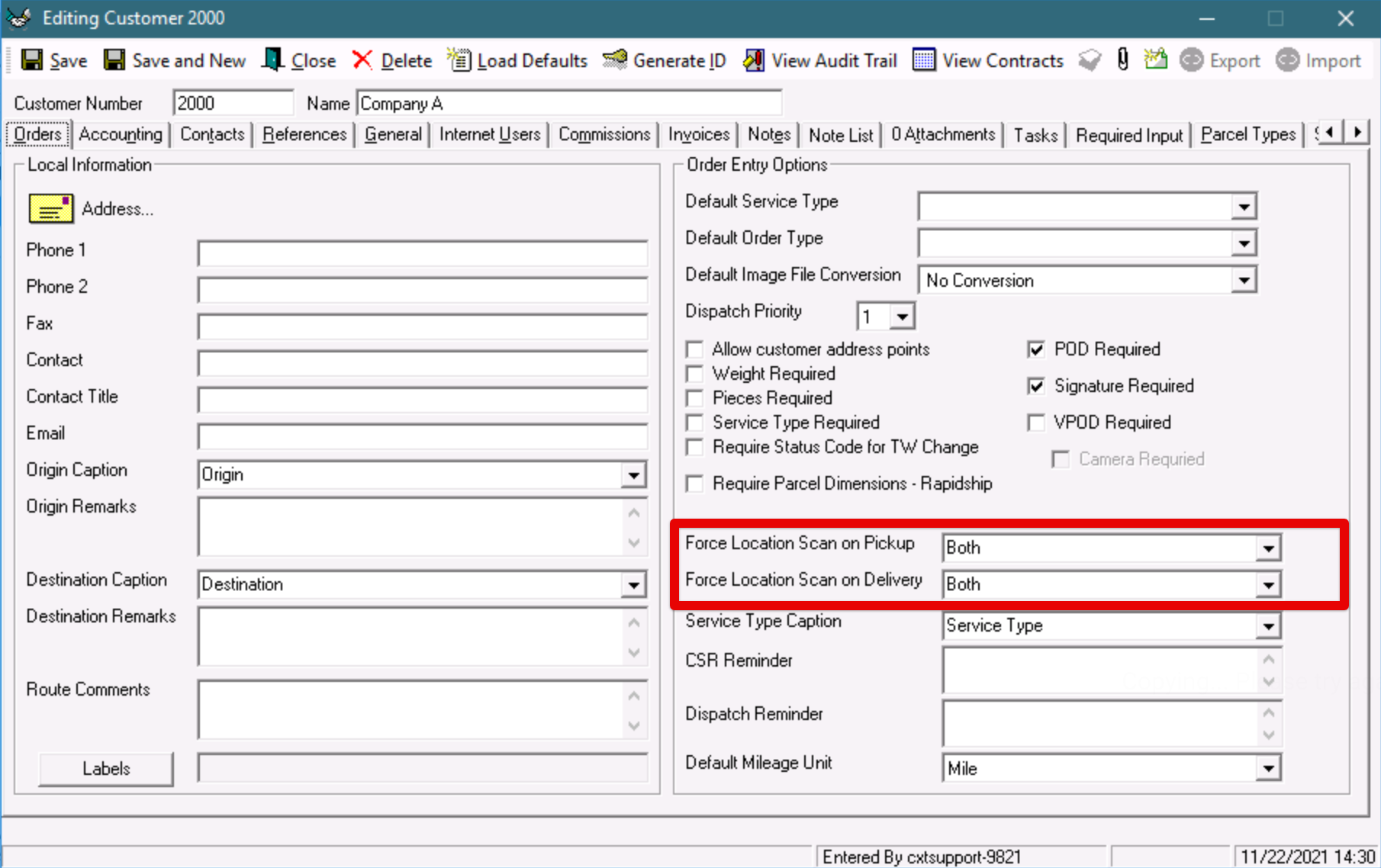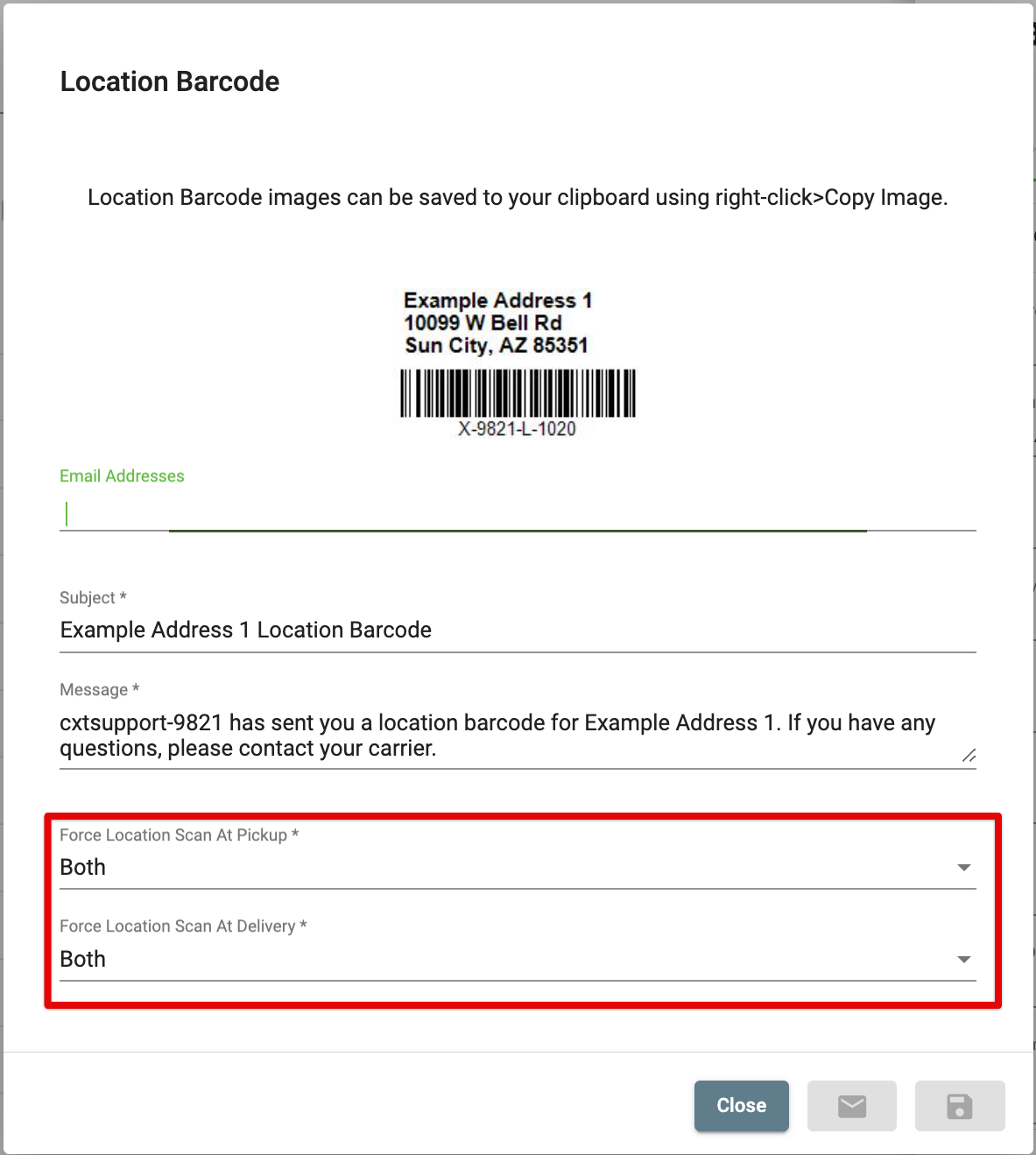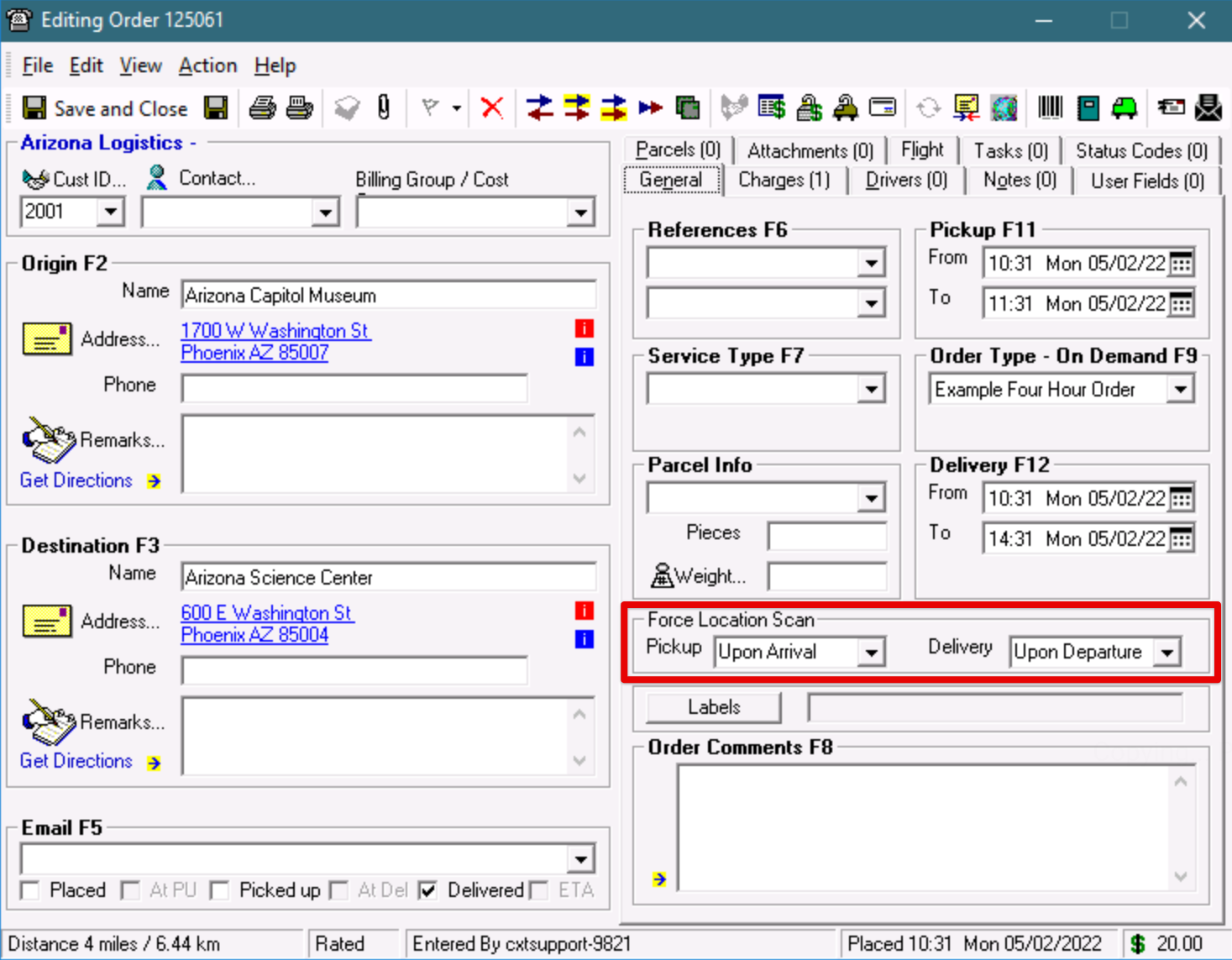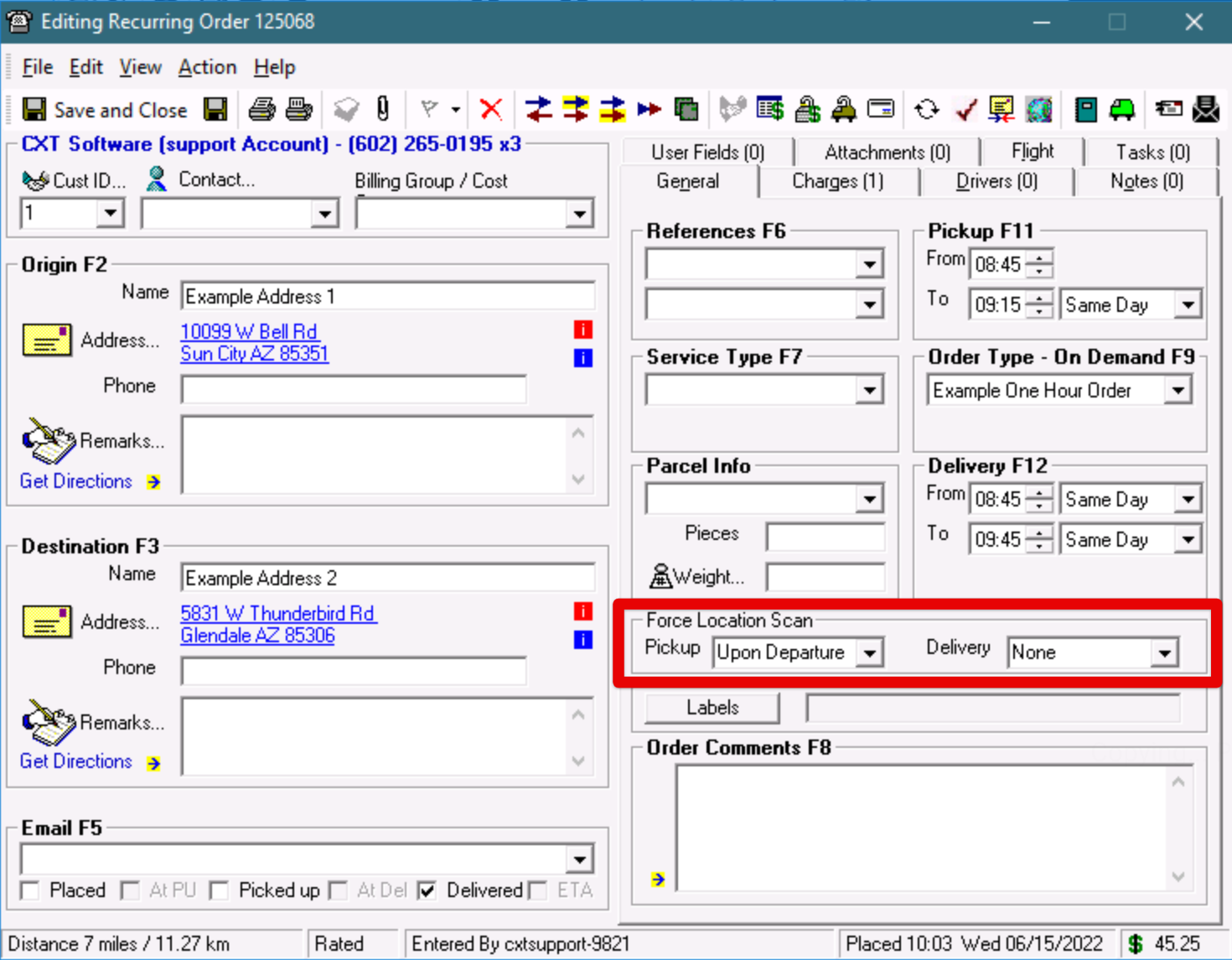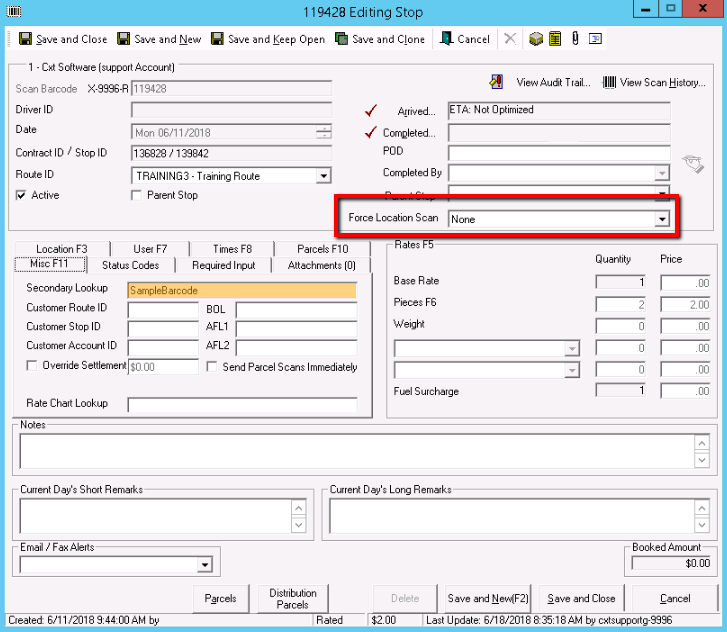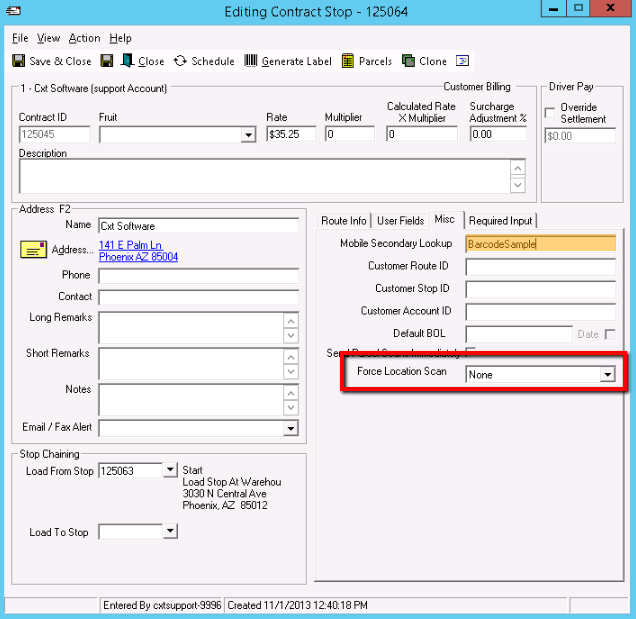...
| Note |
|---|
When stops that have force location settings applied are consolidated, the same enforcements will apply only to the parent stop ID in the consolidation. |
Where to Setup in
...
Mobile Secondary Lookup
...
the Operations App
For Orders
The address' location barcode or lookup barcode must match the barcode scanned by the driver. See Addresses. Forced location scanning for orders can be enabled on the customer record, address record, recurring order form, or order form. If an order has forced location scanning set in multiple places, the driver will be prompted to perform a location scan for all of the selected events. For example, if the customer record's Force Location Scan on Pickup is set as "Upon Arrival" and the order form is set as "Upon Departure" for the Pickup event, the driver will be required to perform a location scan for both the arrival and departure at the pickup address.
On the Customer
In the customer record, choose between "None", "Upon Arrival", "Upon Departure" or "Both" in the Force Location Scan on Pickup and/or Force Location Scan on Delivery field(s).
See Customers - New/Edit Customer.
On the Address
In the Operations App address record, use the action menu at the bottom, and select Location Barcode. From here you can choose between "None", "Upon Arrival", "Upon Departure" or "Both" in the Force Location Scan on Pickup and/or Force Location Scan on Delivery field(s).
See Addresses.
| Tip | ||
|---|---|---|
| ||
This can also be set from the internet user's address book. See Internet Users. |
On the Order
From the order form, choose between "None", "Upon Arrival", "Upon Departure" or "Both" for Pickup and/or Delivery in the General tab under Force Location Scan.
See Orders.
On the Recurring Order
From the recurring order form, choose between "None", "Upon Arrival", "Upon Departure" or "Both" for Pickup and/or Delivery in the General tab under Force Location Scan.
See Recurring Order.
For Routes
The Secondary Lookup, or Mobile Secondary Lookup, is a text field representing the barcode to be used for location scanning. The barcode to be scanned by the driver at the stop location must match this value.
...
On the Route Stop
In the " Edit Stop " form for route stops, choose between "None", "Upon Arrivalarrival", "Upon Deliverydeparture" or "Both" in the "Force Location Scan" field field. The location scan barcode is set up in the Misc tab under Secondary Lookup.
See Dispatch - New / Edit Posted Route Stop.
...
On the Contract Stop
In the Misc tab in the " Edit Contract Stop " form, choose between "None", "Upon Arrivalarrival", "Upon Deliverydeparture" or "Both" in the "Force Location Scan" field field. The location scan barcode is set up in the Misc tab under Mobile Secondary Lookup.
See Contract Stops - New / Edit Contract Stops.
In Nextstop
When a driver is at a stop that requires a location scan, the "Arrived" / "Delivery" button will change to "Arrival Scan" / "Delivery Departure Scan" on the Stop Info screen.
...
When the driver clicks the button, the camera screen will open and the driver will need to scan a barcode that matches the Route Stop Secondary Lookuprequired barcode.
| Note |
|---|
The driver must complete the location scan before beginning workcontinuing the workflow. |