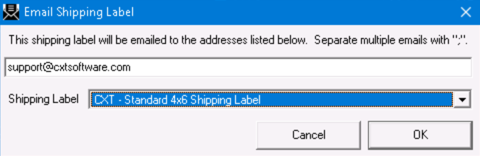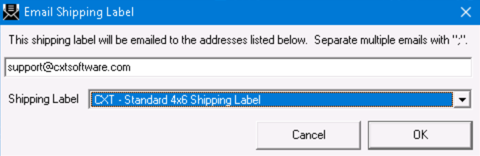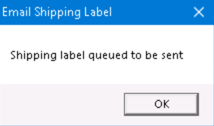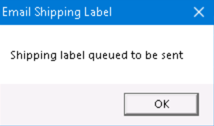| Info |
|---|
Requires X Dispatch 21.0 or newer. |
You can email the shipping label to the customer, or entered email address(es), from the order form.
...
Click the Email Shipping Label button, or go to Actions > Email Shipping Label.
Enter the email(s) on the Email Shipping Label form. Separate multiple emails with a “;”.
Select the Shipping Label.
Click OK.
Click OK to confirm that the shipping label is queued to be sent.
| Tip |
|---|
Quick Tip: Tips
|
Which Shipping Labels Are Available?
Available shipping labels are dependent on your user enabled shipping label permissions. Shipping labels in X Dispatch the Operations App are custom procedures with the “Shipping Label” type and can be found in the /wiki/spaces/~254339006/pages/1463779482 section.
| Note |
|---|
Shipping labels in X Dispatch the Operations App are different than the shipping labels used in Rapidshipthe Client Portal. |
Related articles
| Filter by label (Content by label) | ||||||||||||||||||
|---|---|---|---|---|---|---|---|---|---|---|---|---|---|---|---|---|---|---|
|