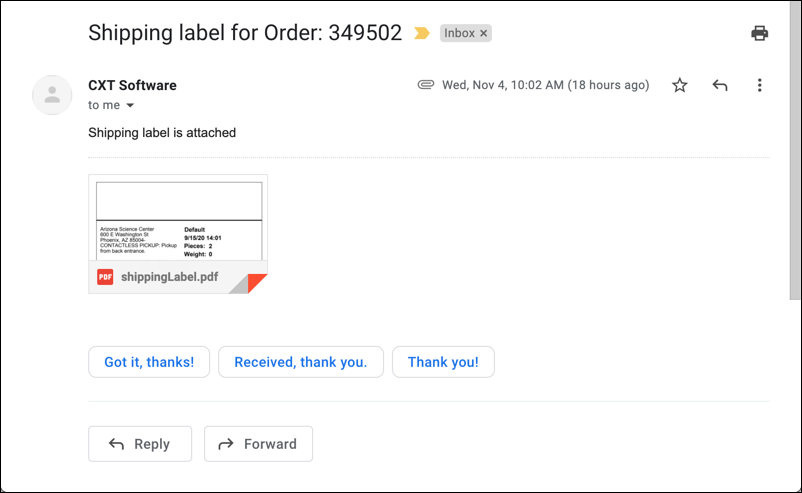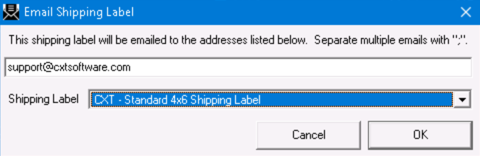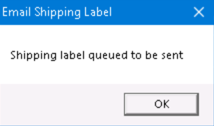Requires X Dispatch 21.0 or newer.
You can email the shipping label to the customer, or entered email address(es), from the order form.
Instructions
From the order form:
Click the Email Shipping Label button, or go to Actions > Email Shipping Label.
Enter the email(s) on the Email Shipping Label form. Separate multiple emails with a “;”.
Select the Shipping Label.
Click OK.
Click OK to confirm that the shipping label is queued to be sent.
Quick Tip: If a shipping label is set in the Global Options Shipping Label field with “Procedure” is selected, that shipping label will be selected as the default Shipping Label.
Which Shipping Labels Are Available?
Available shipping labels are dependent on your user enabled shipping label permissions. Shipping labels in X Dispatch are custom procedures with the “Shipping Label” type and can be found in the /wiki/spaces/~254339006/pages/1463779482 section.
Shipping labels in X Dispatch are different than the shipping labels used in Rapidship.