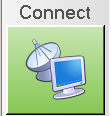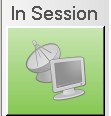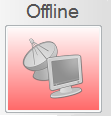| Table of Contents |
|---|
Cloud Client is the method of accessing the CXT Software Cloud environment. You can install the client through the Downloads page. The installer uses a Microsoft click-once deployment which allows the application to install, even on limited user profiles, and automatically check for updates each time you launch it. See Cloud Client - Read Me First for more information.
Messages
| Insert excerpt | ||||||
|---|---|---|---|---|---|---|
|
Resources
| Insert excerpt | ||||||
|---|---|---|---|---|---|---|
|
Options
| Insert excerpt | ||||||
|---|---|---|---|---|---|---|
|
...
See Cloud Client - Options for more information.
Diagnostics
| Insert excerpt | ||||||
|---|---|---|---|---|---|---|
|
See Cloud Client - Diagnostics for more information.
Logout
This tab is used to log out of the Cloud Client. See Cloud Client - Logging Out for more information.
Connect
The connect button is the single most important piece of the Cloud Client. It starts your remote session within the Cloud Environment.
Icon | Description |
|---|---|
| Clicking the Connect Button will launch your remote session within the Cloud environment. Click the button to begin your session using the settings defined on the options tab. | |
| While your remote session within the Cloud Environment is active, the button will become inactive and its label text will change to state that you are In Session. | |
| If the Cloud Environment is currently in "Maintenance" status, the connect button will become disabled and the label text will change to Offline. Once service is returned, the Connect button will return to active status. | |
| If the Cloud Environment is currently in "Services Offline" status, the connect button will become disabled and the label text will change to Offline. Once service is returned, the Connect button will return to active status. |
Latency
This small icon displays the quality of your connection from your computer.
Icon | Description |
|---|---|
| The Cloud Client was unable to successfully ping the Cloud Environment. This could be due to internet connectivity issues or a service interruption. If this result occurs, the client will try to ping the Cloud Environment again every five seconds until it succeeds. If the test fails 12 times in a row, the client will automatically start the Diagnostic Connectivity Test on the options tab. | |
| The round trip time of the latency ping test is optimal. You should have no issues with latency while connected to the Cloud environment. | |
| The round trip time of the latency ping test less than desirable. There might be occasional sluggishness while working within the Cloud Environment. | |
| The round trip time of the latency ping test is not good. Expect sluggishness and periods of inactivity within the Cloud Environment. You might want to try and ease these effects by changing the User Experience setting on the options tab to "performance". |
| Page Properties | ||
|---|---|---|
| ||
|