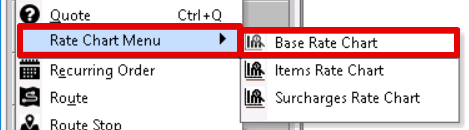...
| Table of Contents | ||||
|---|---|---|---|---|
|
Set up a customer in the Classic Operations App
| Insert excerpt | ||||||
|---|---|---|---|---|---|---|
|
See Customers - New/Edit Customer for more information.
Set up a Human Resource Record
| Insert excerpt | ||||||
|---|---|---|---|---|---|---|
|
See Human Resources - New / Edit Human Resource for more information.
Set up a driver
| Insert excerpt | ||||||
|---|---|---|---|---|---|---|
|
See Drivers (Classic Operations App) for more information.
Create an order type
| Insert excerpt | ||||||
|---|---|---|---|---|---|---|
|
See Order Types (Classic Operations App) for more information.
Create or assign a rate chart to the customer
How to Create a New Rate Chart
Click the arrow next to the New button, or press the N key.
Click Rate Charts.
Select Base Rate.
See Base Rate Charts - New / Edit Base Rate Chart for more information.
How to Assign a Rate Chart to a Customer
Go to Maintenance > Customers.
Double click on the customer you would like to assign a rate chart to.
Click the Accounting tab.
Enter the Rate Chart ID.
See Customers - New/Edit Customer for more information.
Create a new order
| Insert excerpt | ||||||
|---|---|---|---|---|---|---|
|
...