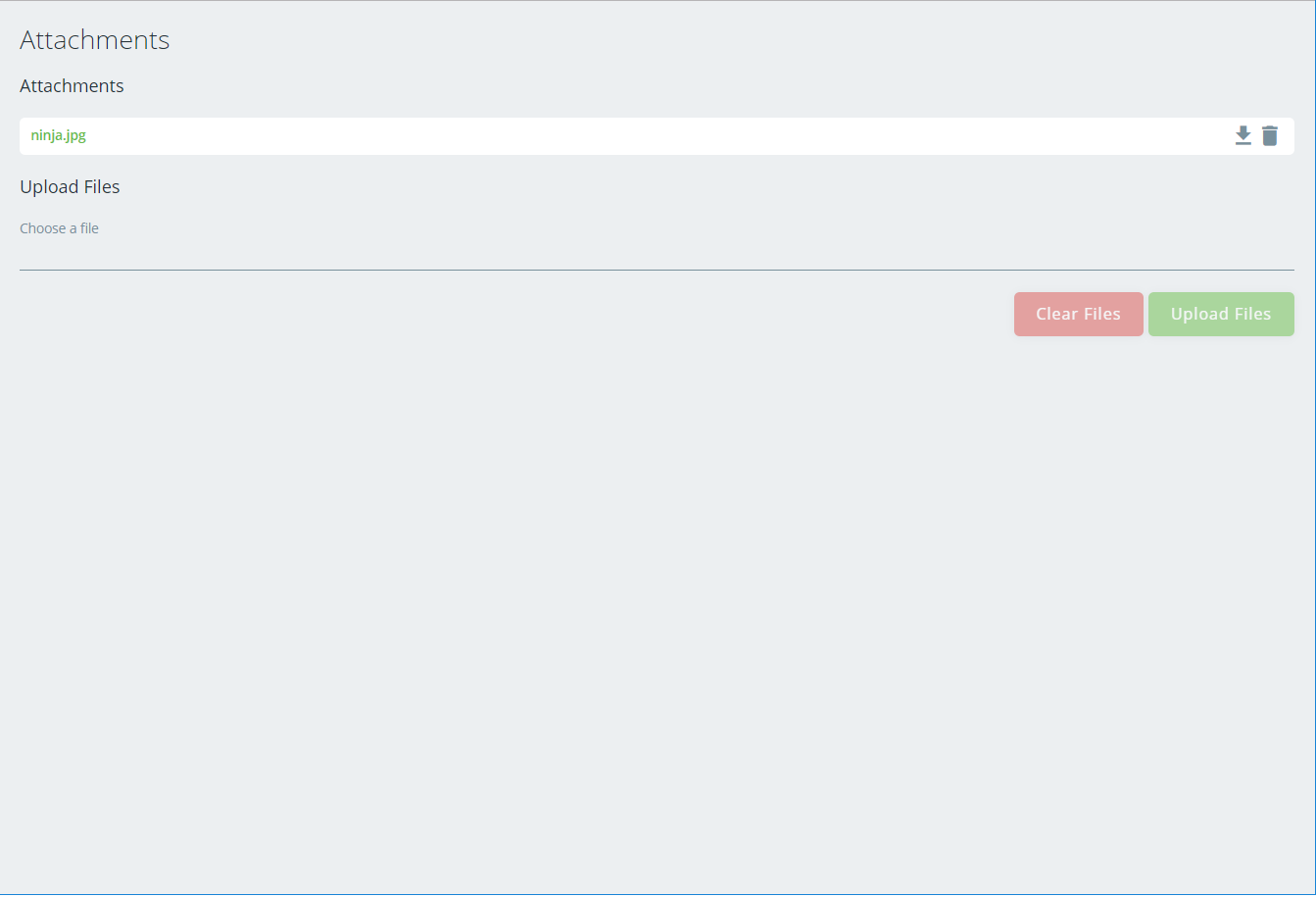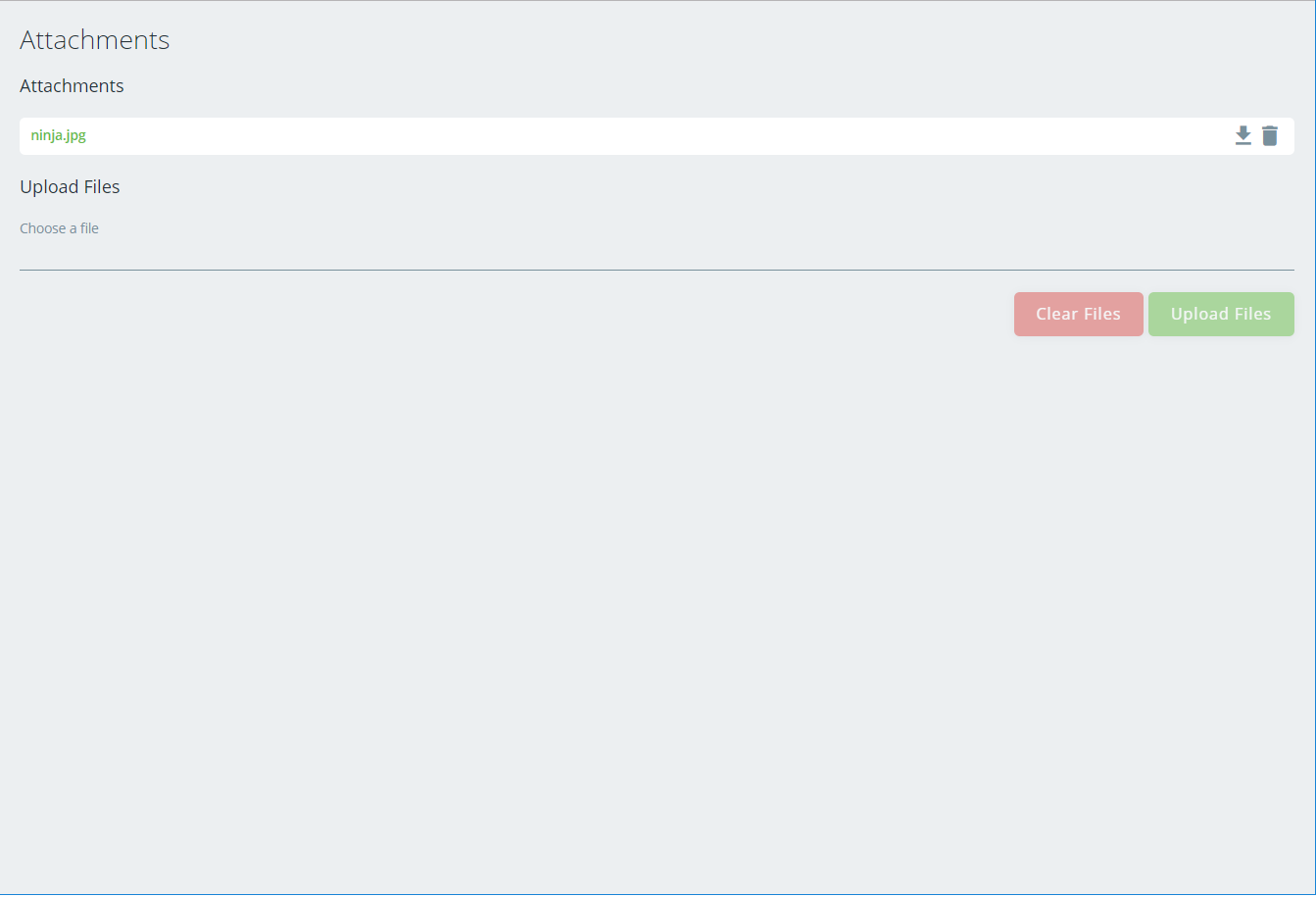The Client Portal punch-through URL is used to pass tracking information to a user so that the user does not need to search the website for the information.
| Panel | ||||||
|---|---|---|---|---|---|---|
| ||||||
Replace green text below with your applicable values. |
Track Order URL
Use the URL format: URL/#/track-order;trackingId=TRACKING ID/REFERENCE/BARCODE
Replace URL with the Client Portal URL. For Cloud customers, the Client Portal URL is https://CUSTID0.cxtsoftware.net/rapidship where CUSTID is your Customer ID. Cloud customers who do not know their URL can contact technical support.
Replace TRACKING ID/REFERENCE/BARCODE with the tracking ID or reference1 value, or parcel barcode.
| Expand | ||
|---|---|---|
| ||
URL/#/track-order;userId=SAMPLEUSERID;password=SAMPLEPASSWORD;type=inet;trackingId=TRACKING ID/REFERENCE/BARCODE
|
| Tip |
|---|
Quick TipYou can pass multiple tracking IDs or reference barcodes by entering a comma between each. ExampleURL/#/track-order;type=inet;trackingId=216038,216980 |
Attachment URL
| Info |
|---|
You must be logged in to view the attachments. If you are not logged in you will be asked to log in before you can view the attachments. |
Use the following format to display on demand or routed attachments.
On Demand
Use the URL format: URL/#/attachments/[OrderID]/onDemand;type=inet
Replace URL with the Client Portal URL. For Cloud customers, the Client Portal URL is https://CUSTID0.cxtsoftware.net/rapidship where CUSTID is your Customer ID. Cloud customers who do not know their URL can contact technical support.
| Tip |
|---|
Quick Tip: To access a specific on demand order attachment page, replace [OrderID] with the order ID of the on demand order. |
| Expand | ||
|---|---|---|
| ||
URL/#/attachments/[OrderID]/onDemand;userId=SAMPLEUSERID;password=SAMPLEPASSWORD;type=inet
|
Route Stop
Use the URL format: URL/#/attachments/[PKID]/routeStop;type=inet
Replace URL with the Client Portal URL. For Cloud customers, the Client Portal URL is https://CUSTID0.cxtsoftware.net/rapidship where CUSTID is your Customer ID. Cloud customers who do not know their URL can contact technical support.
| Tip |
|---|
Quick Tip: To access a specific route stop attachment page, replace [PKID] with the PKID of the route stop. |
| Expand | ||
|---|---|---|
| ||
URL/#/attachments/[PKID]/routeStop;userId=SAMPLEUSERID;password=SAMPLEPASSWORD;type=inet
|