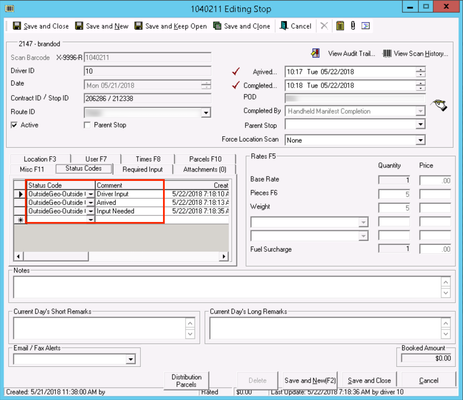...
When a driver is outside the geofence radius of a stop an alert will pop up when trying to update the status of the stop (at pickup, picked up, at delivery, delivered / route stop arrived, route stop completed). See Geofencing for more information and setup instructions.
| Note |
|---|
Driver’s location in the mobile must be on for geofencing. Please refer to your device's manual for more details. |
...
Example of Status Code for a Route Stop
Set Up
Before you can use using geofencing, you must create a new status code in X Dispatch with the description "Outside Geofence" and enable the status for the customers who will be using this feature.
| Note |
|---|
If the "Outside Geofence" status code is not created, there will be no record that the driver was outside the geofence radius. |
...
Enter "Outside Geofence" as the Description.
| Note |
|---|
The description must match exactly. |
...
Select "Both" as the Exception Type.
...
See Status Codes for more information.
...
- Go to Maintenance > Customers.
- Select the customer(s) who will be using geofencing.
- Click the Status Code tab.
- Check "Outside Geofence".
- Click the Save button.
Add a New Geofencing Rule
Insert excerpt