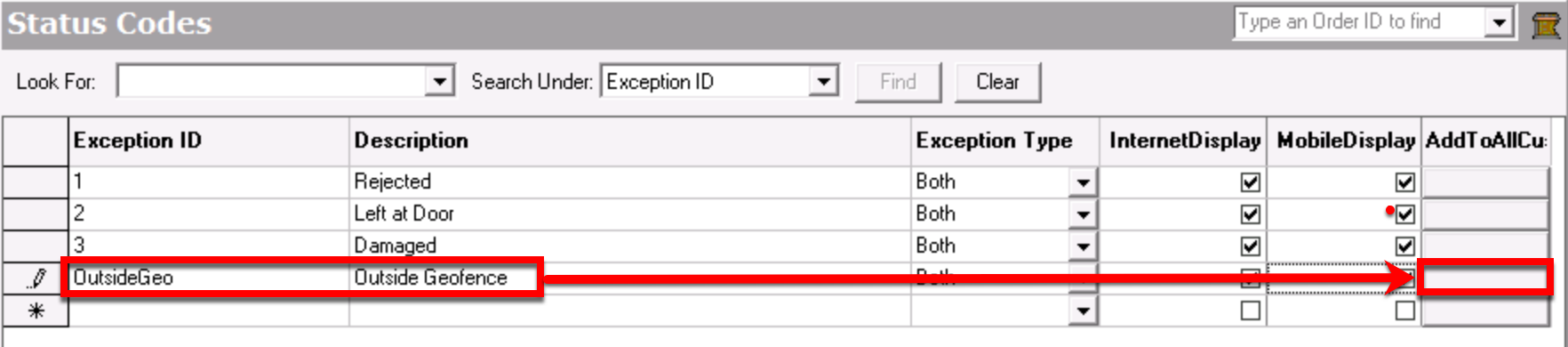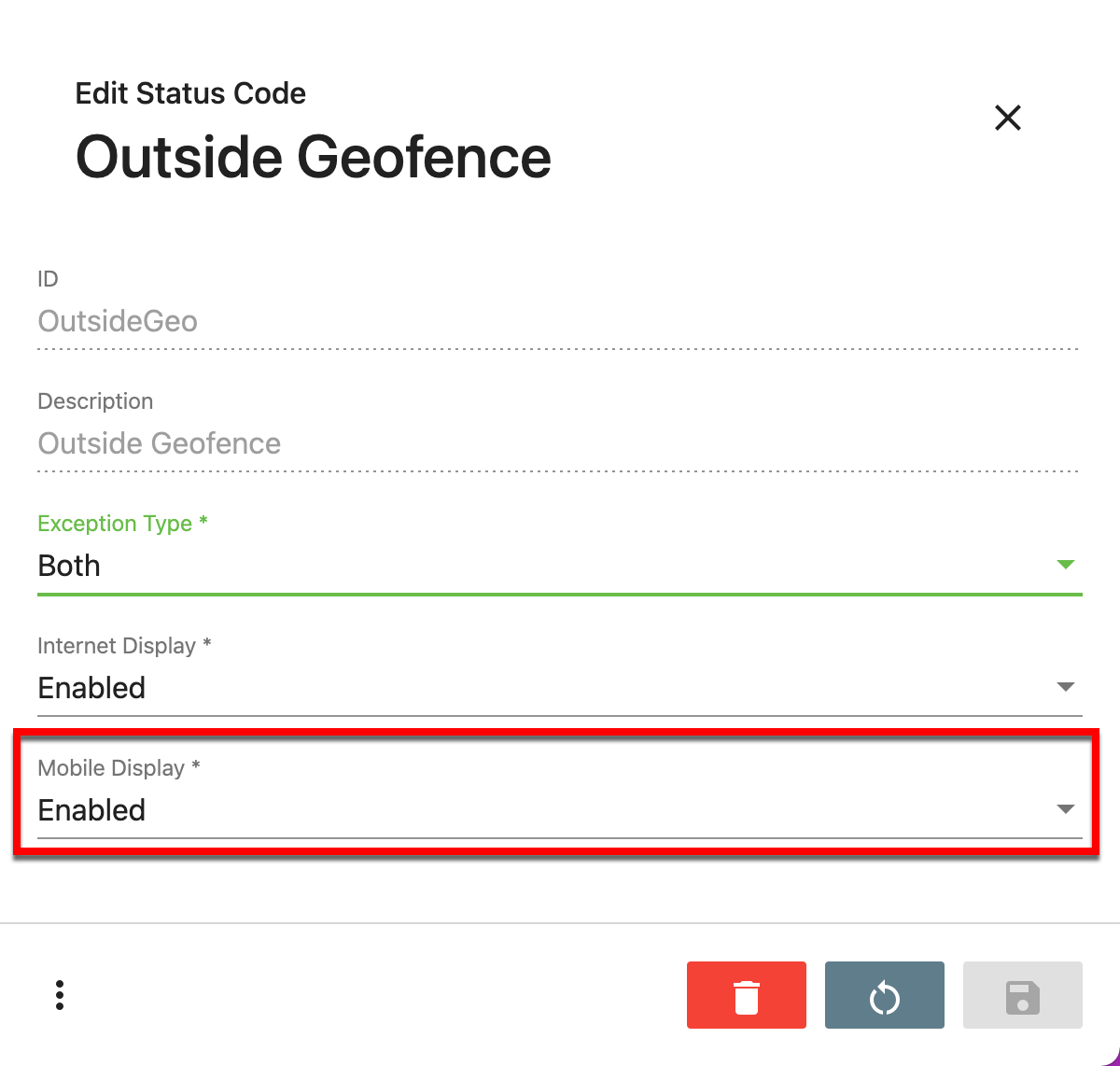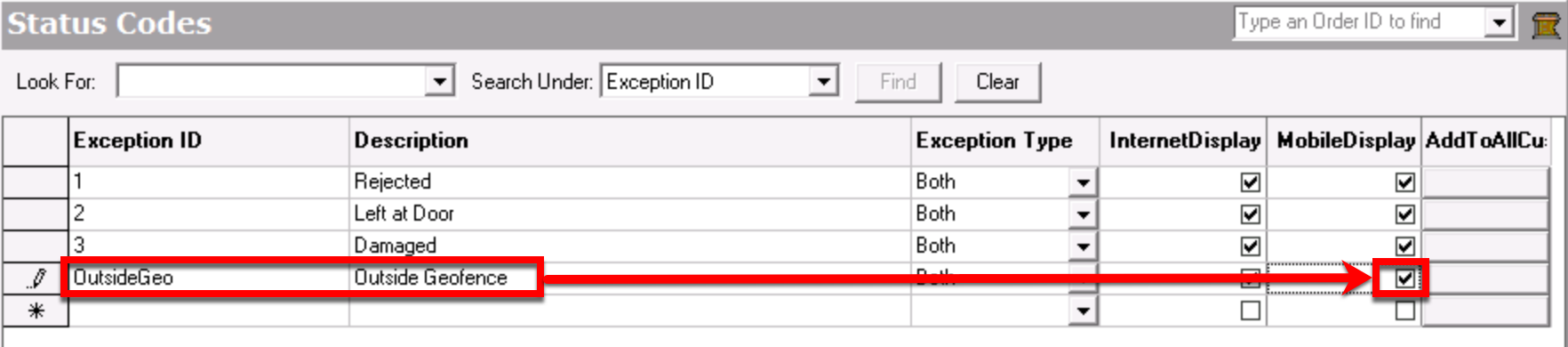| Table of Contents | ||
|---|---|---|
|
...
| Excerpt |
|---|
Enable Geofencing for All CustomersIn the Operations App
See Status Codes. In the Classic Operations App
See Status Codes (Classic Operations App). Enable Geofencing for Specific Customers
Allow/Disallow All Drivers to Edit the "Outside Geofence" Status CodeWhen Mobile Display is enabled, drivers may be able to edit the status code in the Driver App. When Mobile Display is disabled, drivers will not be able to see or edit/delete the "Outside Geofence" status code in the Driver App. In The Operations AppIn The Classic Operations App |
Setting Up a Geofencing Rule
...
| Page Properties | ||
|---|---|---|
| ||
|