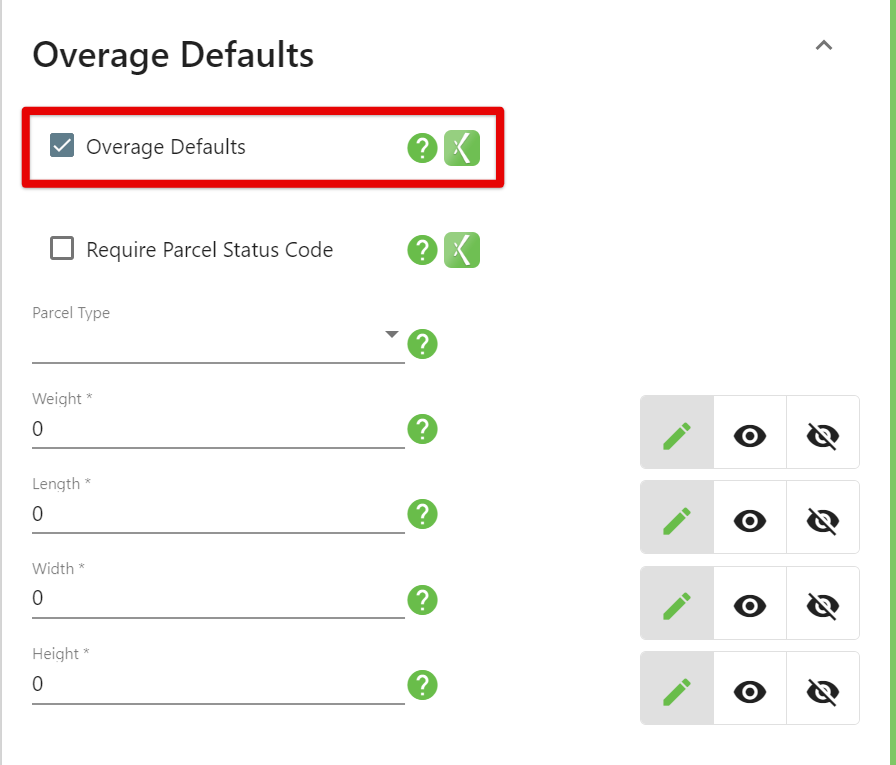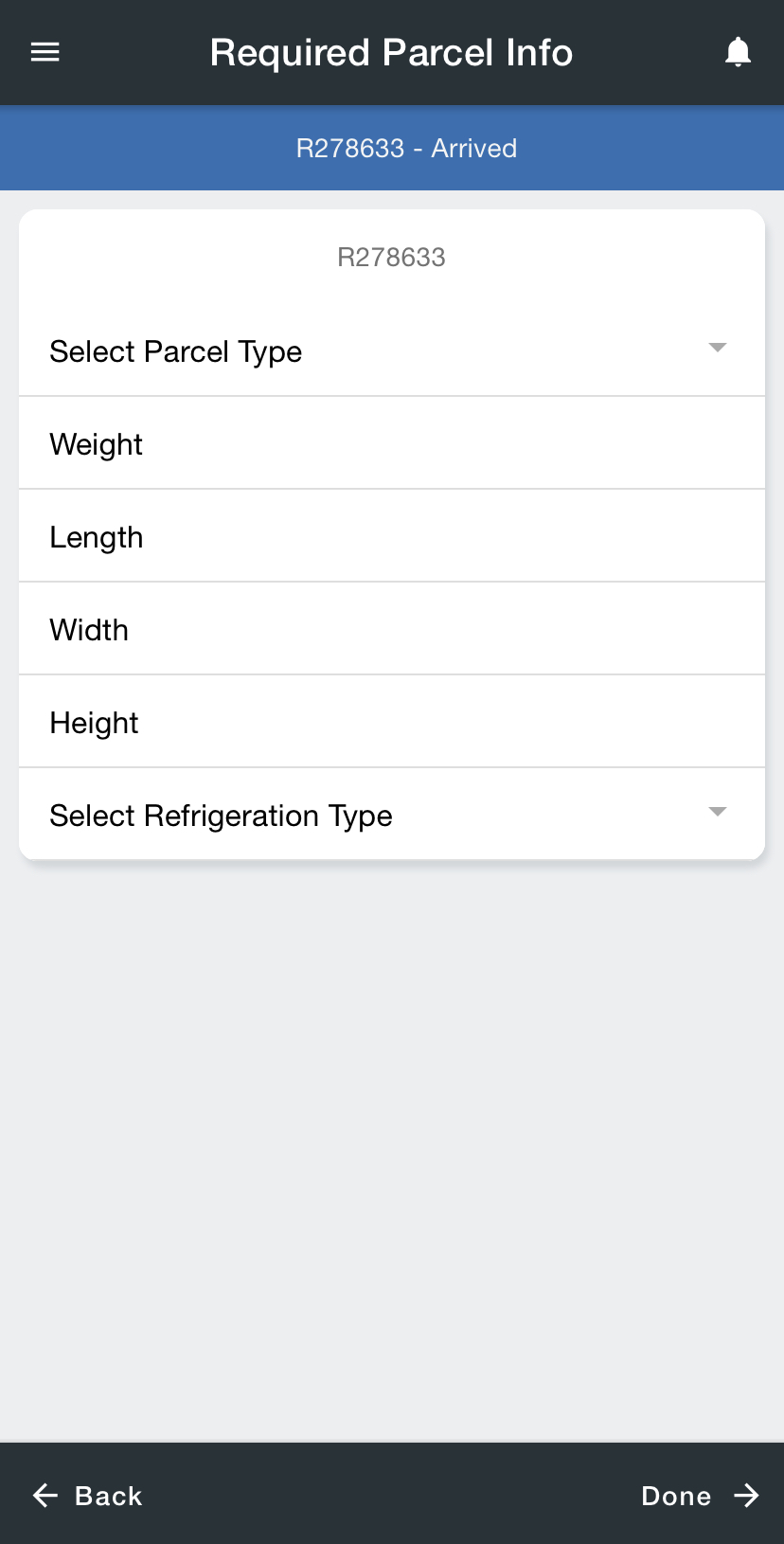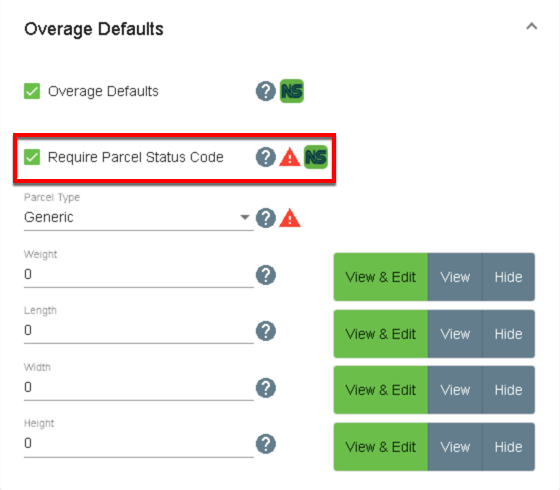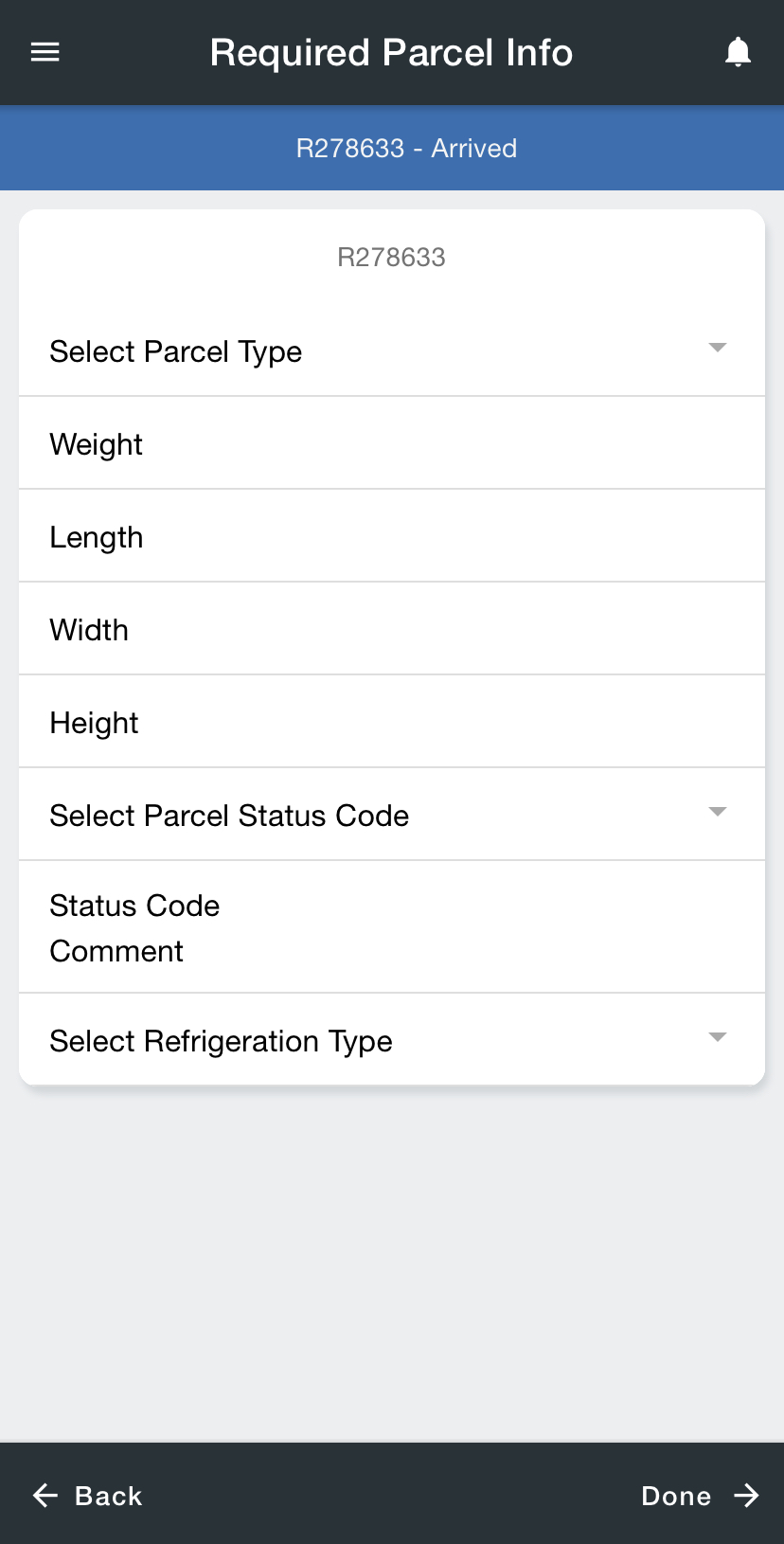| Table of Contents |
|---|
By default, when an overage is scanned it will auto-populate the parcel type, weight, length, width, and height set in the
...
Operations App or in the
...
Driver
app. This can be a problem if drivers are not making sure that the parcel type is correct. In addition to requiring drivers to enter a parcel type, you can also require drivers to enter a parcel status code.
Require Parcel Types Entry
Where to Setup
...
In the Operations App
In Mobile Option Sets or the Mobile Options tab of the driver record, disable the "Overage Defaults" option. See Mobile Option Sets or Drivers.
In the Classic Operations App
In Mobile Option Sets or
...
the Mobile Options tab of the driver record, disable the "Overage Defaults" option. See Mobile Option Sets (Classic Operations App) or Mobile Users.
...
In
...
the Driver App
When the “Overage Defaults” option is disabled, the driver must Select Parcel Type after scanning an unexpected parcel.
Require Parcel Status Codes
Where to Setup
...
In the Operations App
In Mobile Option Sets or the Mobile Options tab of the driver record, disable the "Overage Defaults" option. See Mobile Option Sets or Drivers.
In the Classic Operations App
In Mobile Option Sets or
...
the Mobile Options tab of the driver record, disable the "Require Parcel Status Code" option. See Mobile Option Sets (Classic Operations App) or Mobile Users.
...
In
...
the Driver App
When "Require Parcel Status Code" is enabled, the driver must enter a Status Code after scanning an unexpected parcel.
Related articles
| Filter by label (Content by label) | ||||||
|---|---|---|---|---|---|---|
|