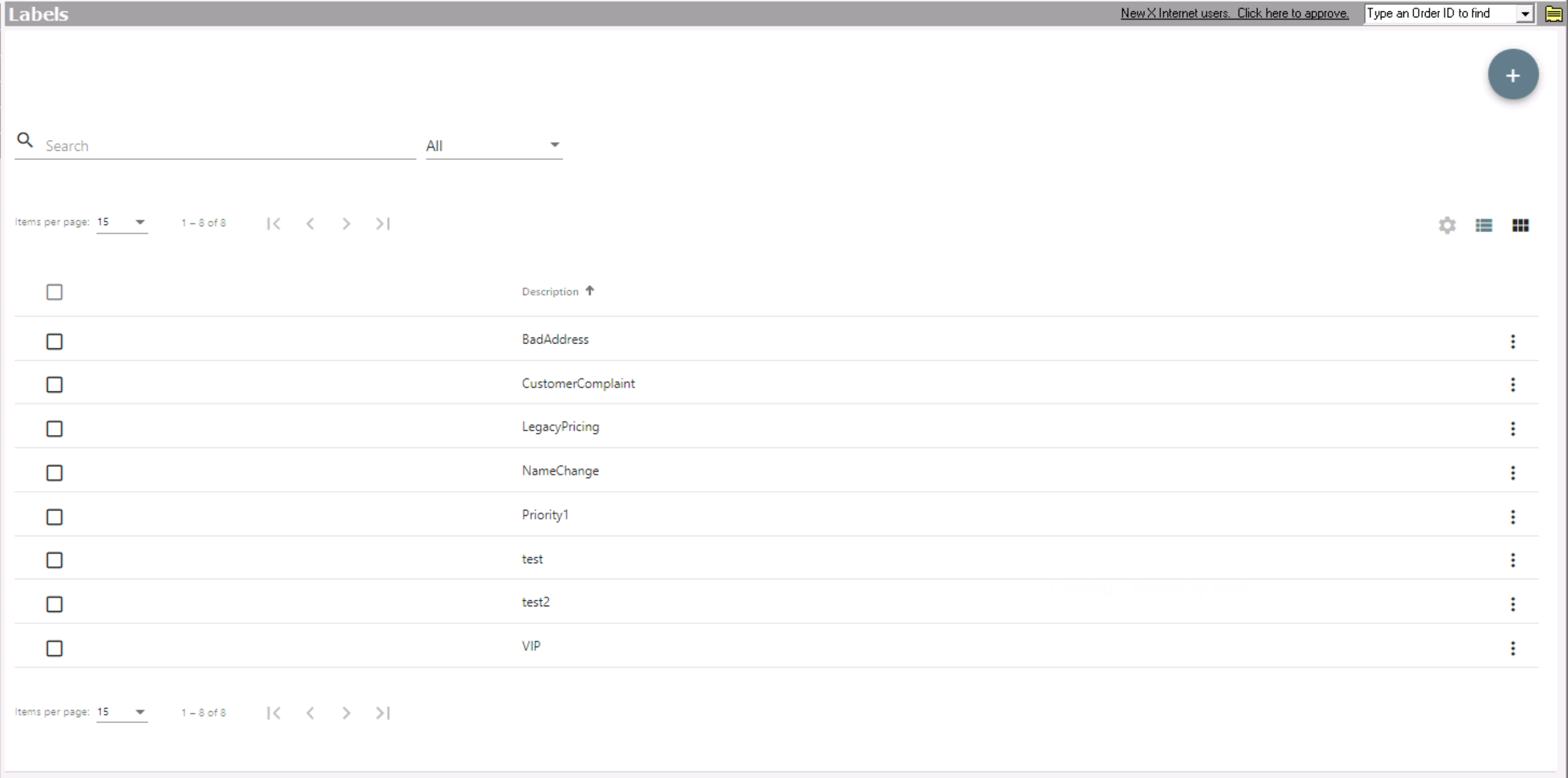...
Go to Maintenance > Labels.
How to Create a New Label
- Go to Maintenance > Labels.
Click
the buttonthe + button in the top right.
Alternate Steps
- Click the arrow next to the New button, or press Alt + N keys.
- Select Label.
When Adding or Editing a Record
You can also create a new label from the orders, route stops, contract stops, customers, address, human resource records, or drivers records:
How to Edit a Label
- Go to Maintenance > Labels.
Click the label you would like to edit or
right-click the action menu at the end of the row and select Edit.
Info Tip title Quick Tip You can open 2 edit forms by selecting the checkboxes of the labels and clicking the edit pencil icon in the top right.
How to Delete a Label
- Go to Maintenance > Labels.
- Click
Check the checkbox of the label(s) you would like to delete.
Click
the button.the delete button in the top right.
| Note |
|---|
You cannot delete labels that are in use. |
Section Functions
...