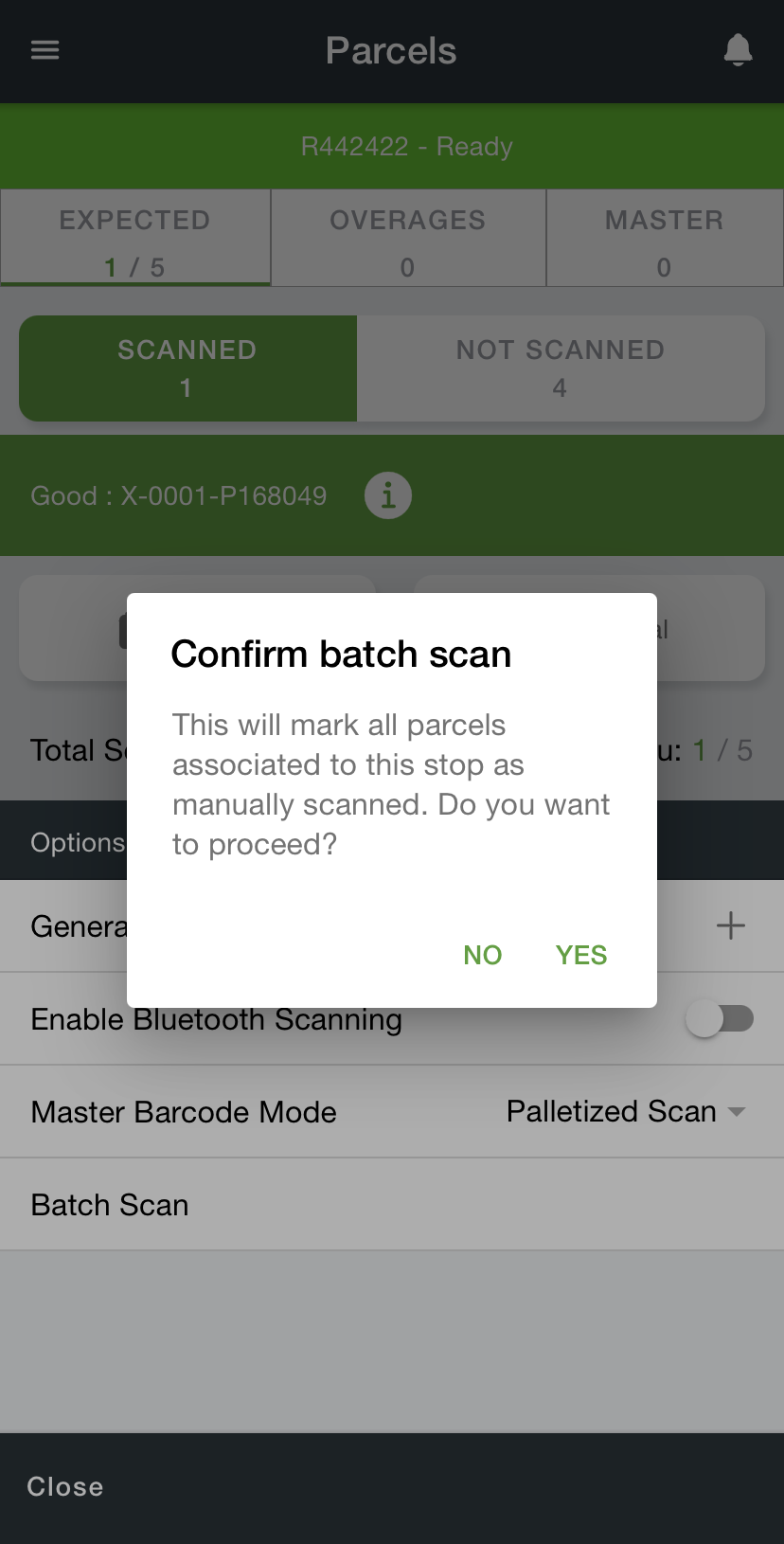| Info |
|---|
For driver documentation see Receiving. |
| Excerpt |
|---|
Tap Receiving in the menu to view the Facilities page. The Facilities Near You list will display facilities, or depots, when the driver is within a 2 mile GPS range of the address of a facility, or depot, while the Other Facilities list displays depots further away. Facility, or depot, must be active to display in the list. |
...
How to Open a Receive Stop
Tap Receiving in the menu on the top left.
Tap the name of the facility, or depot, that represents the correct location/address.
Tap on the receive stop to open.
...
How to Scan at a Receive Stop
| Tip |
|---|
For master barcodes, see Master Barcodes. |
...
| Warning |
|---|
The receive stop should not be closed until all parcels have been scanned. |
How to Batch Scan at a Receive Stop
| Info |
|---|
Requires X Dispatch 21.0 or newer and Nextstop Driver App 3.1 or newer. |
Open the receive stop.
Scan an expected parcel.
Tap the green options menu icon in the bottom right.
Select Batch Scan.
Related Articles
| Filter by label (Content by label) | ||||||
|---|---|---|---|---|---|---|
|
...