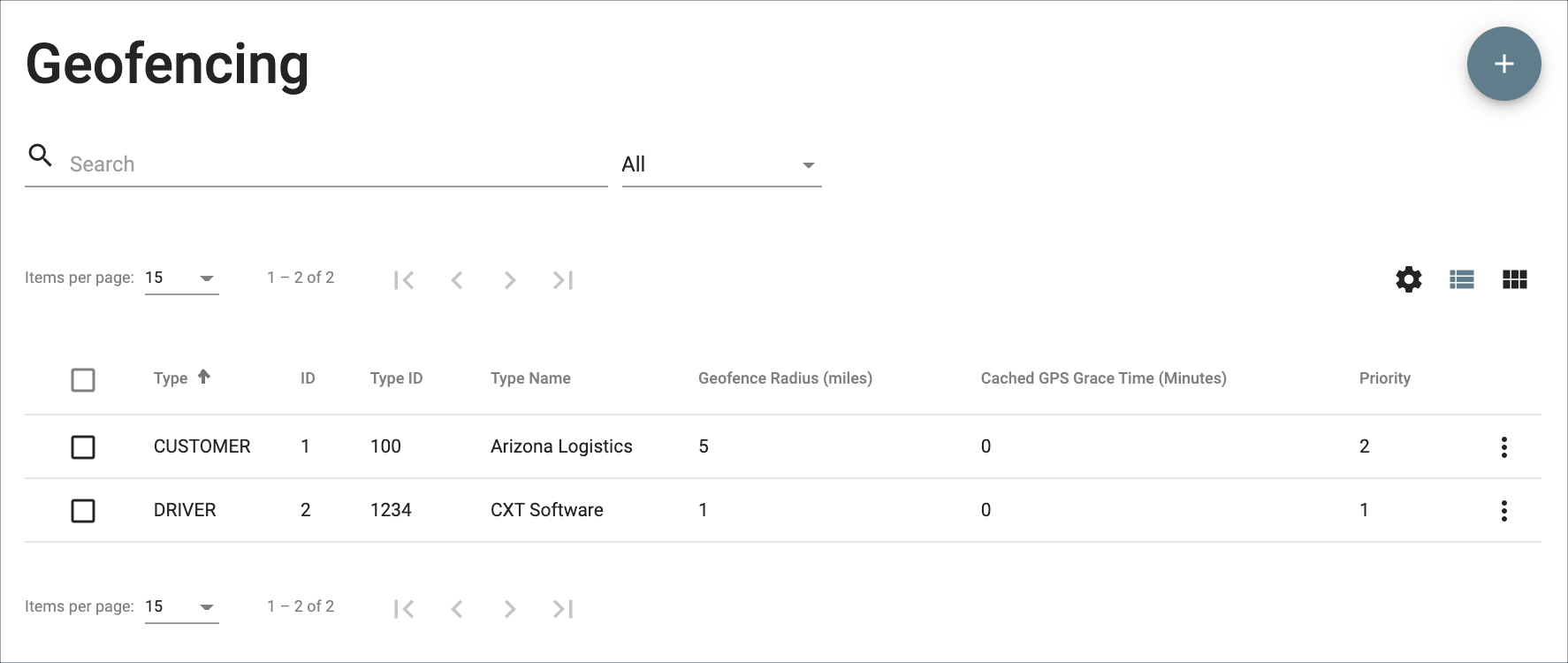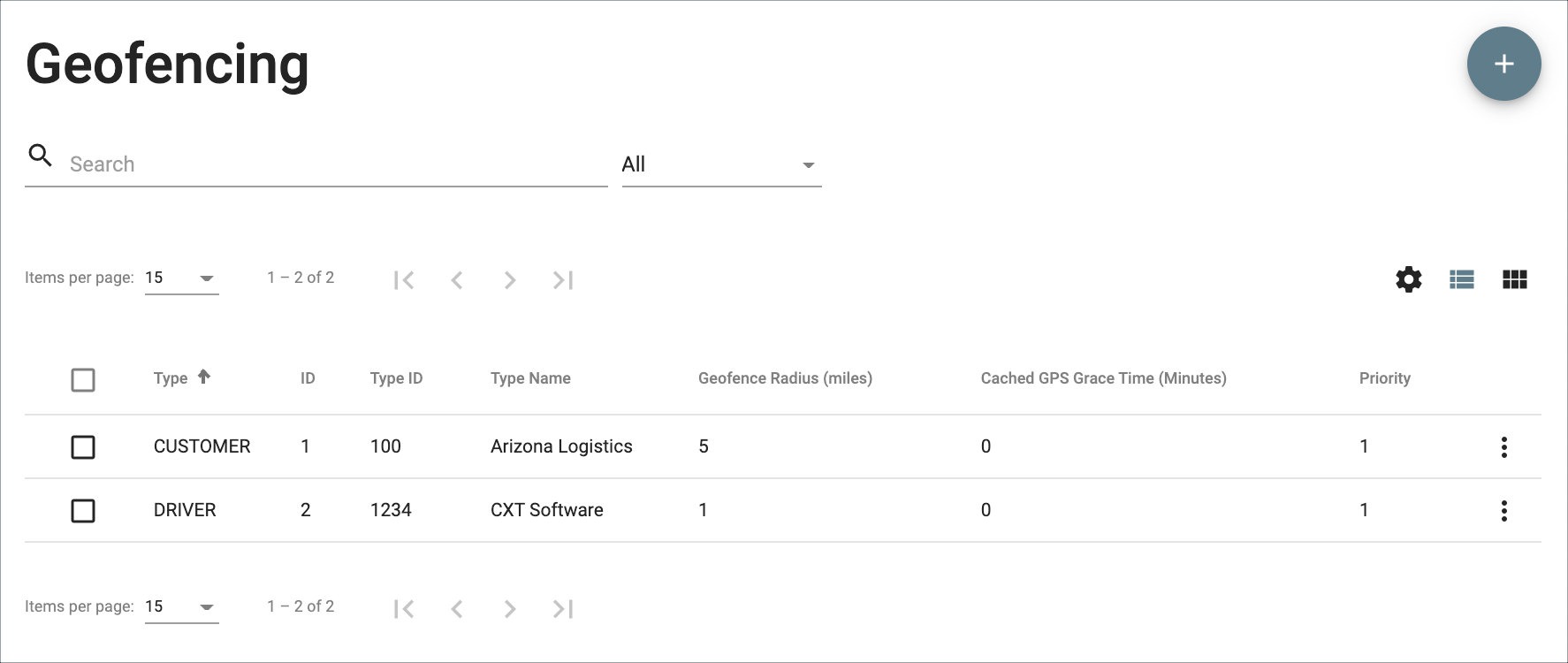...
Geofencing in the Operations App allows users to set a geofence radius in miles for drivers, customers, order types, business units, or globally, that can raise an alert to the driver and attach status codes to the order or stop to indicate the status update occurred outside of the geofence. See Nextstop 3 Driver App Geofencing for more information on how geofencing works in Nextstopthe Driver App.
| Note |
|---|
|
...
Field Name | Description |
|---|---|
Type |
|
ID | Geofencing ID that is auto-assigned. |
Type ID | ID number for the corresponding "Type". Not available if the "Type" is set to "Global". |
Type Name | Name associated with type and ID. |
Geofence Radius (miles) | Distance in miles allowed before geofencing alerts and status codes are enabled. Fractions of miles are accepted values (0.5, 0.25, etc.). |
Cached GPS Grace Time (Minutes) | Grace time in minutes that GPS data will be cached. The default value is 0. Max time allowed is 60 minutes. See How to Set Up a GPS Grace Time for Nextstop 3the Driver App. |
Priority | Priority level when there are overlapping criteria. If 2 priority values are the same, the lowest "Geofence Radius (miles)" value will be used. Example: Different PriorityA driver is picking up an order for a customer, and two different Geofencing configurations apply. The applicable settings differ in "Geofence Radius (miles)" and "Priority". Since the customer has "Priority" set to 2 and the driver a "Priority" of 1, the "Geofence Radius (miles)" set for the driver will be used. Example: Same PriorityA driver is picking up an order for a customer and multiple different Geofencing settings apply, with differing "Geofence Radius (miles)" and the same "Priority" level. Since the customer "Geofence Radius (miles)" is set to "5" and the driver has it set to "1", the "Geofence Radius (miles)" set for the driver will be used. |
...
When Mobile Display is enabled, drivers may be able to edit the status code in Nextstopthe Driver App. When Mobile Display is disabled, drivers will not be able to see or edit/delete the "Outside Geofence" status code in Nextstopthe Driver App. See Status Codes.
...
"Outside Geofence" in
...
the Client Portal
When Internet Display is enabled, Rapidship Client Portal users can see the status code in the Track Order and Route Tracking sections of Rapidshipthe Client Portal. See Track Order and/or Route Tracking.
...
Example of Outside Geofence Status Code in Track Order
...
| Page Properties | ||||
|---|---|---|---|---|
| ||||
|