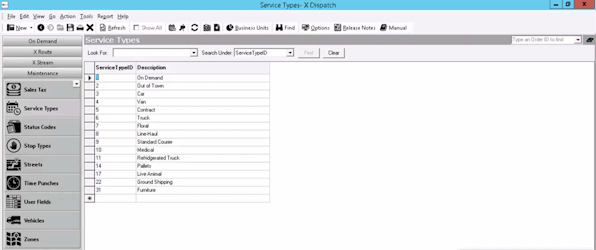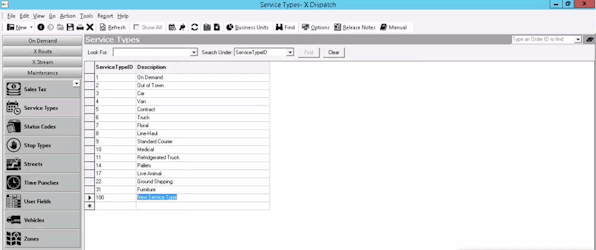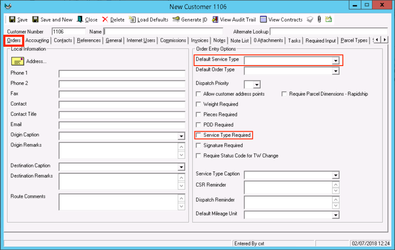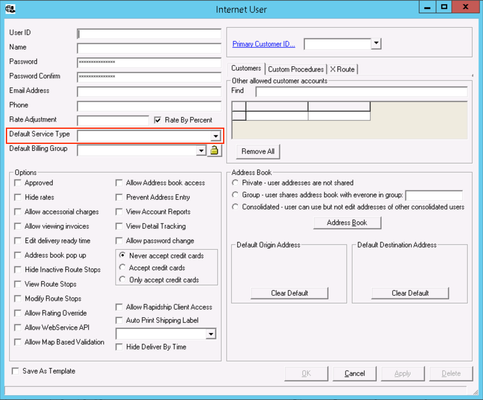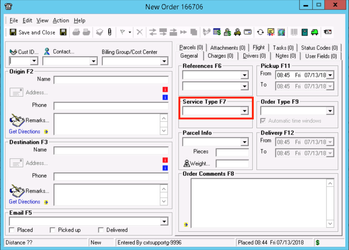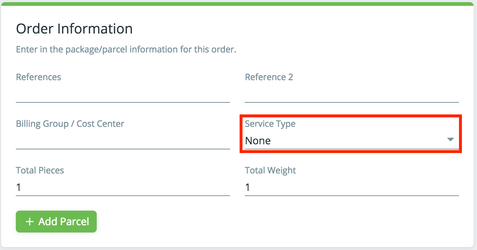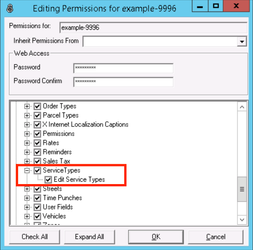| Anchor | ||||
|---|---|---|---|---|
|
...
| Field Name | Description |
|---|---|
| Service Type ID | Unique ID number. |
| Description | Description or name of service type. |
How to Add a Service Types
- Go to Maintenance > Service Types.
- Enter a Service Type ID.
- Enter a Description.
- Click the save icon in the toolbar.
How to Edit a Service Type
| Warning |
|---|
Service types should only be edited if not in use. |
- Go to Maintenance > Service Types.
- Click the Service Type you would like to edit.
- Click the save icon in the toolbar.
How to Delete a Service Type
| Warning |
|---|
Service types should only be deleted if not in use. |
- Go to Maintenance > Service Types.
- Click on the box to the left of the Service Type ID you would like to delete.
- Click the delete icon.
Service Types in
...
the Operations App
Customer
You can set a Default Service Type and/or make a Service Type Required in the customer record. See Customers - New/Edit Customer.
| Note |
|---|
Default Service Types pre-populates selections only, users can change service types during order entry if needed. |
Internet User
You can set a Default Service Type in the internet user record. See Internet Users (Classic Operations App).
| Note |
|---|
Default Service Types pre-populates selections only, users can change service types during order entry if needed. |
Order Types
There is a Service Type Filters tab in the order type form to allow which service types are available for the order type. See Order Types (Classic Operations App).
Orders
When creating or editing an order you can select a Service Type. This creates a way to filter the available order types, and only order types associated to the selected service type will be listed in the order type pull-down list. See Orders.
Service Types in Rapidship
An internet user can select the Service Type when placing an order. This creates a way to filter the order types, and only order types associated to the selected service type will be listed in the order type pull-down list. See Place Order.
| Note |
|---|
In version 19.0 or newer, Service Type is only visible when Service Type Required is selected on the customer record. See Customers - New/Edit Customer. |
User Permissions for Service Types
Users need to have permission to be able to add or edit service types. See Users (Classic Operations App).
Giving Service Type Permissions to Users
- Go to Maintenance > Users.
- Select a user by double-clicking on the User ID.
- Click the + next to the checkbox for Maintenance Functions.
- Click the + next to the checkbox for Service Types.
- Check the box for Service Types and Edit Service Types.
Removing Service Type Permissions
Follow the steps above to uncheck the boxes.
| Page Properties | ||
|---|---|---|
| ||
|