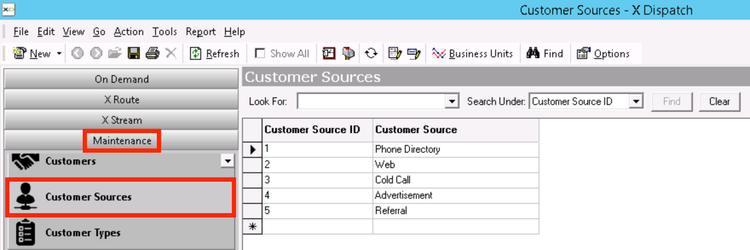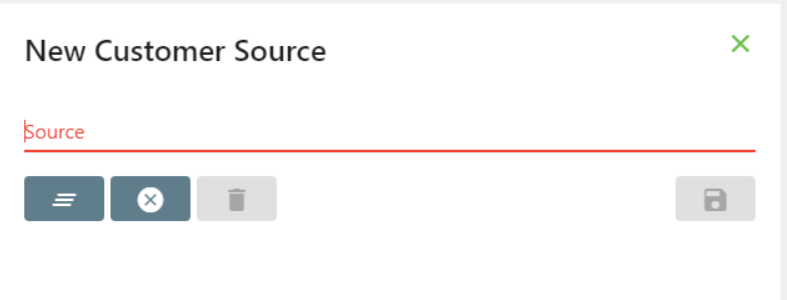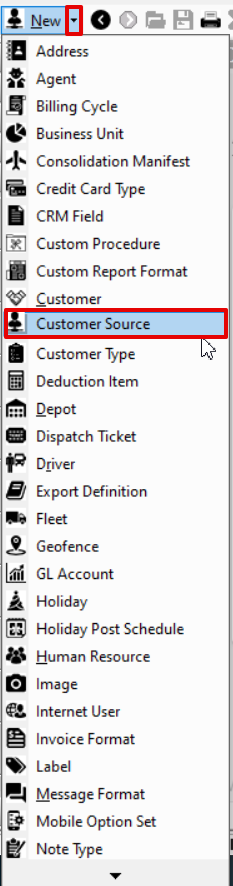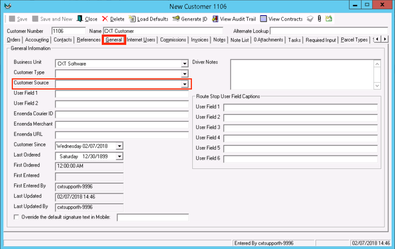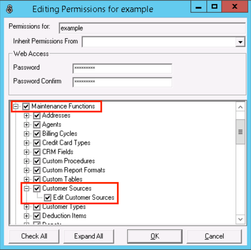For X Dispatch 20.0 or newer. See here for older versions.
Customer sources do not have any default values so that you can customize this for your business. Examples include "Referral" or "Advertisement" and can be used to group together customers for custom reporting. See Advanced Find Service for more information.
Customer sources are set up in Maintenance > Customer Sources.
| Field Name | Description |
|---|---|
| Source | Description of customer source. |
| ID | Unique numerical ID for customer source. |
How to Add a Customer Source
- Go to Maintenance > Customer Sources.
- Click the button.
Alternate Steps
- Click the arrow next to the New button, or press Alt + N keys.
- Select Customer Source.
How to Edit a Customer Source
This will also update any customer record that uses this customer source.
- Go to Maintenance > Customer Sources.
Click the customer source you would like to edit or right-click the row and select Edit.
The right-click menu option Open in New Window will open the edit form in a window that can be moved around.
How to Delete a Customer Source
- Go to Maintenance > Customer Sources.
- Click the customer source you would like to delete.
- Click the button.
Section Functions
Customer Sources in X Dispatch
There is a Customer Source field in the customer record General tab. Use the drop down to select from your customer sources. See Customers - New/Edit Customer.
User Permissions for Customer Sources
Users need to have permission to be able to add or edit customer sources.
Giving Customer Source Permissions
- Go to Maintenance > Permissions. See Permissions.
- Select a user by double clicking on the User ID.
- Click the + next to the checkbox for Maintenance Functions.
- Click the + next to the checkbox for Customer Sources.
- Check the box for Customer Sources and/or Edit Customer Sources.
Removing Customer Source Permissions
Follow the steps above to uncheck the boxes.