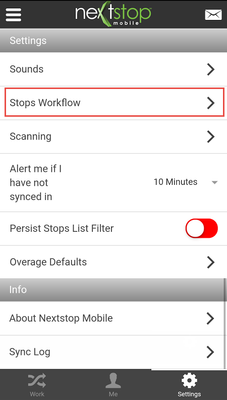Any change to settings using the Pull-out Menu is temporary and resets to the default at log out. The pull-out Menu settings are meant to temporarily toggle on or off to make navigation quick and easy for the mobile user. Logging out of the device resets those temporary settings to the default settings. Changes made from the Settings menu located at the bottom right of the screen (with the exception of Persist Stops List Filter, which is always a temporary setting) are saved to X Dispatch and persist even after a logout.
Settings
Sounds
See How to Set a Default Voice in Nextstop Mobile for more information.
Stops Workflow
The Stops Workflow section of the Settings menu allows a mobile user to configure how the Stops List is displayed. Customizing these settings is detailed in the following article: Stops Workflow.
Scanning
See How to Set Up Scanning in Nextstop Mobile for more information.
Alert me if I have not synced in..
If your device is out of cellular range or not connected to Wi-Fi it is unable to sync any data to the server. The Settings menu has a configurable menu that syncs according to a defined time period. If a sync has not occurred within that set time period, a banner is displayed at the top of all screens in the application to notify you that the app has not synced. Once the device has successfully synced, the warning banner disappears. If the warning message is displayed and you are in cellular range you can pull down on any screen to sync.
See How to Set Alert me if I have not synced in for more information.
Persist Stops List Filter
Applying a filter on the Stops List to display On-Demand or Route Stops is a temporary setting and resets each time you navigate away from the Stops List. Users are able to lock a selected Filter Option on the Stops List screen using the Persist Stops List Filter. Using the Persist Stops List Filter locks the selected Filter Option while navigating around the app and persists after the user logs out. Additionally, changing the Filter Option while Persists Stops List Filter is enabled will save/persist the new filter.
See How to Lock a Filter Option on the Stops List Screen Using the Persist Stops List Filter for more information.
Overage Defaults
See How to Set Overage Defaults in Nextstop Mobile 2 for more information.
Info
About Nextstop Mobile
The About screen displays the current Version of NSM running on the device and the Licenses information for all third-party licenses used by Nextstop Mobile. The About section in Nextstop Mobile is for informational purposes only. See How to View the Current Version of Nextstop Mobile 2 and How to View Licenses Utilized by Nextstop Mobile 2.
Sync Log
See How to View the Current Session's Sync Log in Nextstop Mobile 2 for more information.