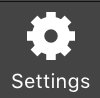Nextstop Guide
This app is deprecated. Please see Driver App (formerly Nextstop 3) for our current app.
Push notifications no longer work for Nextstop 2 users on Android as it is no longer available in the Google Play Store.
This article reviews how to use the options within the Home tab, which is the first tab on the Nextstop 2 navigation. The Home tab displays selections to view the Stops List where drivers view their pickup and delivery workflow for the day, list of Receiving facilities, Overage Defaults, and Parcel Lookup.
The Me tab in Nextstop 2 is the second tab located along the bottom of the screen. This tab has options centered around your user account and your current state within the app. Here you can check in and out, change your password and log out of Nextstop 2.
This article reviews how to use the options within the Settings tab. The Settings tab is the third tab at the bottom right of the Nextstop 2 Home/Work screen. The Settings tab displays a variety of options that allow the mobile user to customize how Nextstop 2 looks and behaves.
In Nextstop 2, pickup and delivery workflow starts with the Stops List. The Stops List displays each location that has active and complete pickups and/or deliveries. There are a variety of set up options to accommodate a mobile user's needs and preferences.
The navigation buttons at the bottom of Nextstop 2 guide you through a standard workflow. The navigation button pointing to the right indicates the next suggested action. This article demonstrates a typical workflow for completing On-Demand and Route stops.