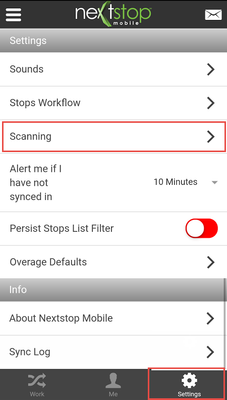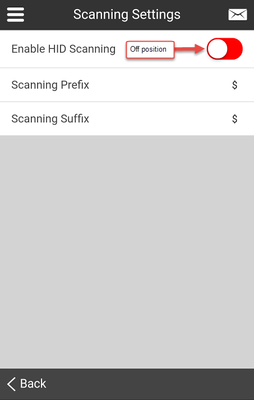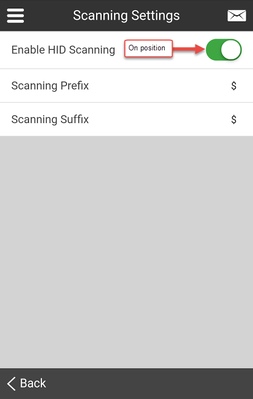How to Set Up Scanning in Nextstop 2
Nextstop 2 works in conjunction with Bluetooth barcode scanners utilizing the Human Interface Device, HID, technology.
Step-by-step guide
- Pair your Bluetooth scanner to your device.
- Navigate to the Settings tab at the bottom right of the Home screen.
Select Scanning.
- Select Enable HID Scanning to toggle the switch from red (off) to green (on).
- Set the Prefix and Suffix if you have set your Bluetooth device to something different than the default in NS.
- Bluetooth scanning devices typically add a prefix and suffix to a scan to indicate the start and end of a scan. Please refer to your scanner's owner's manual to determine what the prefix and suffix are for your device.
Once HID scanning is enabled use the Bluetooth device to scan your parcels.
Related articles