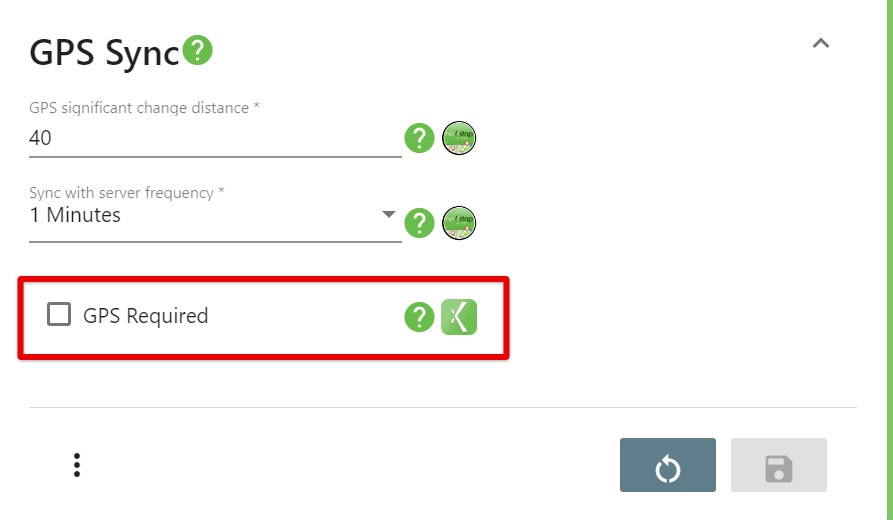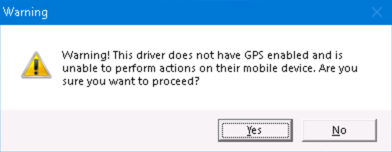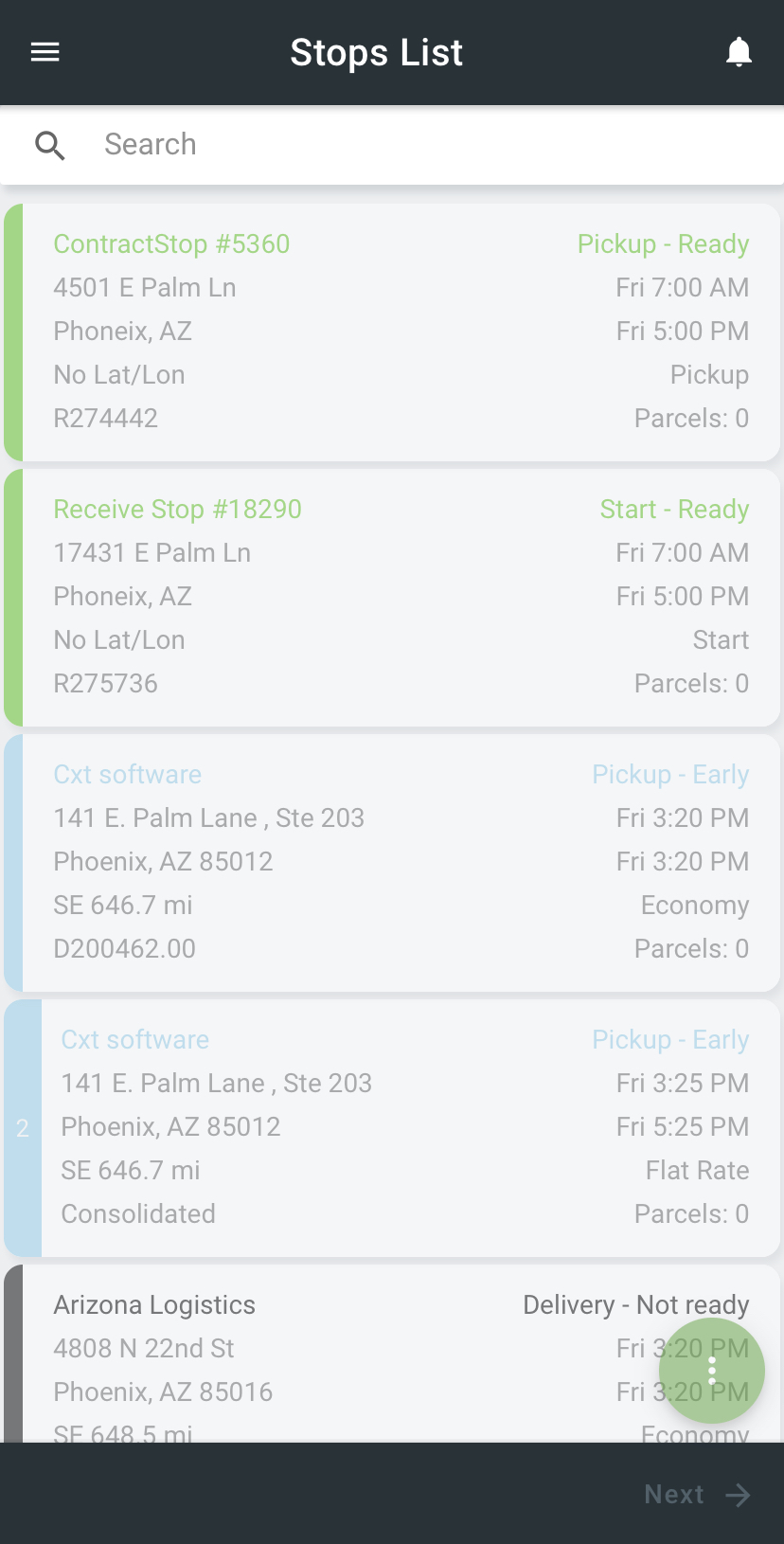Require GPS to allow drivers to see new and existing jobs, but not proceed through their workflow or confirm new work until their GPS/Location Services is enabled. Dispatchers in X Dispatch will see a pop-up warning when attempting to dispatch orders or routes to drivers that require GPS, but have GPS disabled on their device.
Where to Setup in X Dispatch
In X Dispatch go to Maintenance > Mobile Option Sets to add the requirement to a mobile option set for a group of users, or Maintenance > Mobile Users to add the requirement to a specific driver.
Select the mobile option set or mobile user for the driver(s) you would like to require GPS.
Under GPS Interval check GPS Required.
Warning in X Dispatch
When a route or order is dispatched to a driver that had the “GPS Required” mobile option set enabled and the GPS is disabled on their device, a warning will pop up to warn dispatchers.
In Nextstop with GPS Required and GPS/Location Service Disabled
Warning when the Nextstop app is opened.
Stops in the Stops List are untappable.