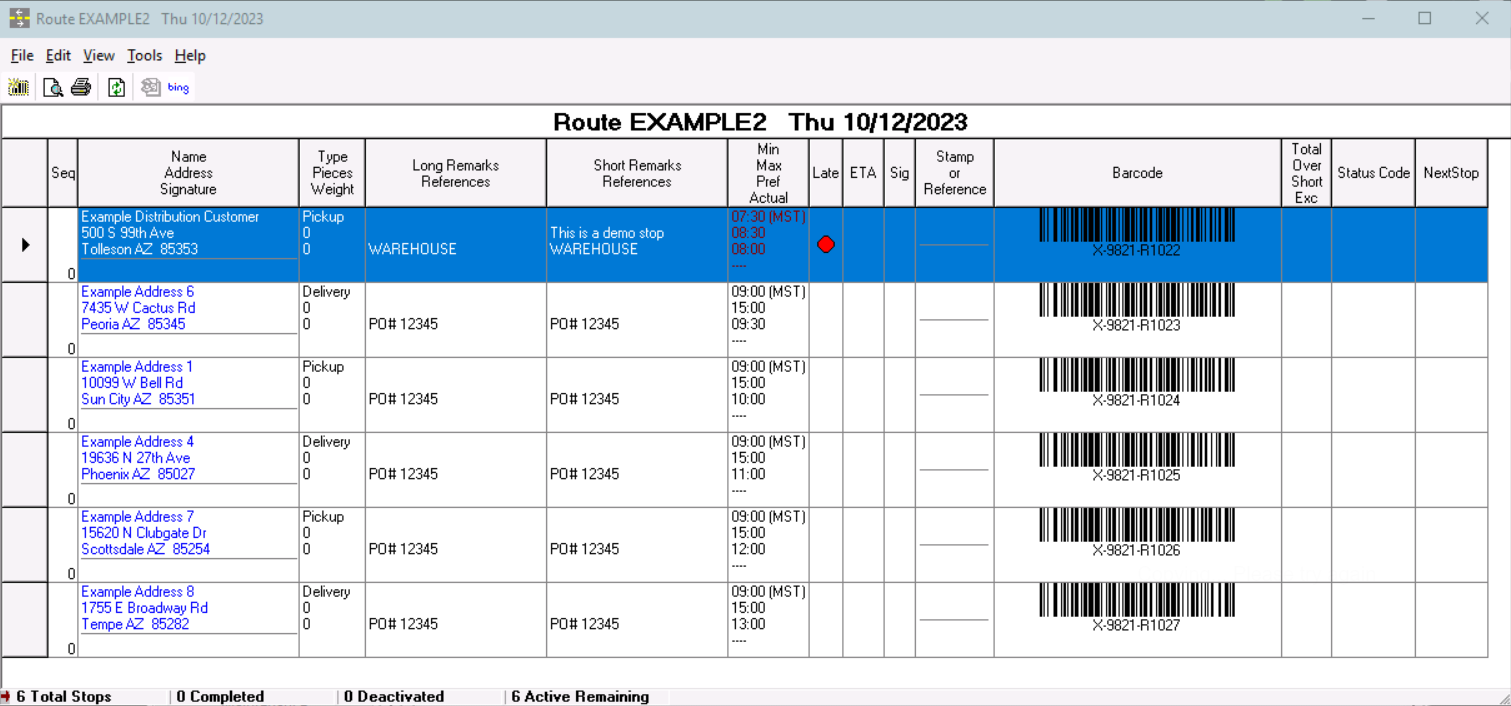The route manifest lists all of the stops that are assigned to a route. You can view the route manifest by going to X Route > Dispatch, and double-clicking on a route.
Quick Tip
Double-click on any column other than the Name Address Signature column to view or edit the route stop. You can set the left click action for the Name Address Signature column in the Internet Map Options section of the Order tab of Global Options under Left click mapping.
| Field Name | Description |
|---|---|
| Sequence | The Sequence number of the route stop. |
| Name, Address, Signature | The Name, Address of the route stop, and a place for a signature if printing the manifest. |
| Type, Pieces, Weight | The Stop Type, Pieces, and Weight for the route stop. |
| Long Remarks, References | The Notes, Long Remarks, and References for the route stop. |
| Short Remarks, References | The Notes, Short Remarks, and References for the route stop. |
| Min, Max, Preferred, Actual | The Min, Max, Preferred, and Completed time for the route stop. Time color:
|
| Late | A red icon will be displayed if the route stop is late. The route stop is late if the current or completed time is past the Max time for the stop. |
| ETA | The ETA for the route stop is displayed if the route is optimized. See Route Optimization. |
| Status Code | Last entered Status Code for the route stop. |
| Sig | A signature icon will be displayed if a signature was collected when completing the route stop. |
| Stamp or Reference | The route stamp number or order ID of the route stop. |
| Barcode | The Scan Barcode of the route stop. |
| Total, Over, Short, Exc | The Total, Over, Short, and Exceptions number of parcels for the route stop. |
| POD | Visible when Display POD Name on Route Manifest Global Option in the X Route tab is checked. The POD will be displayed if a Signee was entered when completing the route stop. |
Toolbar
| Icon | Description |
|---|---|
| Click to add a new stop to the current route. | |
| Click to show a Print Preview of the route manifest. | |
| Click to print the current route manifest to your default printer. | |
| Click to refresh the list of stops on the route manifest. | |
Click to plot all of the stops on the route manifest in Microsoft MapPoint. CXT Software has limited support for using MapPoint with Cloud Client. | |
| Click to plot all of the stops on the route manifest in Microsoft Bing Maps. |
Right-Click Menu
| Option | Description |
|---|---|
| Contract | Open the contract edit form. |
| Contract Stop | Open the contract stop edit form. |
| Distribution Parcel | Open the Parcel Manifest. |
| Stop | Open the route stop edit form. |
| Deactivate | Deactivate the route stop. Visible when the route stop is active. |
| Activate | Activate the route stop. Visible when the route stop is deactivated. |
| Adjust this and all preceding Route Stop Time Windows | See Bulk Adjustments to Contract or Route Stop Time Windows. |
| Adjust this and all preceding Route Stop Time Windows | See Bulk Adjustments to Contract or Route Stop Time Windows. |
| Request Assisted Dispatch (Route Recommendation) | Send the stop to assisted dispatch route optimization to find the best route to place it on. See Assisted Dispatch: Beans. Visible when "Beans Systems - Advanced Optimization" is the selected X Route Assisted Dispatch in the Global Route Optimization Config. |
| View Assisted Dispatch Results | Opens the Assisted Dispatch window to view the recommendations of the last request. Enabled after a request for assisted dispatch on the route stop has been made. |