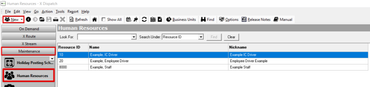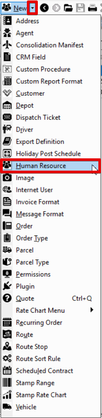For getting started with the Driver App see Getting Started with the Driver App.
Set up a Human Resource record
Go to Maintenance > Human Resources. Click the New button in the toolbar. Required fields: ID Class Business Unit When adding a deduction to a new human resource record, you must save the record first. Click the arrow next to the New button, or press the Alt and N keys. Click Human Resources, or press the H key.Alternate Steps
See Human Resources - New / Edit Human Resource for more information.
Set up a Driver Record
You must have the Drivers and the Edit Drivers user permissions enabled. See Users.
Go to Maintenance > Drivers. Click the New button in the toolbar. Click the arrow next to the New button, or press Alt + N keys. Select Driver, or press the R key.Alternate steps:
Allow Web Access must be enabled.
See Drivers (Classic Operations App) for more information.
Configure Mobile Option Sets
Mobile options are the settings and permissions applied to the driver’s mobile app. They can be set up for a group of users (like a template) or applied individually per driver. To configure Mobile Option Sets go to Maintenance > Mobile Option Sets.
See Mobile Option Sets (Classic Operations App) and Mobile Option Sets Definition for more information.