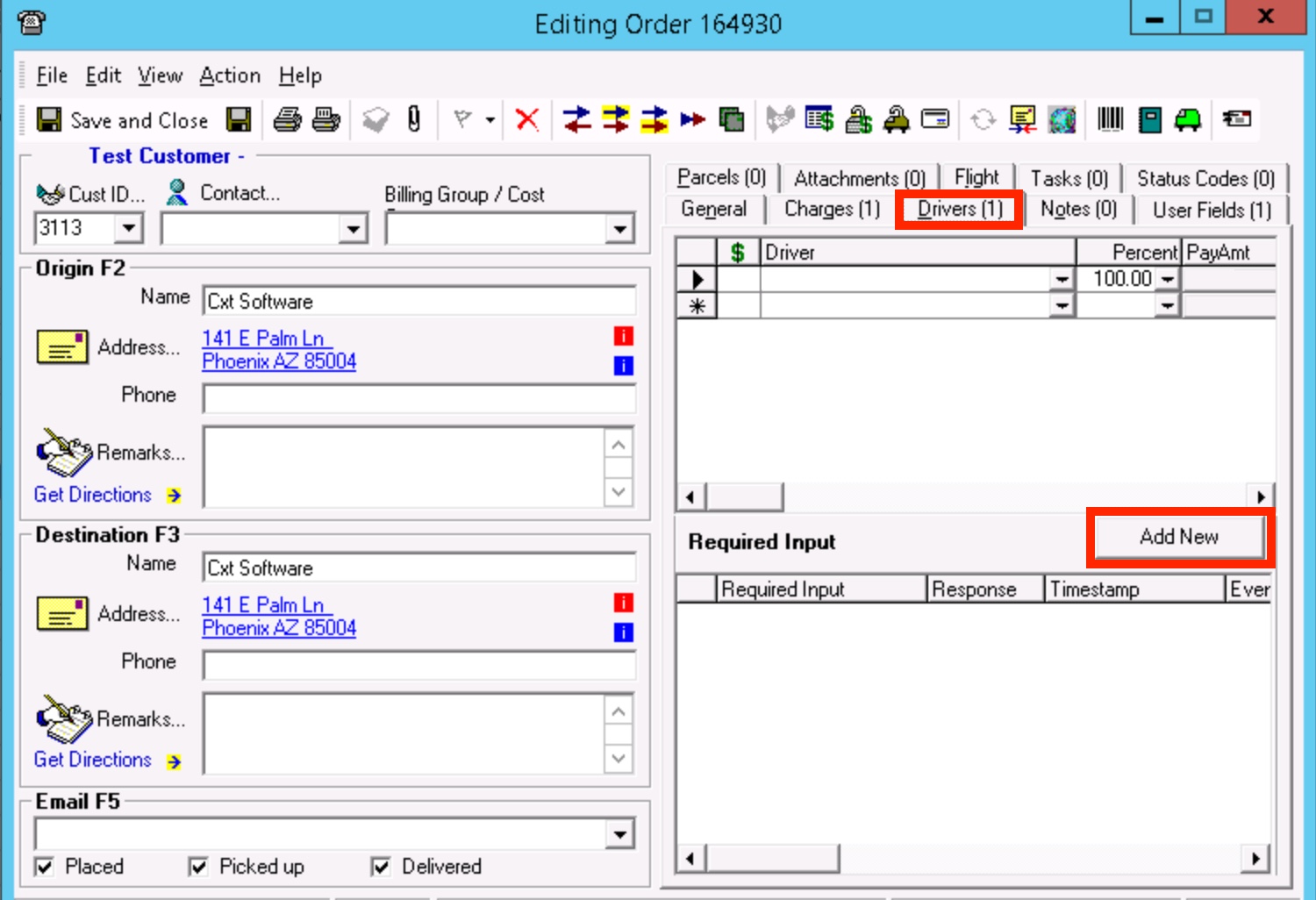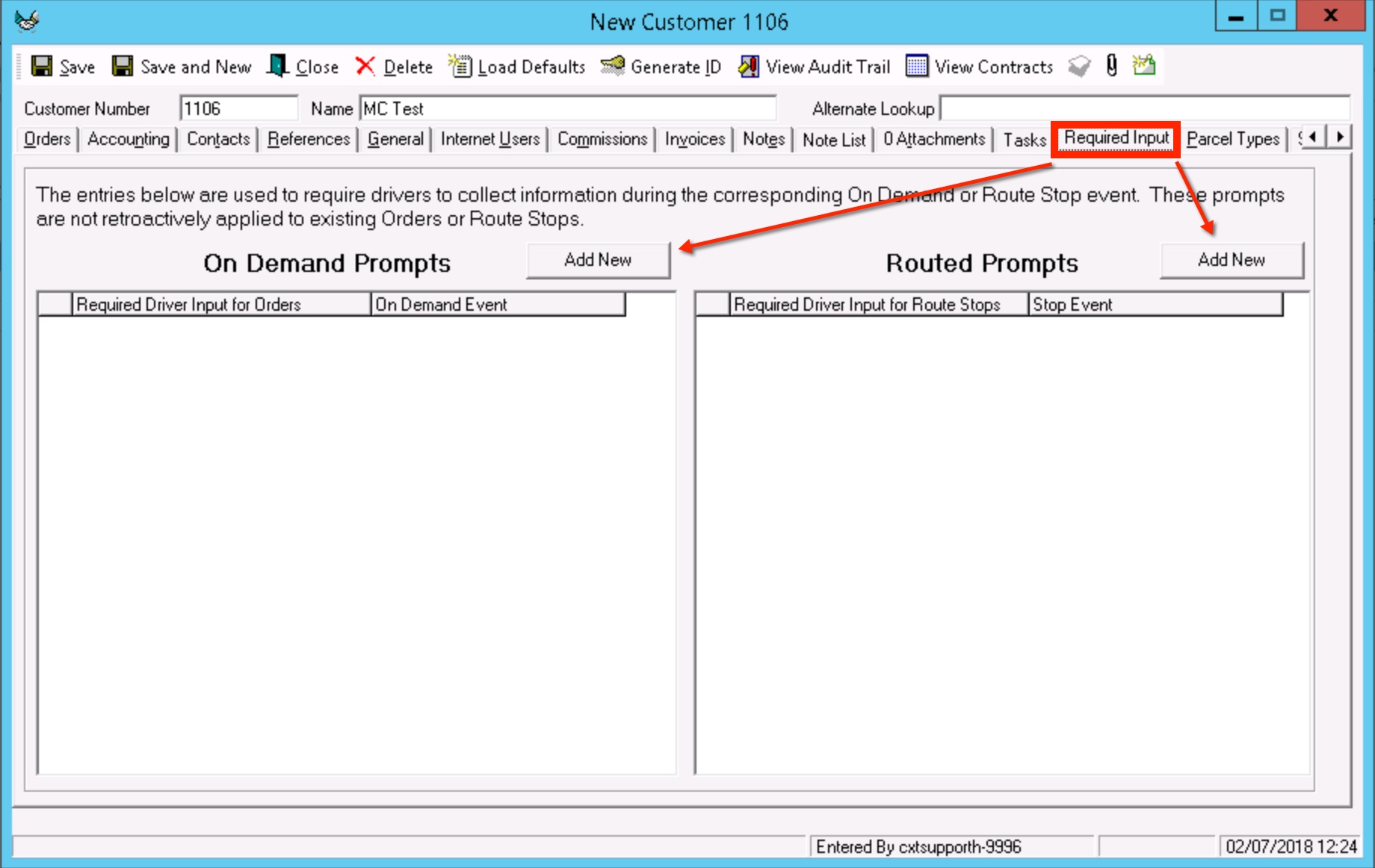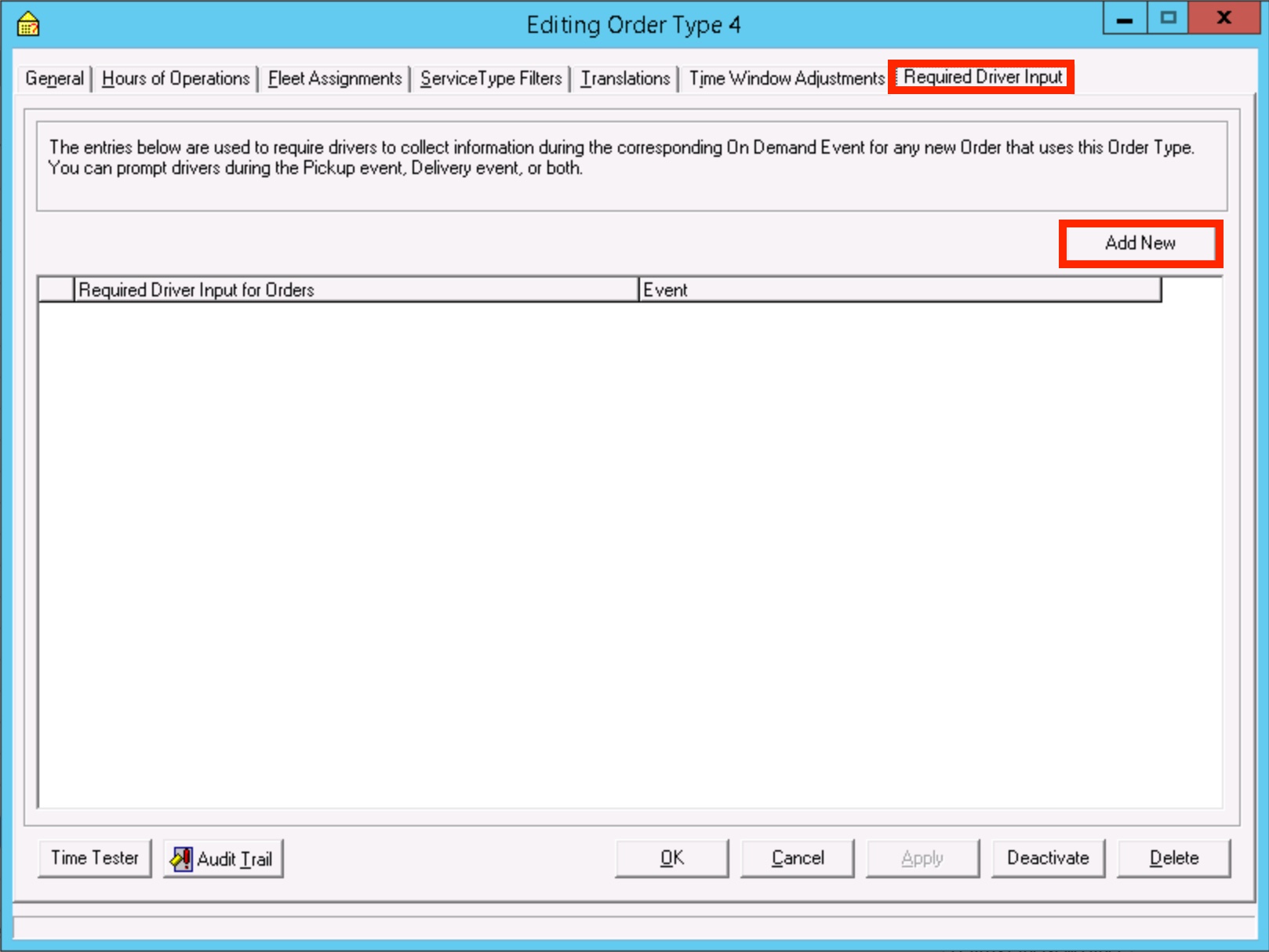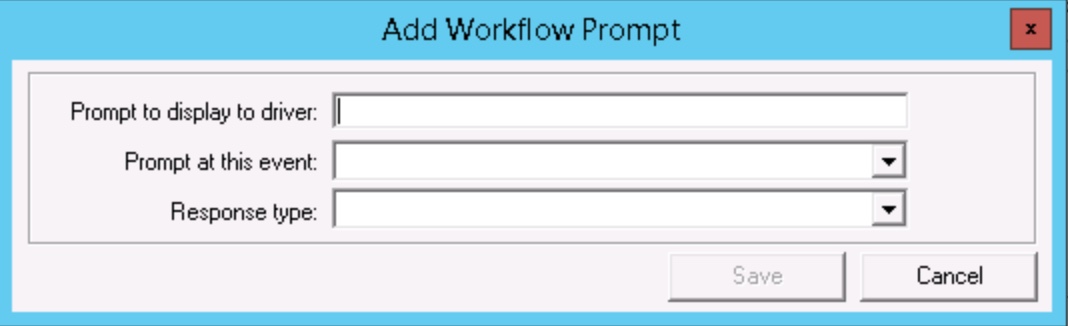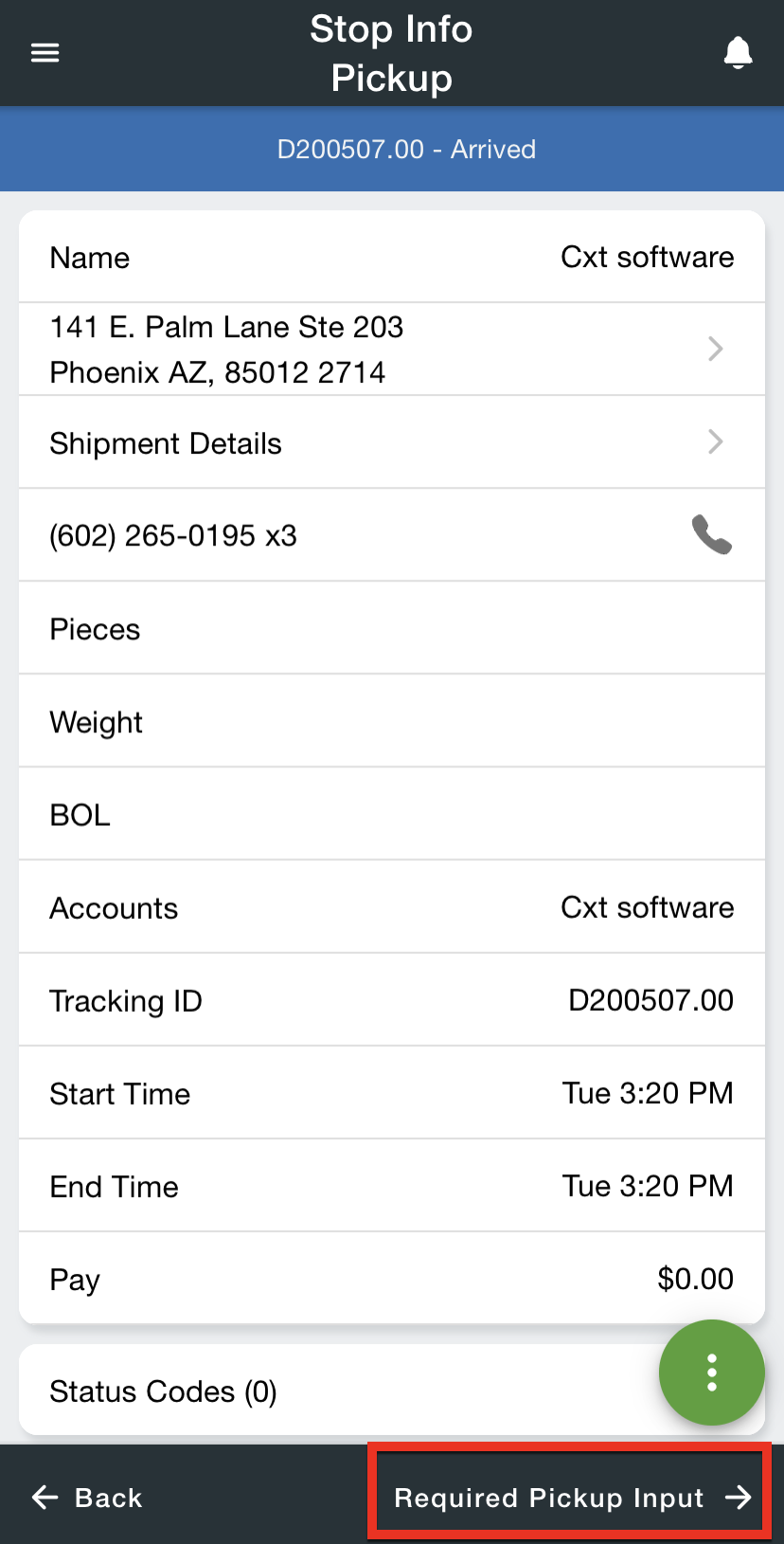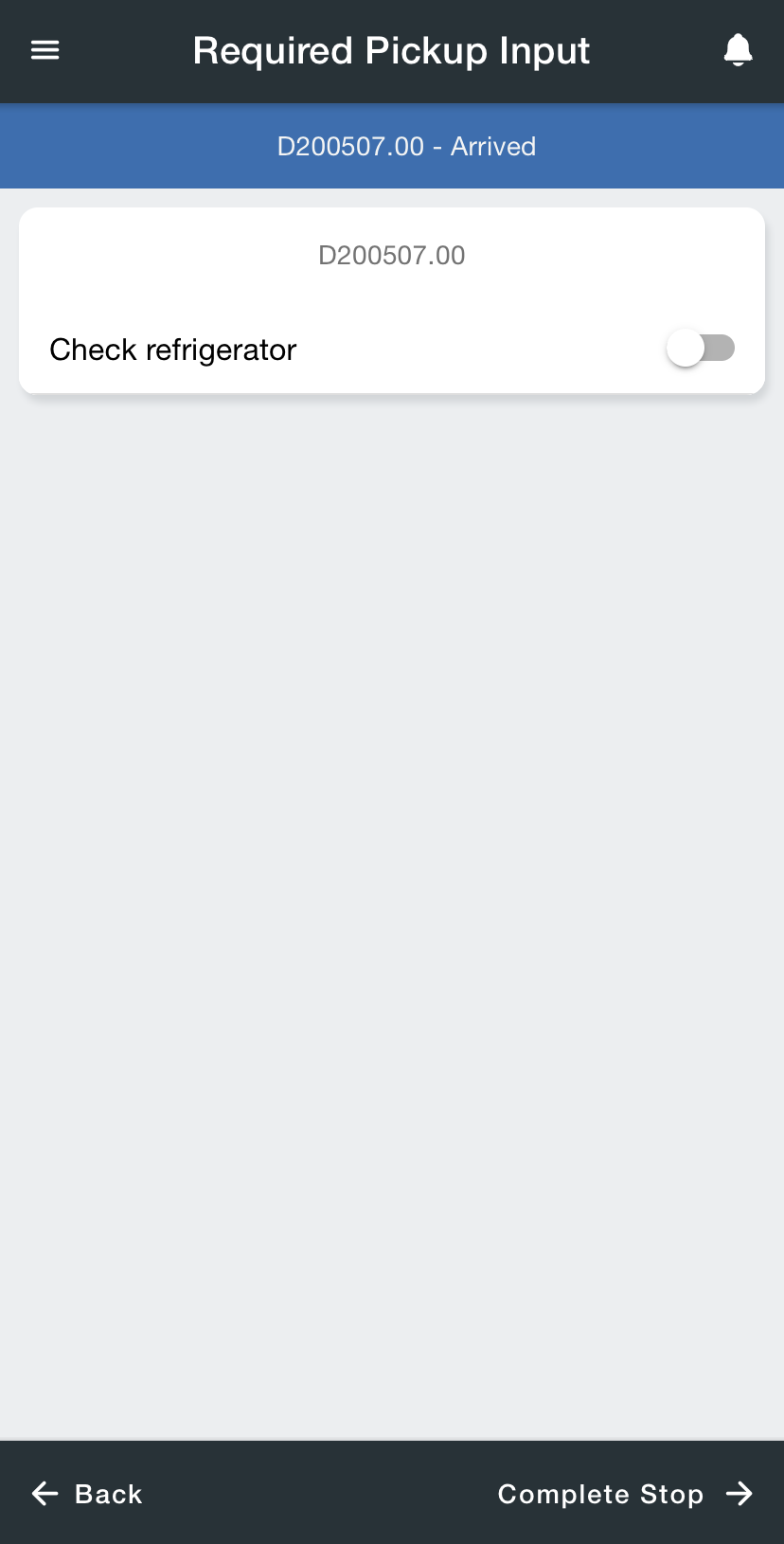Nextstop 3 Required Driver Input
This content may be outdated as newer versions of our Driver App (Nextstop 3) are available. See Driver App (formerly Nextstop 3) for current documentation.
Required driver input allows an X Dispatch user to add specific driver prompts to an order or route stop.
Example
A driver is picking up/delivering to a lab that needs to pick up from the lockbox and check the refrigerator. These prompts can be added to the driver's Nextstop workflow from X Dispatch.
Where Can I Add Required Driver Inputs?
Order entry form in the 'Drivers' tab. The required input(s) are for the driver of this order only.
Customer record in the 'Required Input' tab. This is useful if your customer requires an input at each pickup / delivery or arrived / competed.
Order types form in the 'Required Input' tab. This is useful if all the orders using this order type require an input at each pickup or delivery.
Contract stops form in the 'Required Input' tabs. This is useful if all the route stops posted from this contract stop require an input at arrived or completed.
Do not add duplicate required inputs. If you have required inputs on the customer record and the order type, all of them will display in the order they were entered.
Add Workflow Prompt
This form displays when adding a new required input.
- Prompt to display to driver: What the driver will see in Nextstop.
- Prompt at this event: Choose between pickup or delivery for on demand orders, and arrived or completed for route stops.
Response type: Choose between
Toggle: A switch
Numeric Only: Numeric value
Text: Alphanumeric characters
For X Dispatch 21.1 or newer, you can select to display the prompt for specific route stops when adding the required driver input from a customer record.
- Prompt on this stop type: Displayed only when adding/editing routed required driver input on a customer record. Choose to display the prompt on all stop types or a specific stop type for the customer.
How Does Required Driver Input Work in Nextstop?
Before a driver can complete a stop, a screen asking for the required input(s) will display. If the driver tries to complete the stop before filling out all the required information, the required fields will be underlined red. The stop can be completed once the driver inputs the required information.
Related articles