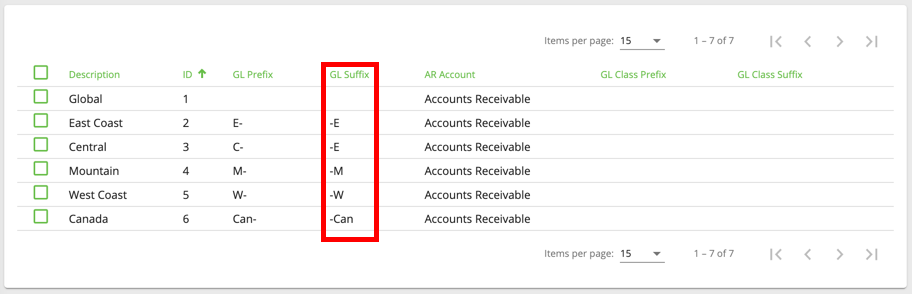Business Units Accounting Features
Business units can be configured for accounting purposes. They create the ability to automatically add a GL Prefix/Suffix to easily and automatically track revenue from different locations in QuickBooks. Business units also allow the placement of income into the proper Income Account in the accounting software (i.e. QuickBooks, PeachTree) used.
Example
A delivery company has multiple offices (East Coast, West Coast, etc.) and one general account called "Sales" was used in QuickBooks before opening multiple offices (see GL Accounts (Classic Operations App)).
The first step is to create the business units by going to Maintenance > Business Units. See Business Units (Classic Operations App).
To easily track the profitability of each location, split the "Sales" account into separate accounts. For example "Sales-E", "Sales-W", etc.
For the revenue to import correctly into QuickBooks, the business unit's GL Suffix must be set.
Check that all items, order types, and/or contracts are set to the "Sales" G/L Account (G/L Accounts are added/edited in Maintenance > GL Accounts). The accounting information will be imported and automatically placed into the proper account.
For example when an invoice batch includes two orders: one for an East Coast customer and the other for a West Coast customer and the data is exported from X Dispatch and imported into the accounting package, each order's order type is set to the "Sales" GL Account. Based on the customer's Business Unit (set on the General tab on the customer record), the applicable GL Suffix is added to the GL Account. Depending on the Business Unit, the revenue is imported into "Sales-E", "Sales-W", etc. for example.
The ability to set a GL Prefix/Suffix on the business unit level is another key feature in automating business processes.
Related articles