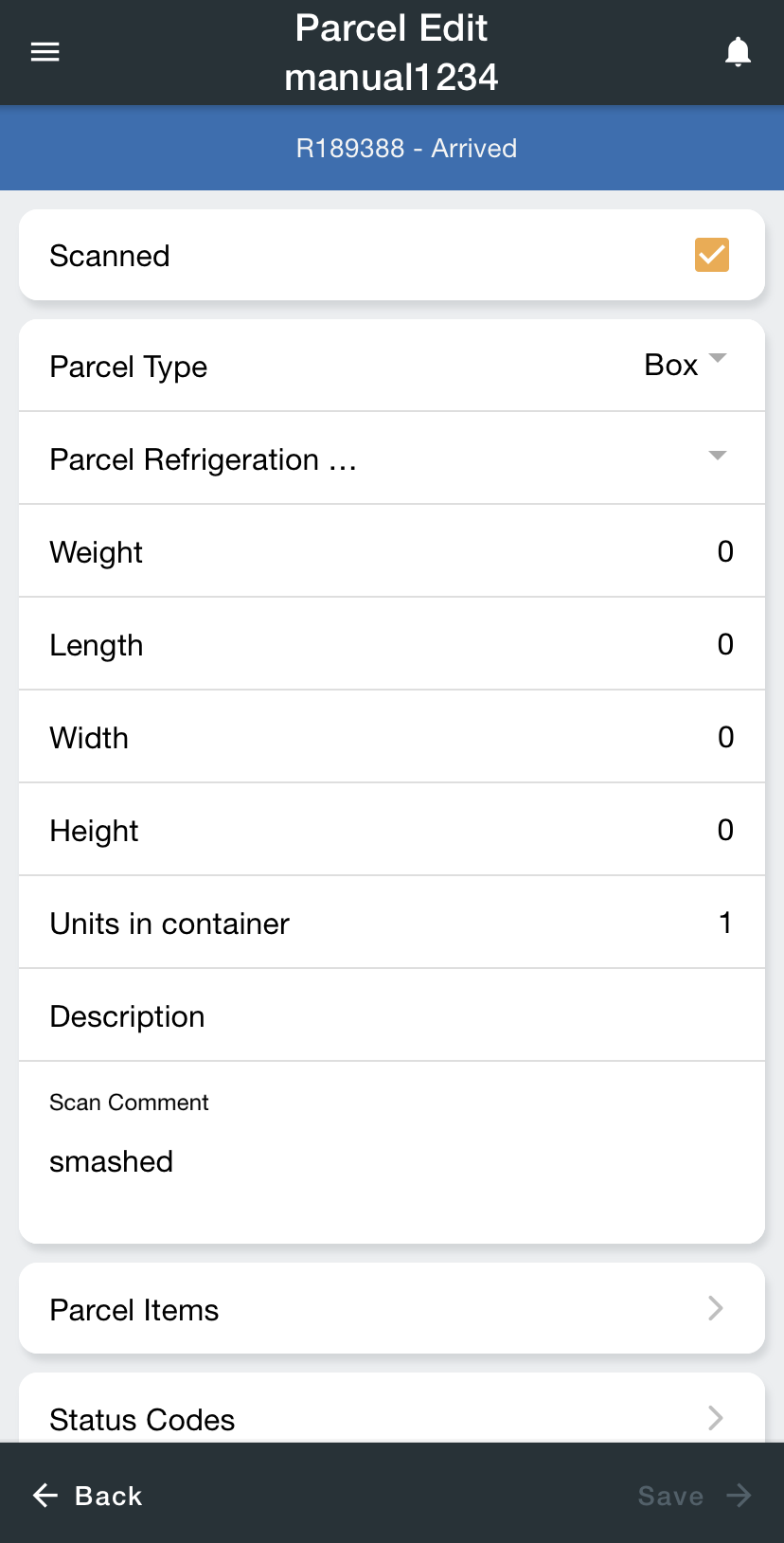| Info |
|---|
For driver documentation see Parcel Edit. |
| Table of Contents |
|---|
The Parcel Edit screen is where the driver can view and edit parcel information.
How to Edit a Parcel
| Excerpt |
|---|
Unscan the parcel, then rescan it to edit the parcel info. For Nextstop 3.1.0 or older
|
| Page Properties | ||
|---|---|---|
| ||
|