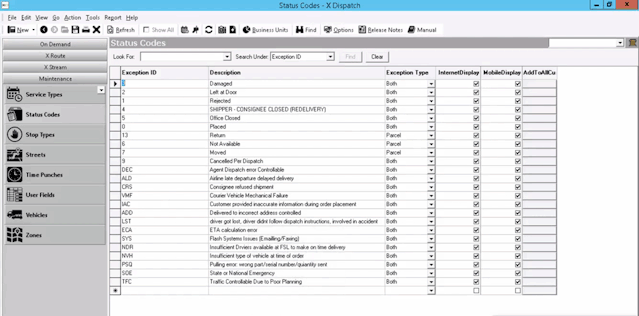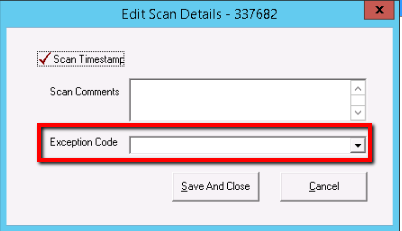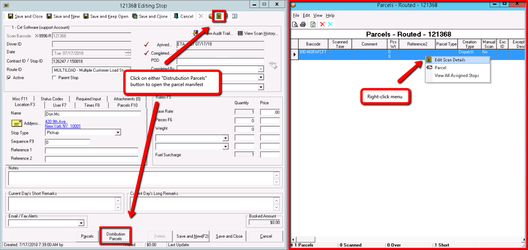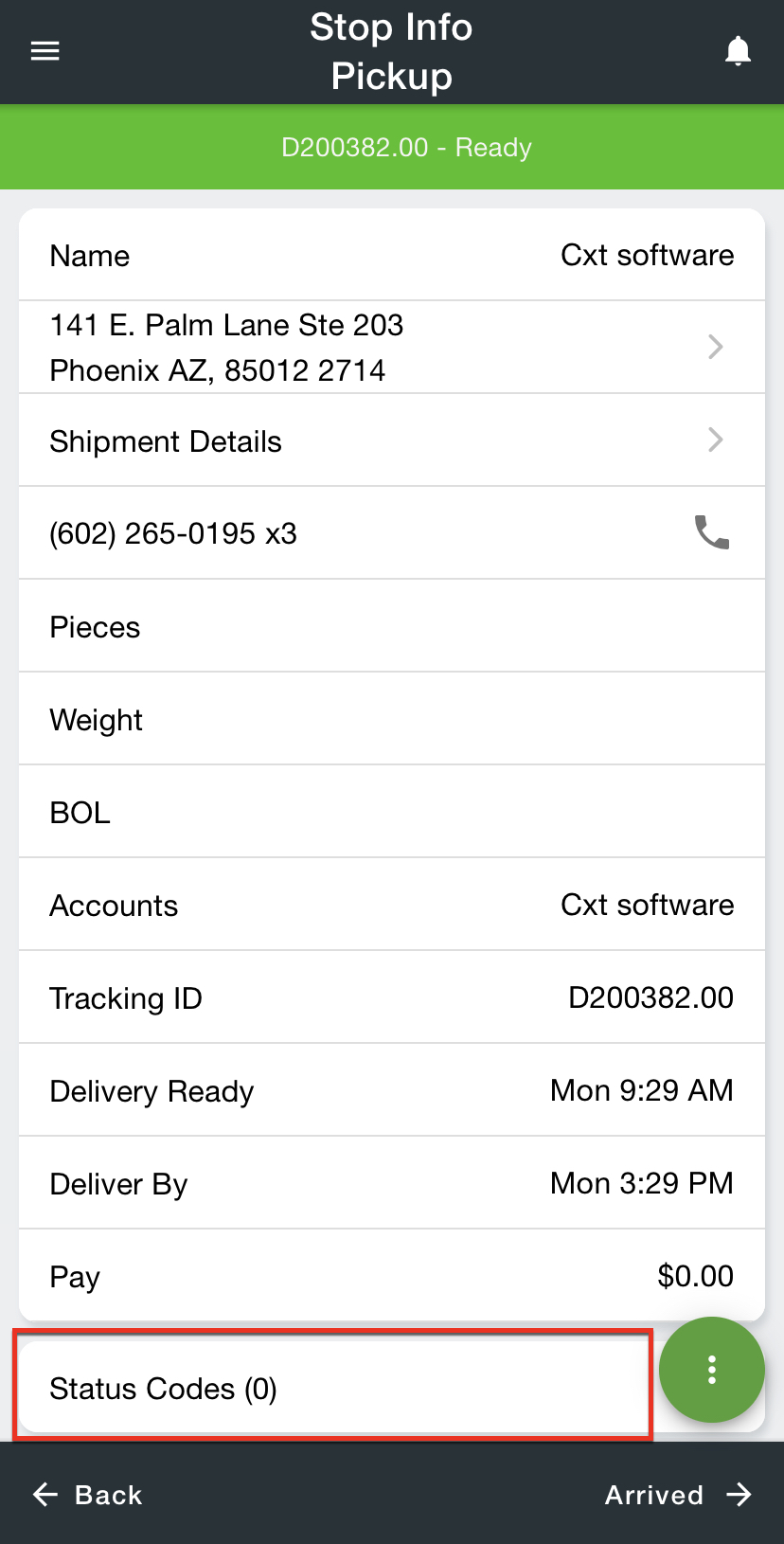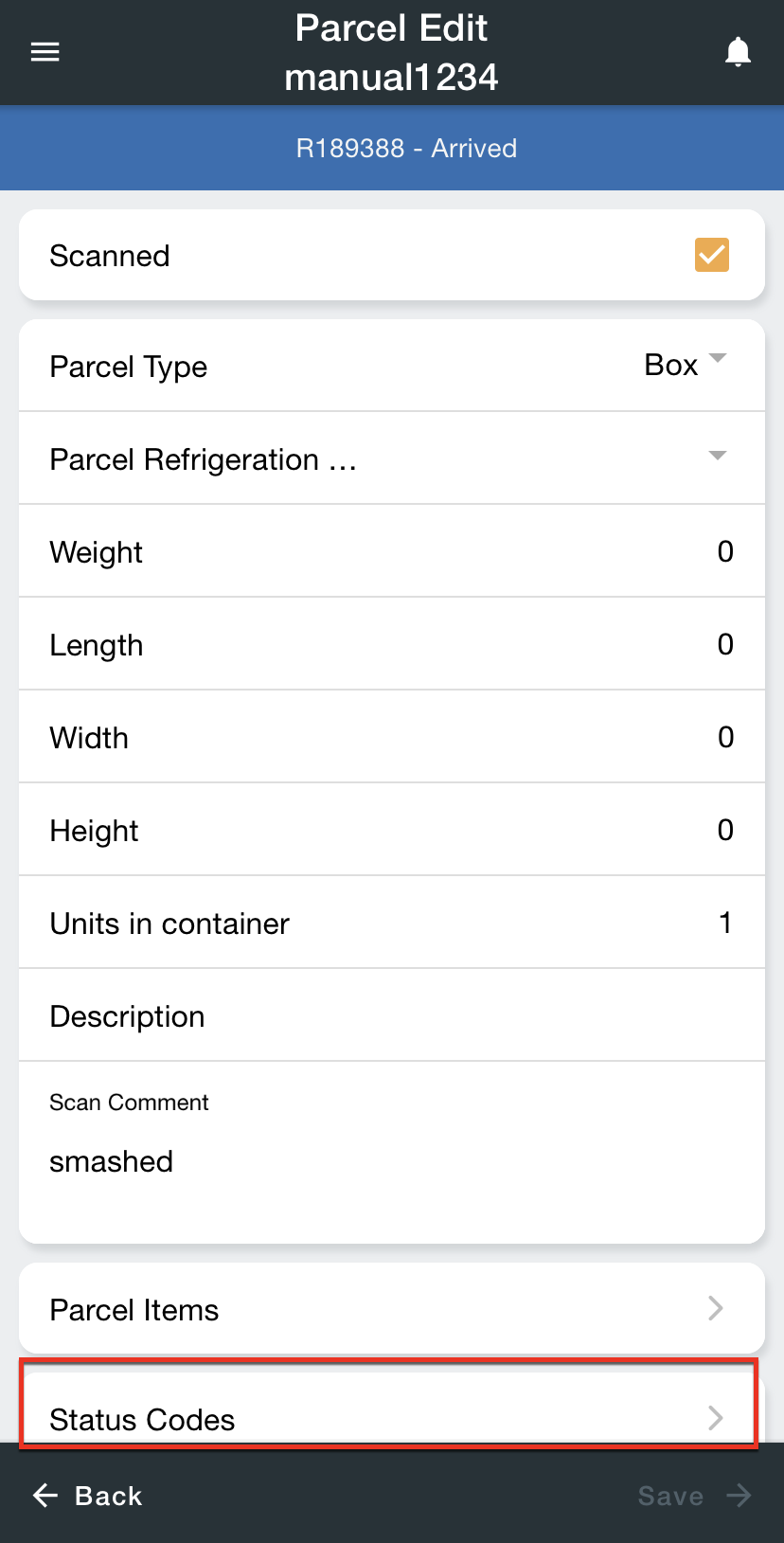| Anchor | ||||
|---|---|---|---|---|
|
| Info |
|---|
Operations App is continuously updating and page layouts may differ. See here for other versions. |
| Table of Contents | ||
|---|---|---|
|
Status codes also referred to as "exception codes", are used to identify an exception to normal delivery. For example, bad weather, road closure, or unable to deliver a package.
...
| Field Name | Description | ||
|---|---|---|---|
| Exception ID | Unique alphanumeric ID for the status code. | ||
| Description | Name or description of the status code. | ||
| Exception Type | Select the type to allow the status code to be used for:
| ||
| Internet Display | Select True to display status codes in X Internet or Rapidship. | ||
| Mobile Display | Select True to display of status code in Nextstop.
| ||
| AddToAllCustomers | Enable the status code for all customers by clicking the grey box in this column. |
How to Add a Status Code
| Excerpt |
|---|
|
How to Edit a Status Code
...
- Go to Maintenance > Status Code.
- Click the status code field you would like to edit.
- Click the save icon in the toolbar.
How to Delete a Status Code
...
- Go to Maintenance > Status Codes.
- Click on the box to the left of the Exception ID you would like to delete.
- Click the delete icon in the toolbar or press the delete button.
- Click the save icon in the toolbar.
User Permissions for Status Codes
...
| Note |
|---|
This setting is for an individual status code. See below for how to restrict a driver from adding, editing, or viewing status codes altogether. |
...
See Mobile Users for more information.
Status Codes in the Classic Operations App
...
Status Codes tab on an order form. You can view, add, edit or delete status codes for the order. See Orders.
Routes and Route Stops
The number of status codes for a route can be seen from the X Route Dispatch board in the StatusCode column. See X Route - Dispatch.
The status code for a stop can be viewed in the Status Codes tab on a stop form. You can view, add, edit or delete status codes for the stop. See Dispatch - New / Edit Posted Route Stop.
Parcels (Order or Route Stop)
...
Exception Codes can be added or edited on the Scan Details form.
Order
Click the red i icon to open the parcel manifest screen. Then right-click and select Edit Scan Details.
...
Click the Distribution Parcels icon to open the parcel manifest screen. Then right-click and select Edit Scan Details.
Status Codes in Nextstop 3
Status codes can be associated with stops and/or parcels in Nextstop 3. See Status Codes in the Driver App.
Status Codes in Rapidship
...
Status codes for stops can be viewed in the route tracking section. From the Route Tracking page, click the on the route or View Details button. Then, click on the stop you would like to view. If there are status codes associated with the stop, it will display under Status Info. See Route Tracking.
Status Codes in X Internet
...
Status codes for stops can be viewed in the route tracking section. From the Route Tracking page, click the Route ID. Then click on the Stop ID of the stop you would like to view. If there are status codes associated with the order, it will display under Status Code.
| Page Properties | ||
|---|---|---|
| ||
|
...