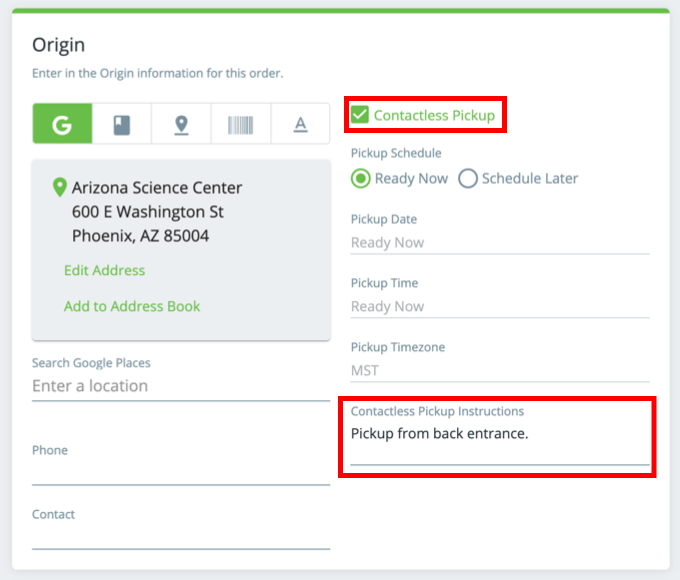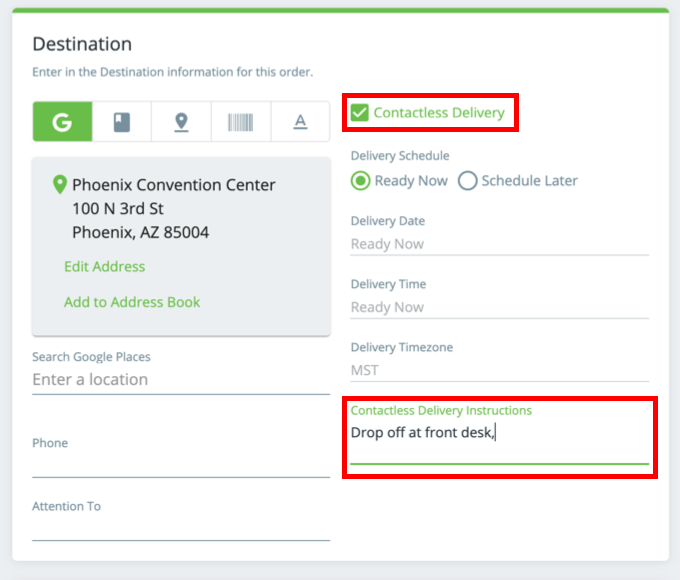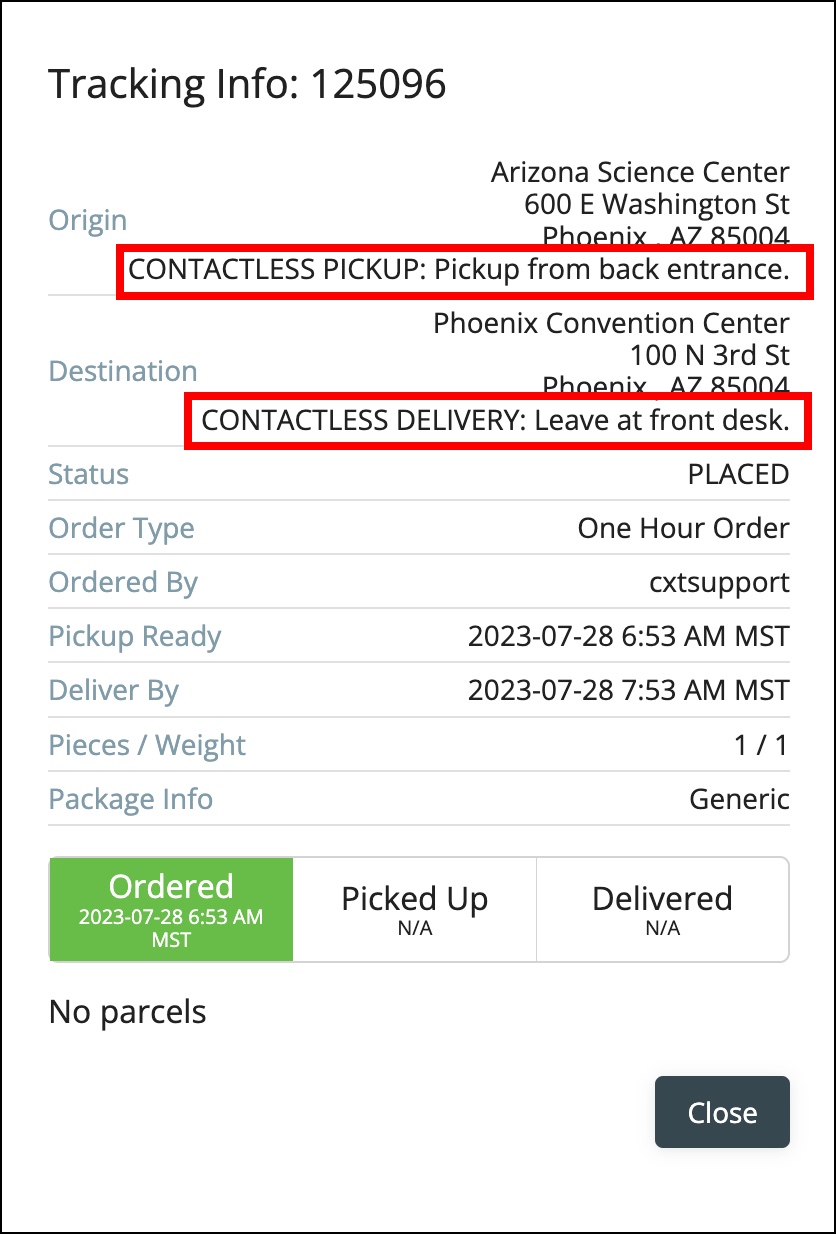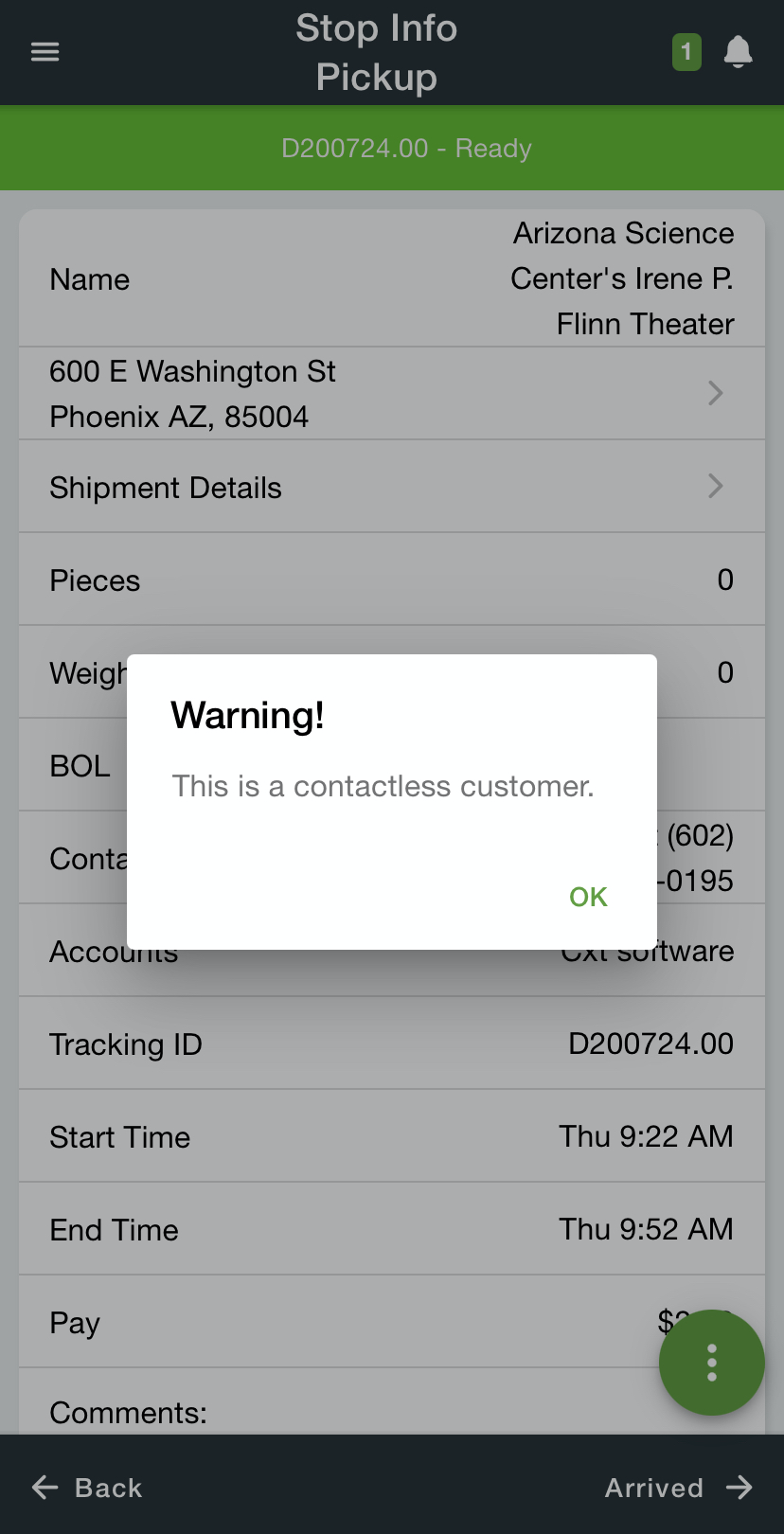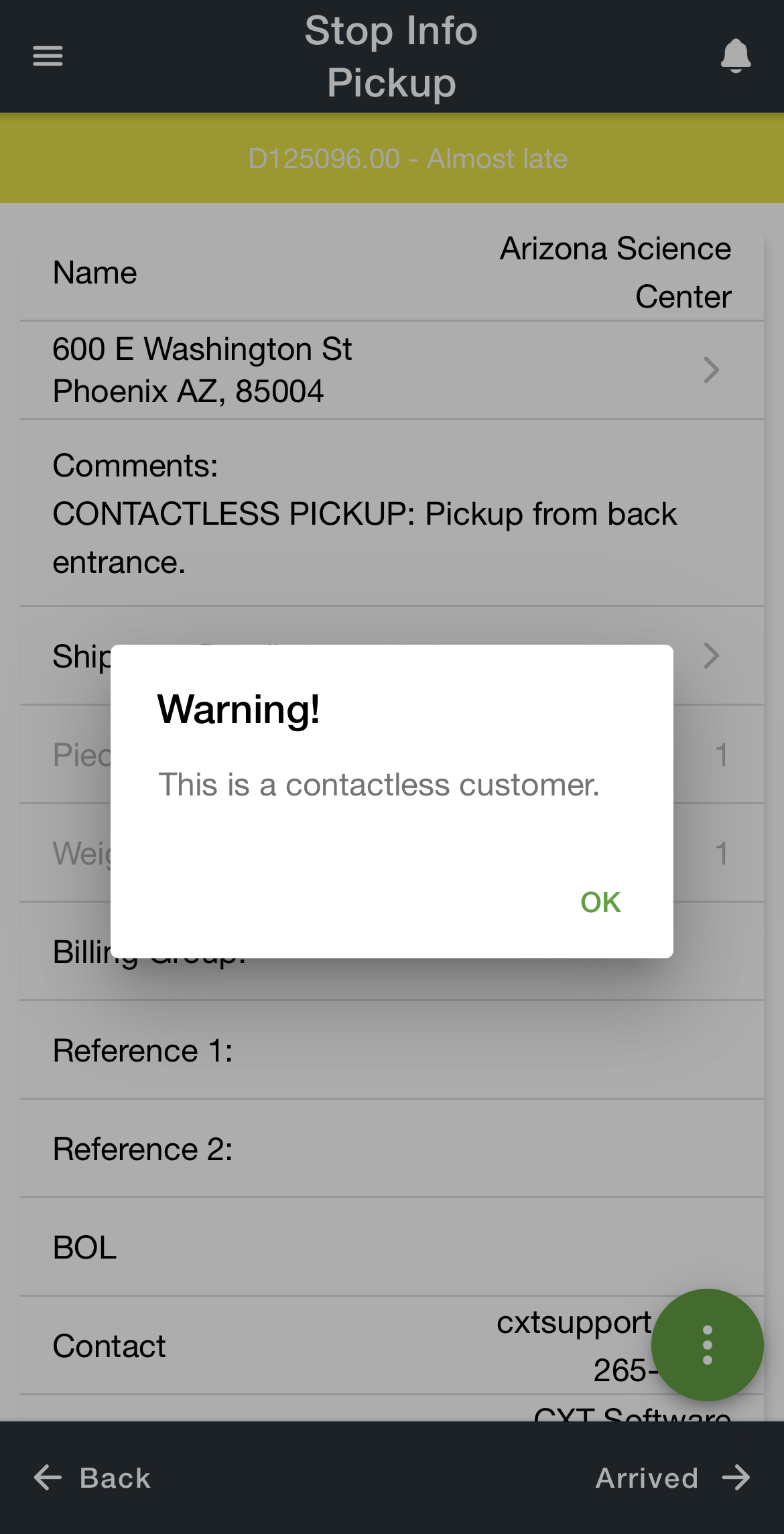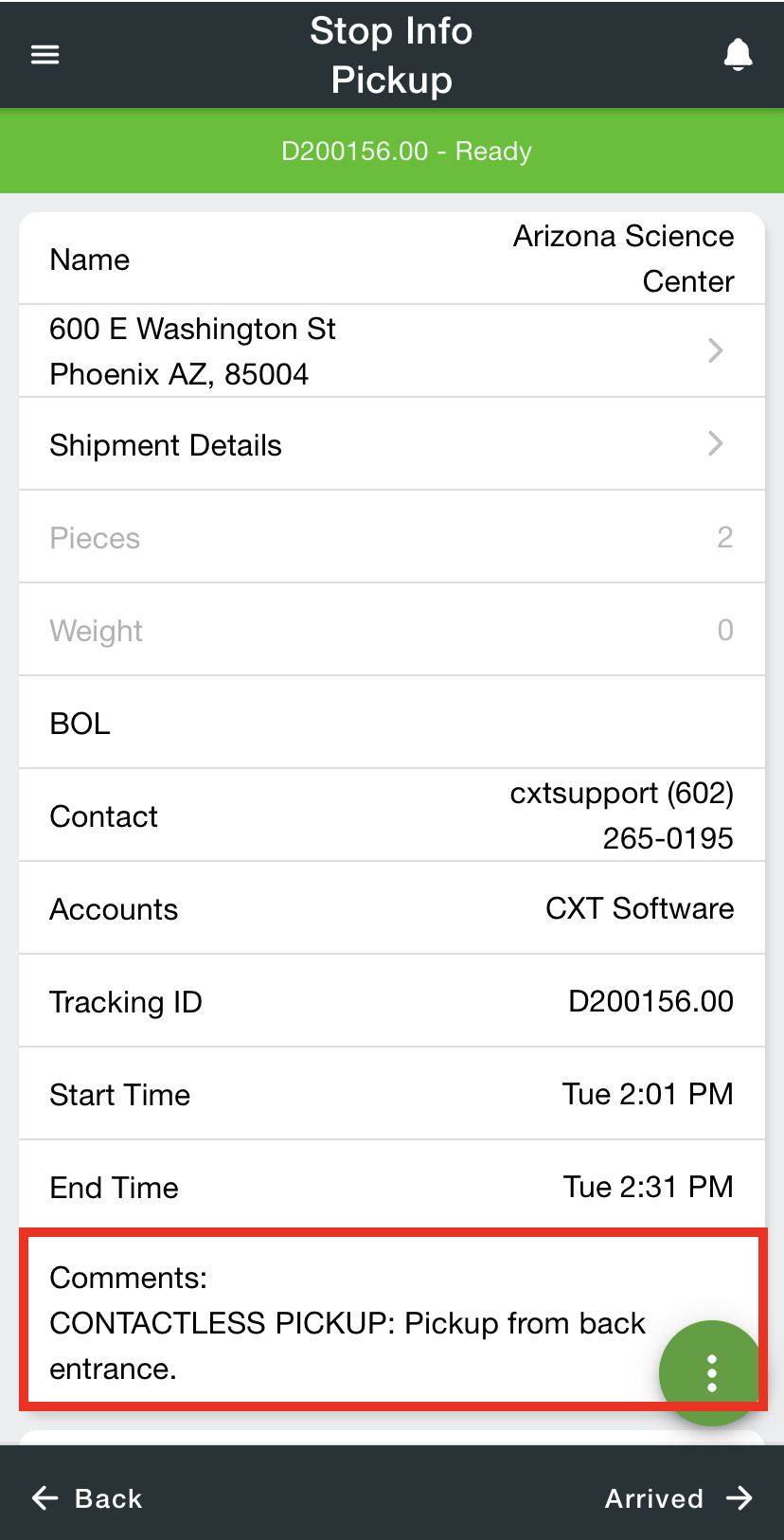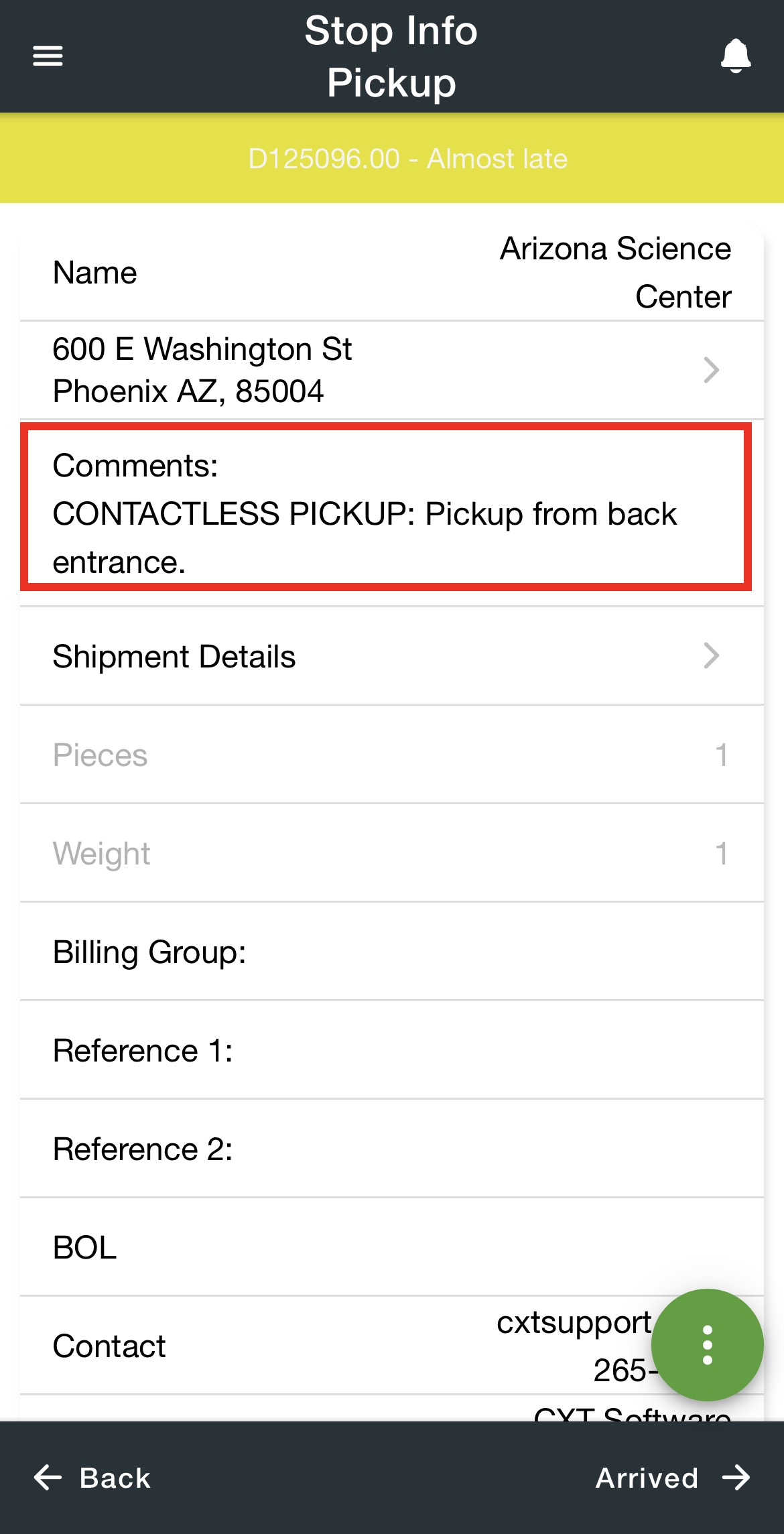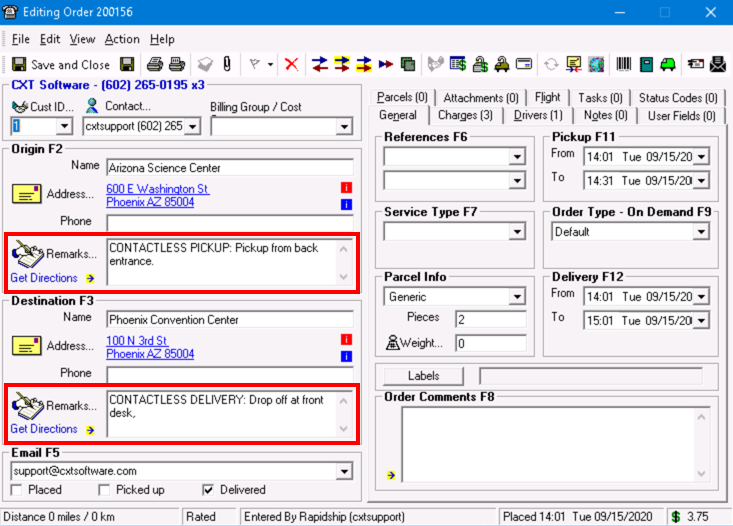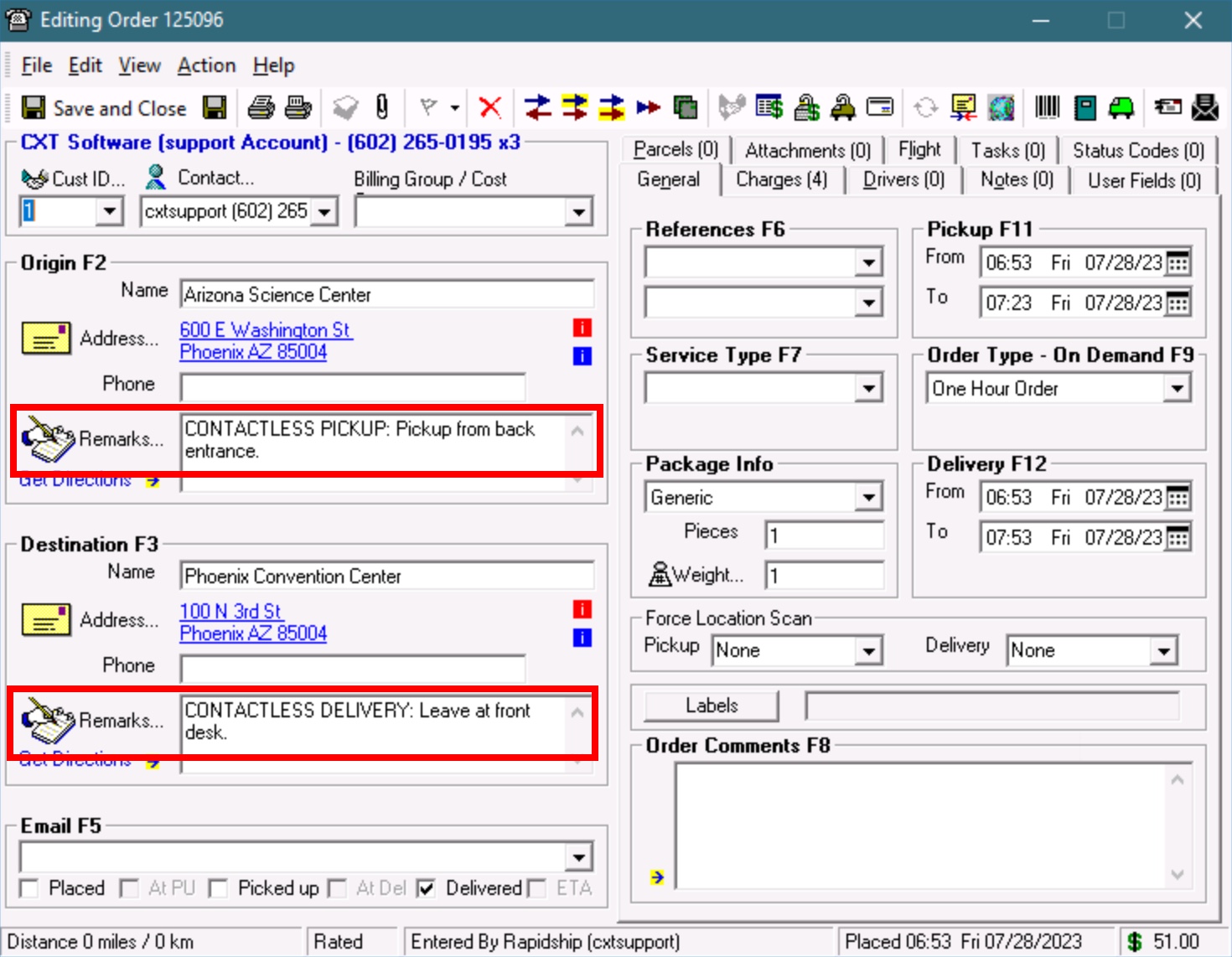| Table of Contents |
|---|
Client Portal users can choose a contactless pickup and/or delivery option whenever signatures are not required. This can be used in combination with visual proof of delivery for a secure delivery option.
| Info |
|---|
You must have the “Contactless Service Options - Rapidship” option enabled in the Orders section on the Internet Options tab of Global Options. See Global Options. |
In the Client Portal
Placing an Order
To select a contactless pickup and/or delivery option on the Place Order page, check the Contactless Pickup/Delivery checkbox and enter Contactless Pickup/Delivery Instructions.
| Note |
|---|
The Contactless Delivery checkbox will not be available if the “Signature Required“ option is enabled on the Order tab of the customer record. See Customers - New/Edit Customer. |
Tracking an Order
Contactless Pickup/Delivery Instructions can be viewed on the Track Order page by clicking View Details on an order.
| Note |
|---|
The Addresses field must be enabled in the Tracking Display section of the Internet Options tab in the Global Options. |
In the Driver App
Drivers will see a pop-up and the Contactless Pickup/Delivery Instructions in the Comments field of the Stop Info screen.
| Info |
|---|
For Nextstop Driver App 3.0.8 or older, drivers will not see the pop-up. |
In the Operations App
Contactless Pickup/Delivery Instructions can be viewed in the Remarks fields of the order form in the Classic Operations App.
| Page Properties | ||
|---|---|---|
| ||
|