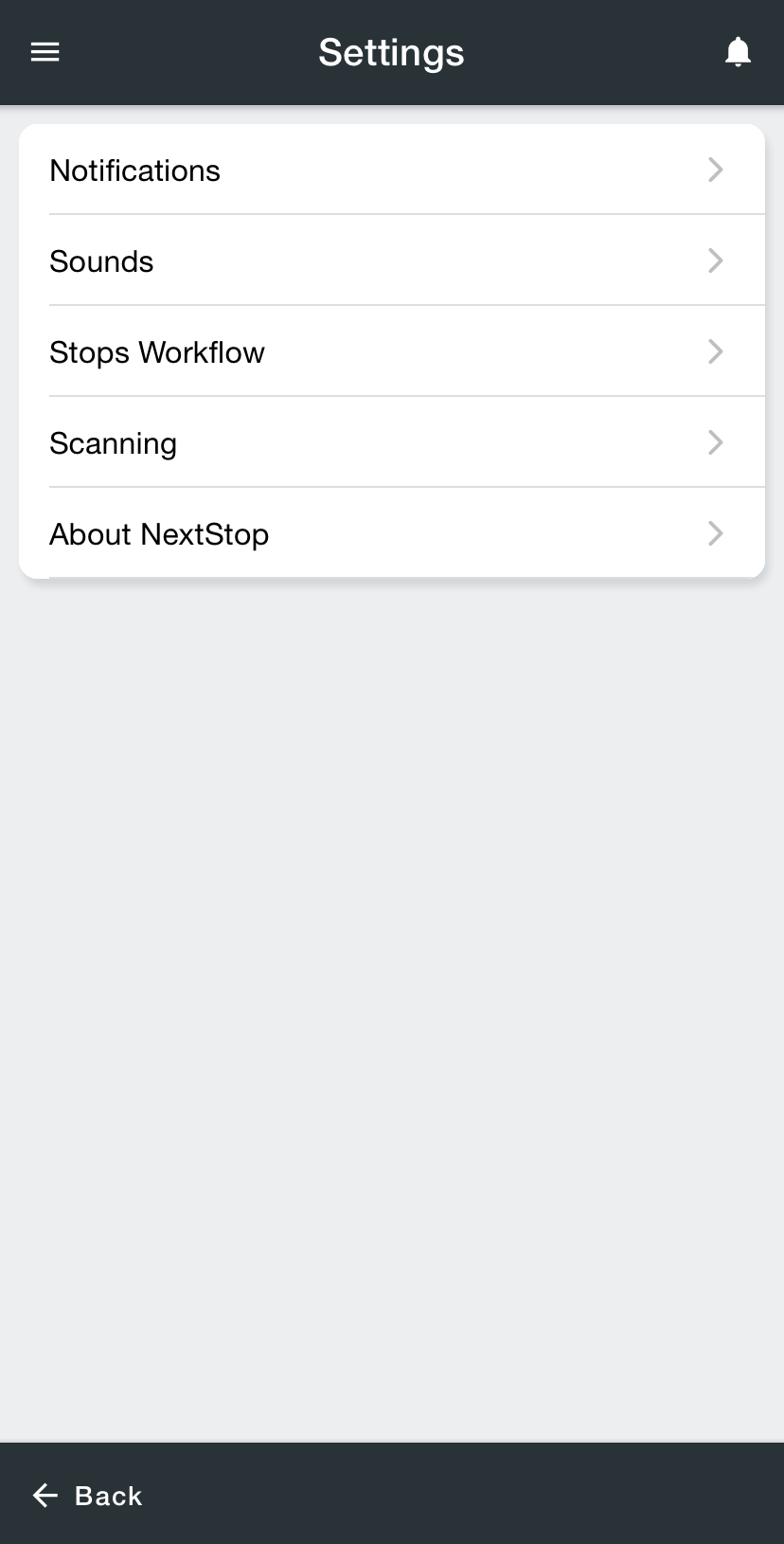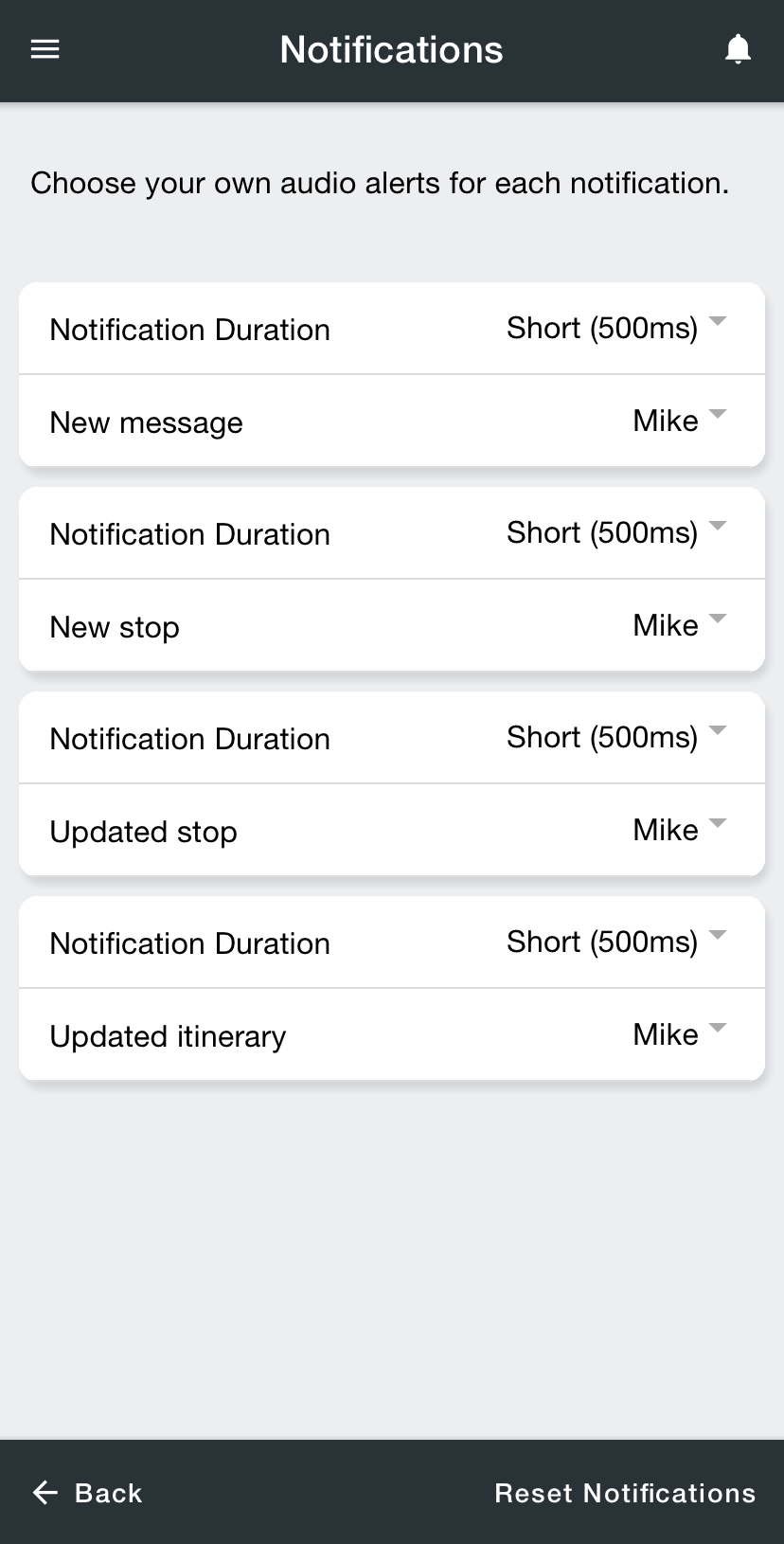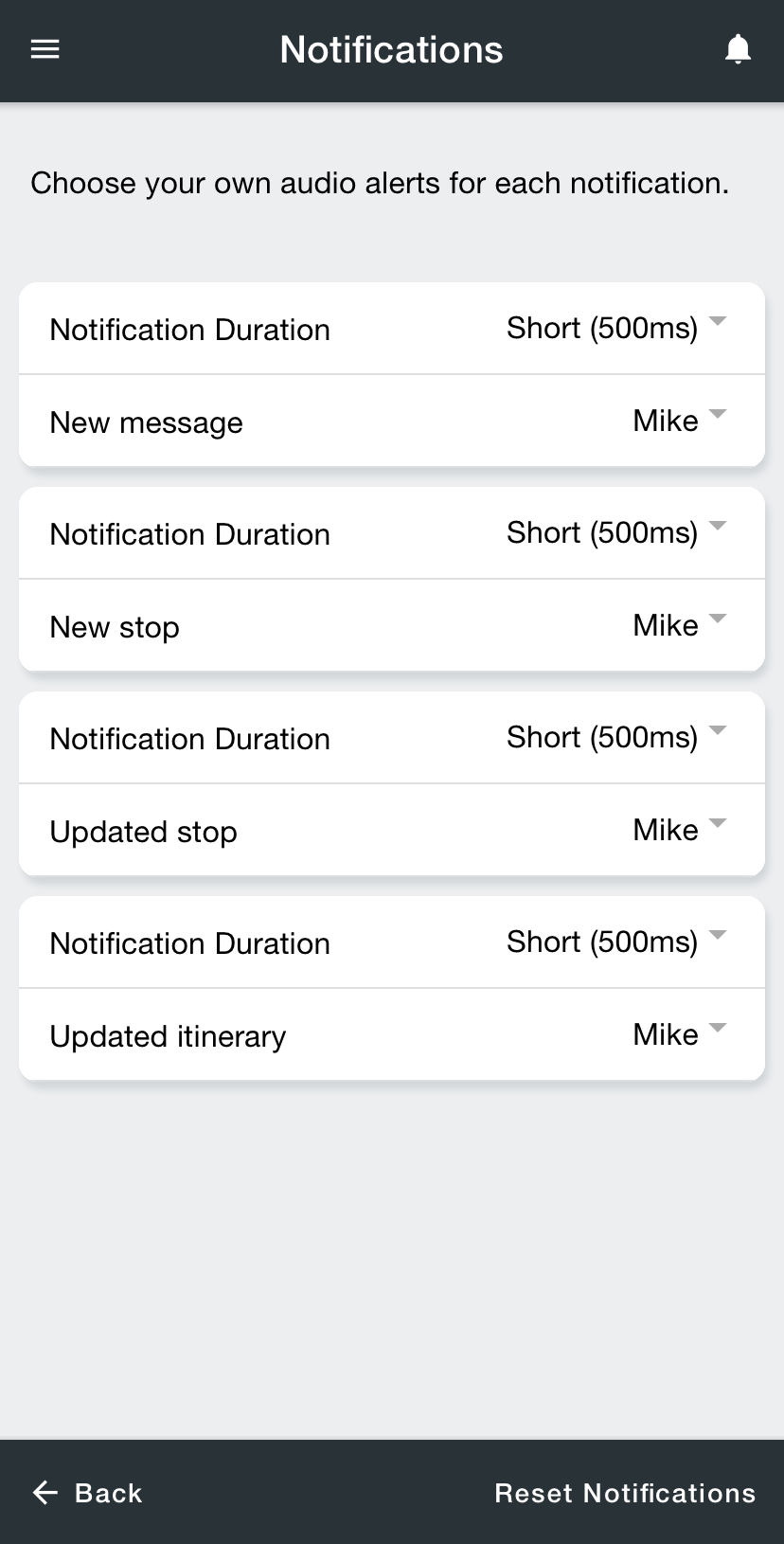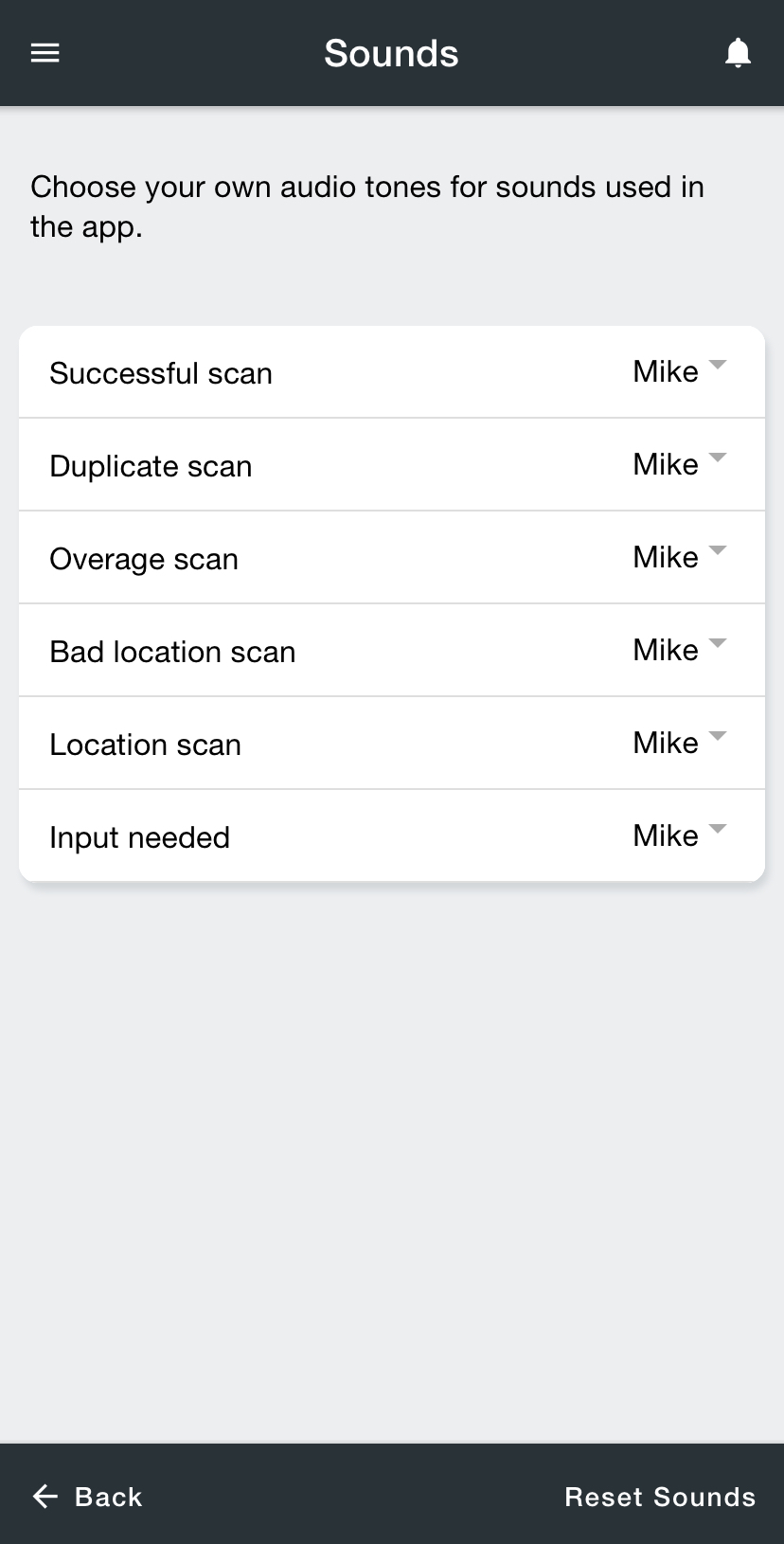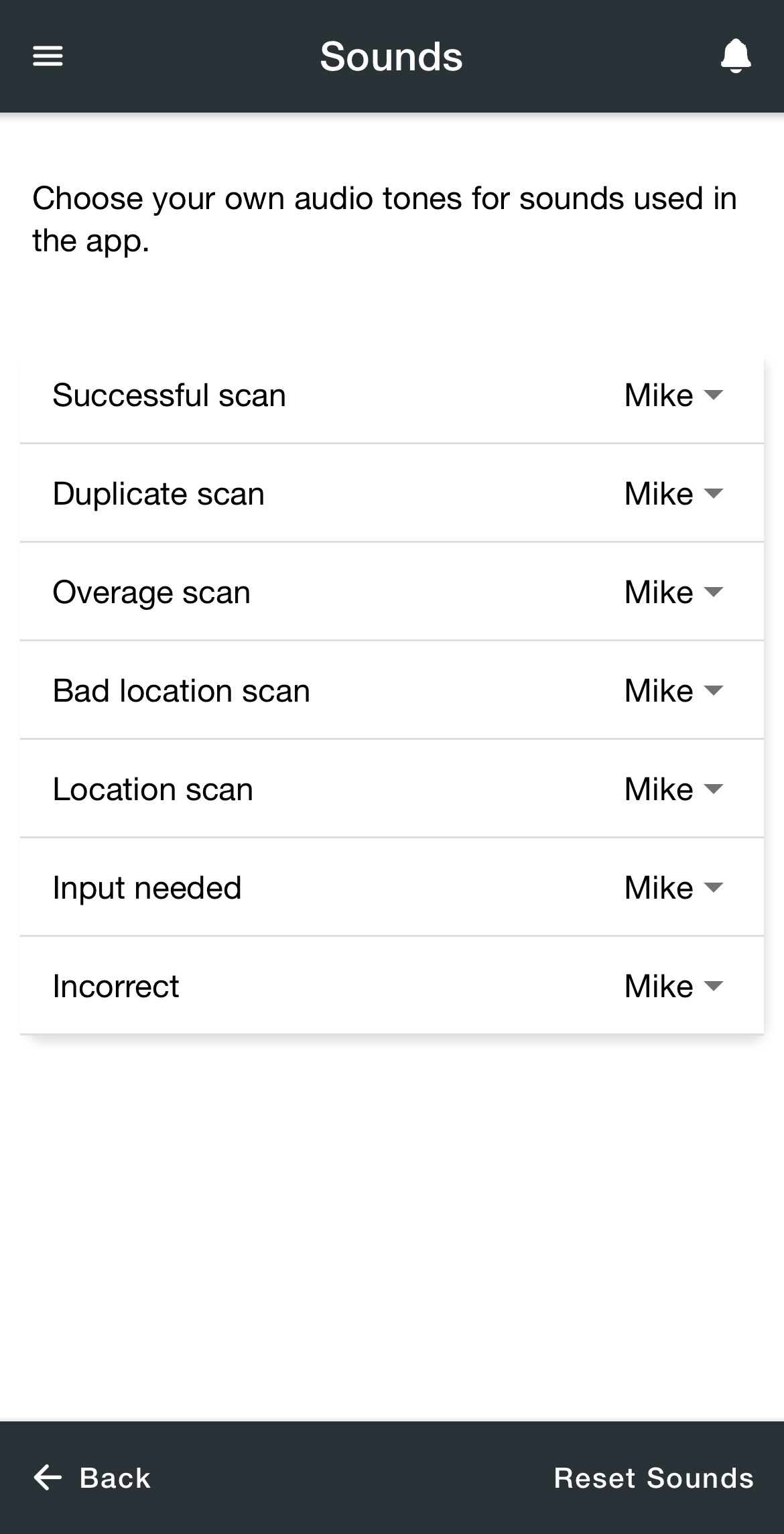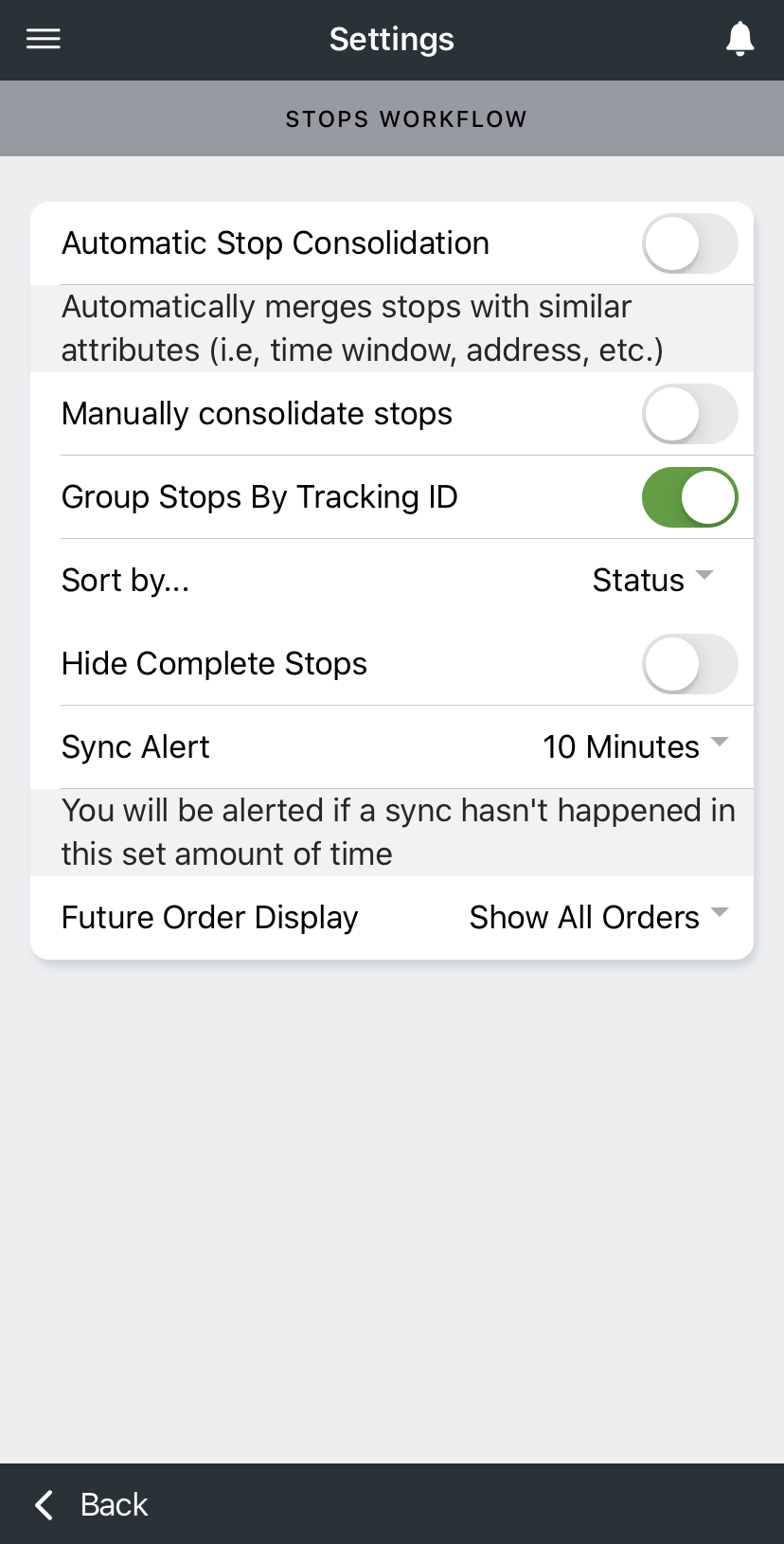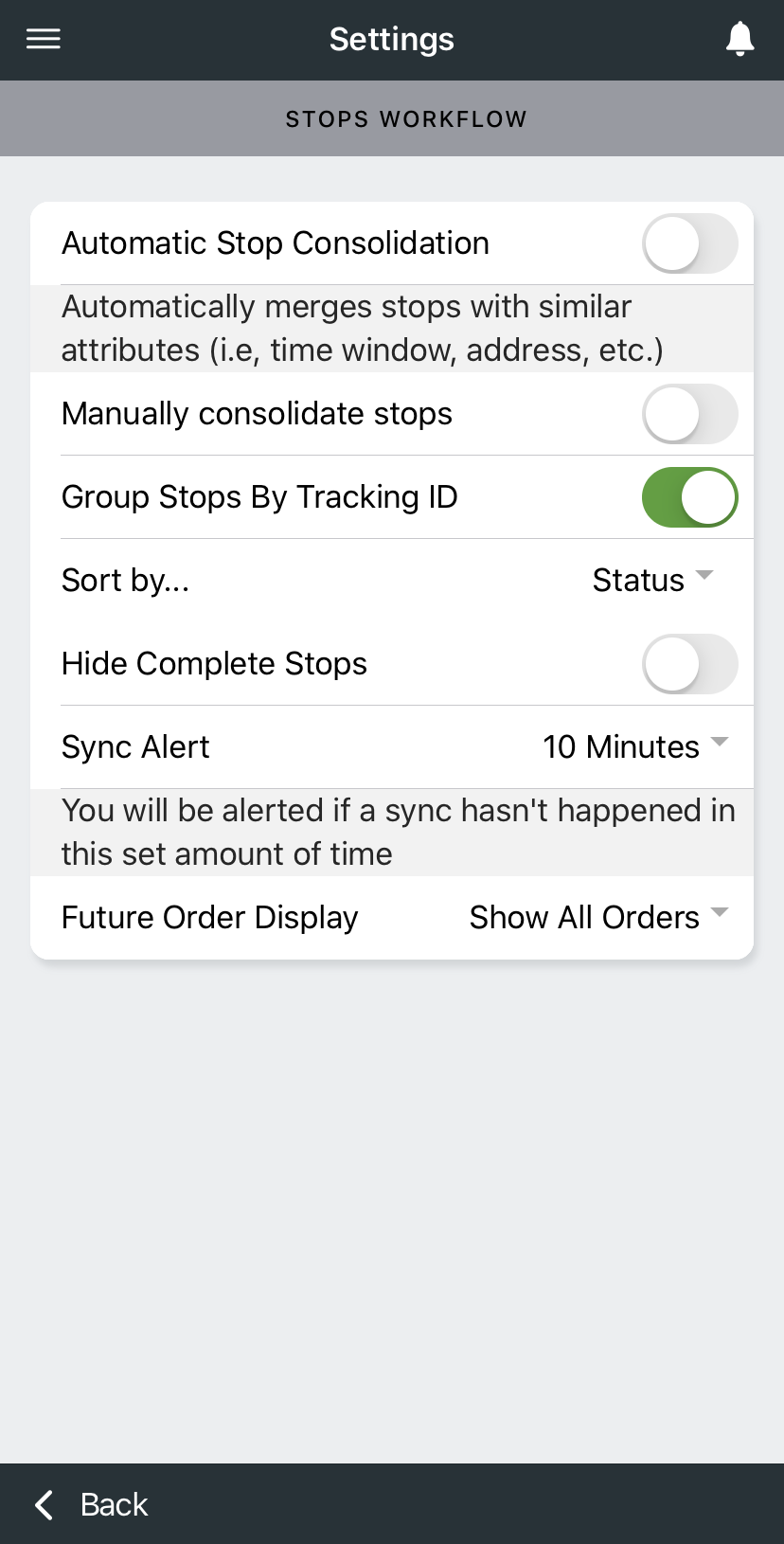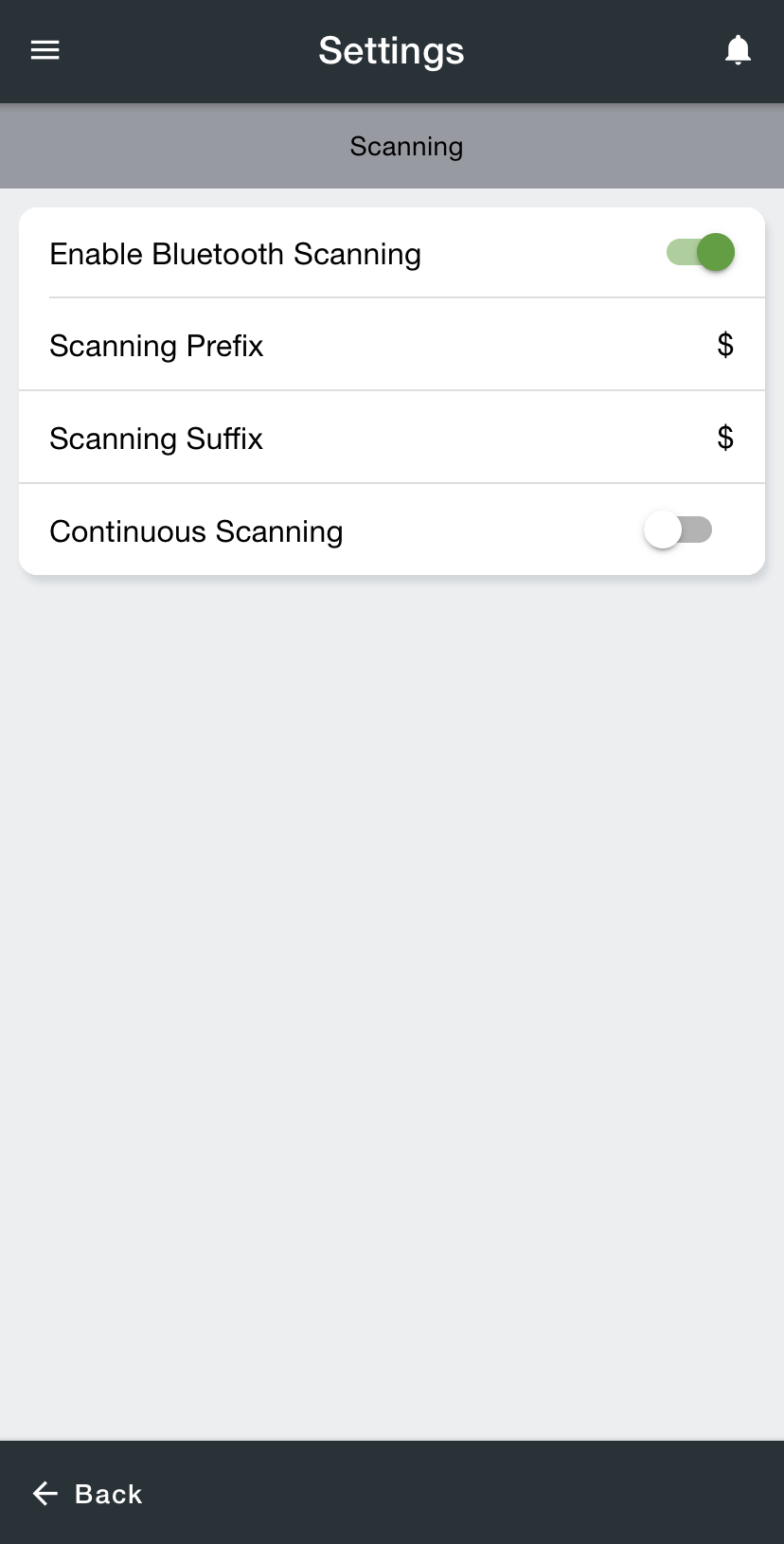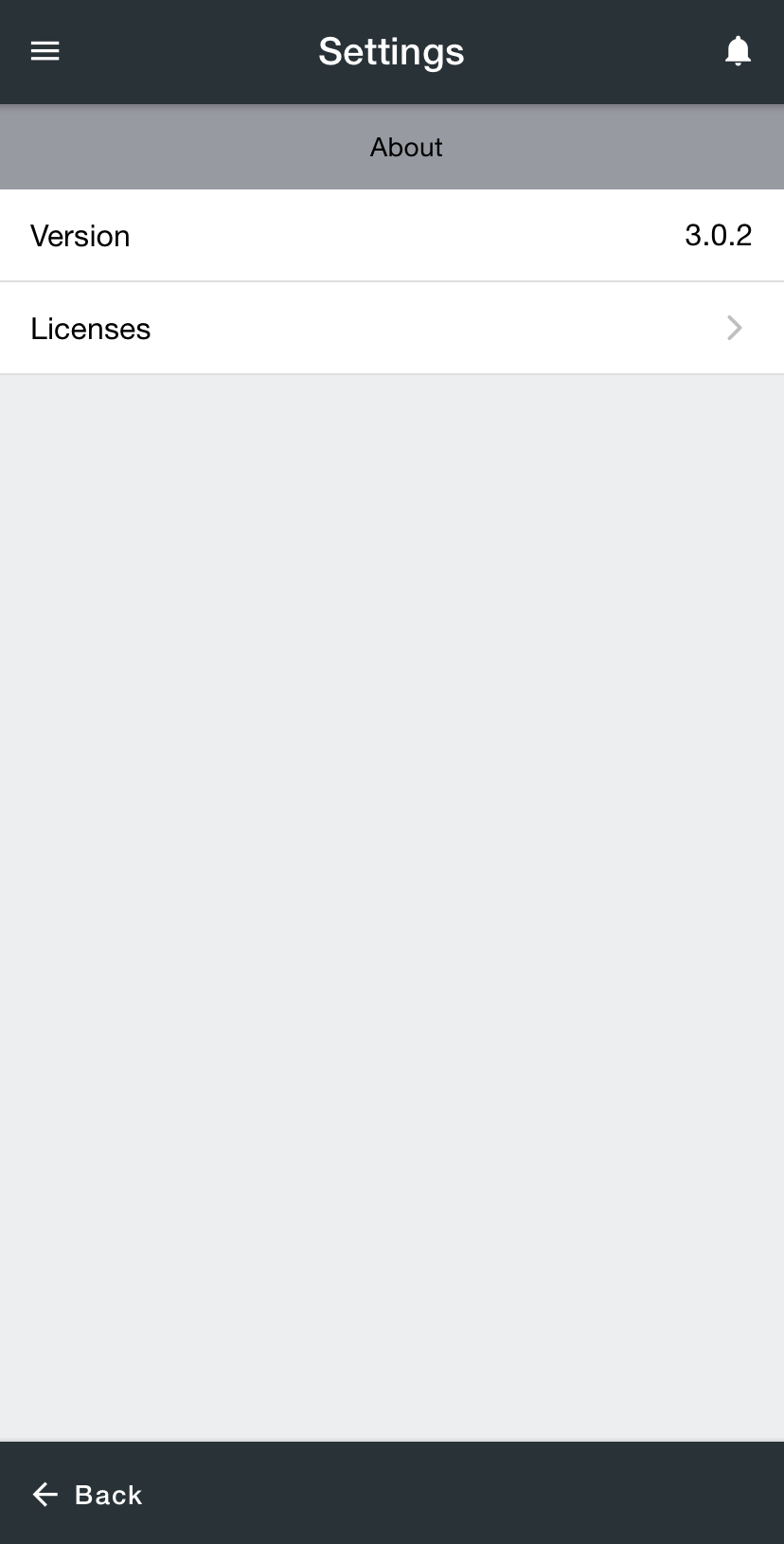| Info |
|---|
For driver documentation see Settings. |
| Excerpt |
|---|
The Settings section allows drivers to customize the Driver App. |
Notifications
The Notifications settings allow drivers to choose audio alerts, silent, or vibrate for sound notifications. See How to Change Notifications and Sounds in the Driver App.
Sounds
The Sounds settings allow drivers to choose audio tones, silent, or vibrate for sounds used. See How to Change Notifications and Sounds in the Driver App.
Stops Workflow
The Stops Workflow settings allow drivers to configure how the Stops List is displayed. See Stops Workflow in the Driver App.
Scanning
The Scanning settings allow the driver to configure Bluetooth scanning, scanning prefix/suffix, and continuous scanning. See Setting Up Bluetooth Scanning and Continuous Scanning in the Driver App.
| Info |
|---|
Driver(s) must have the “Enable HID Scanning” mobile option enabled for the Enable Bluetooth Scanning option.
|
About
The About sections displays the current version and license information about the app.
Related articles
| Filter by label (Content by label) | ||||||
|---|---|---|---|---|---|---|
|