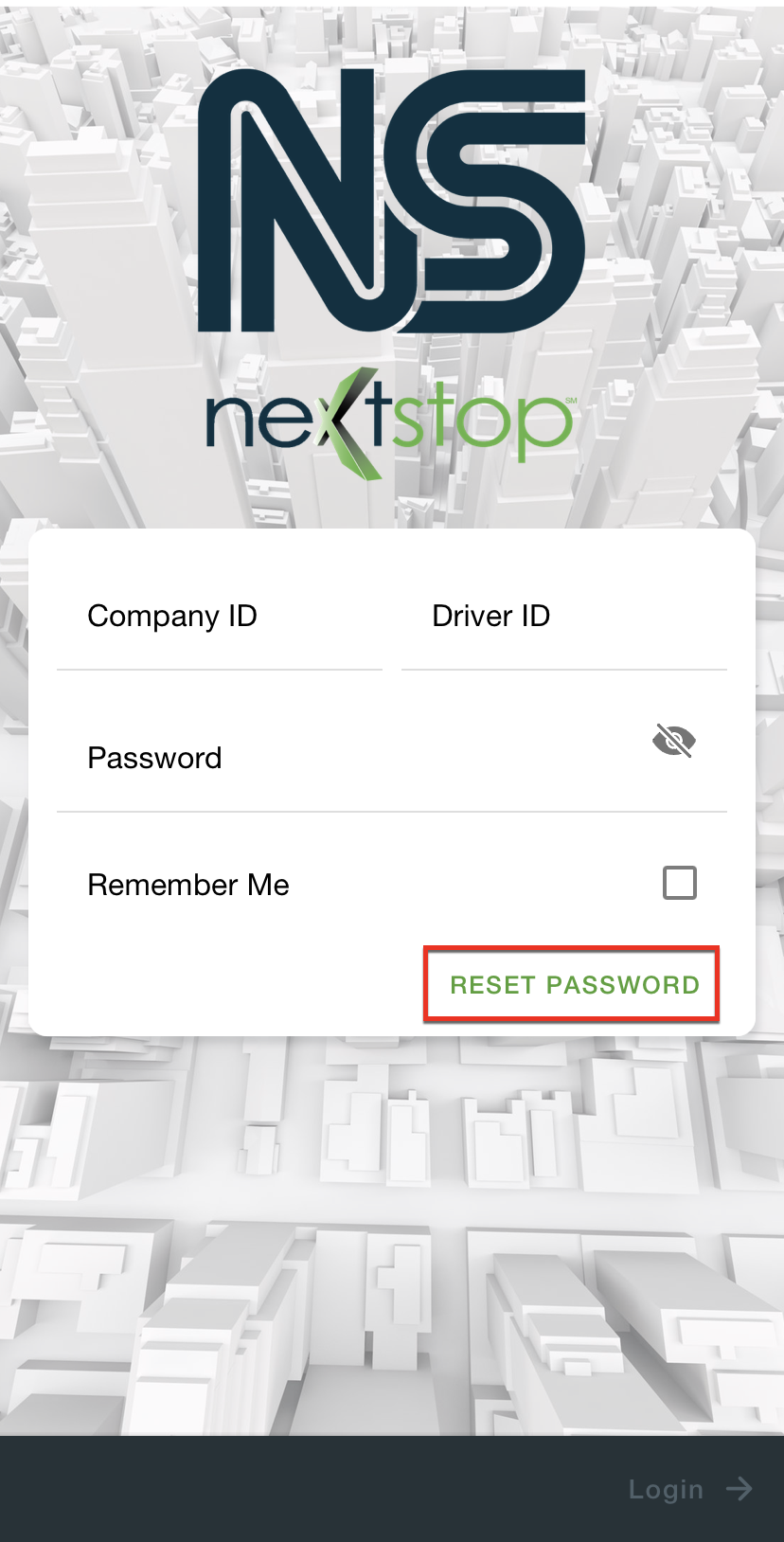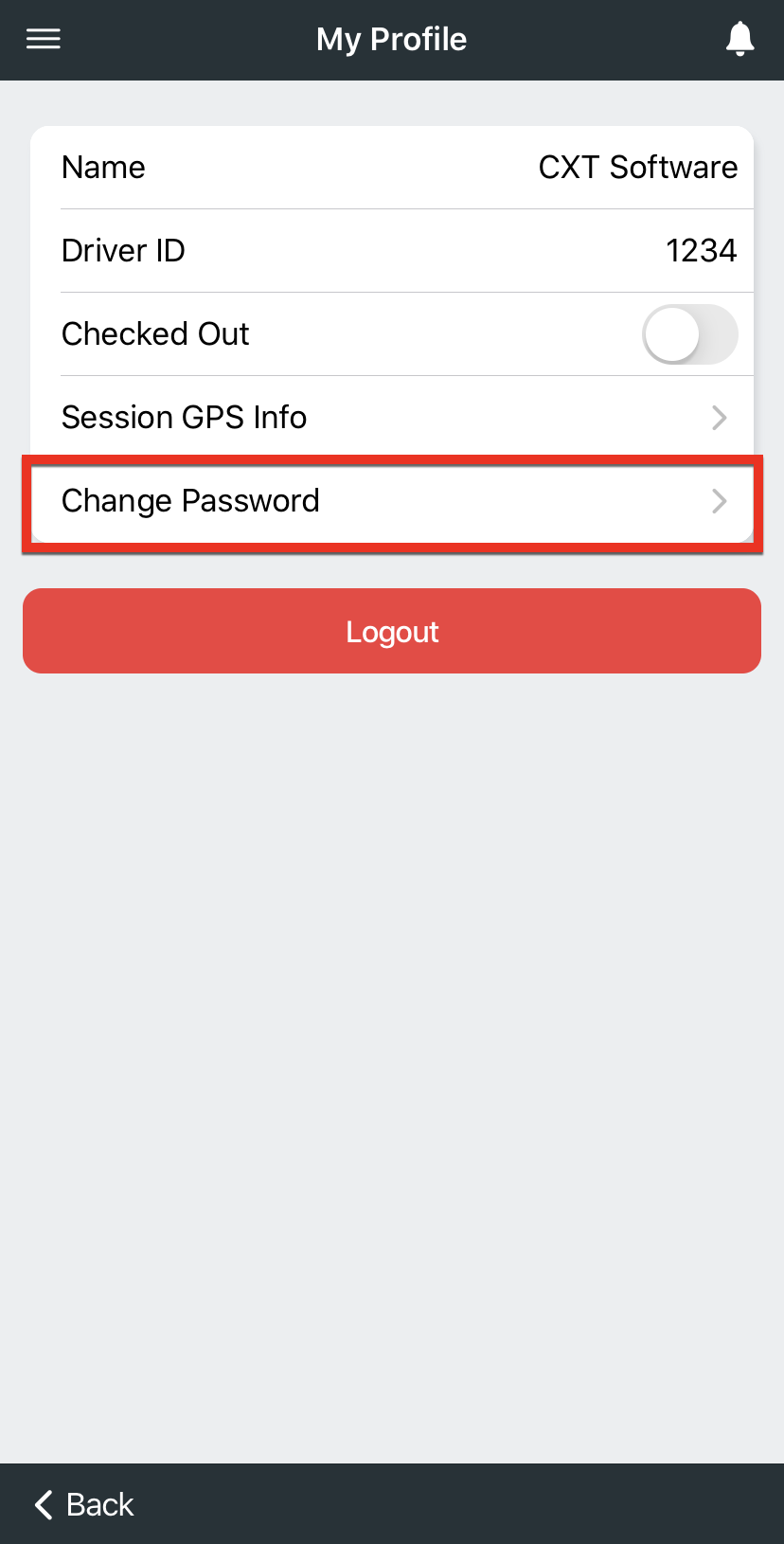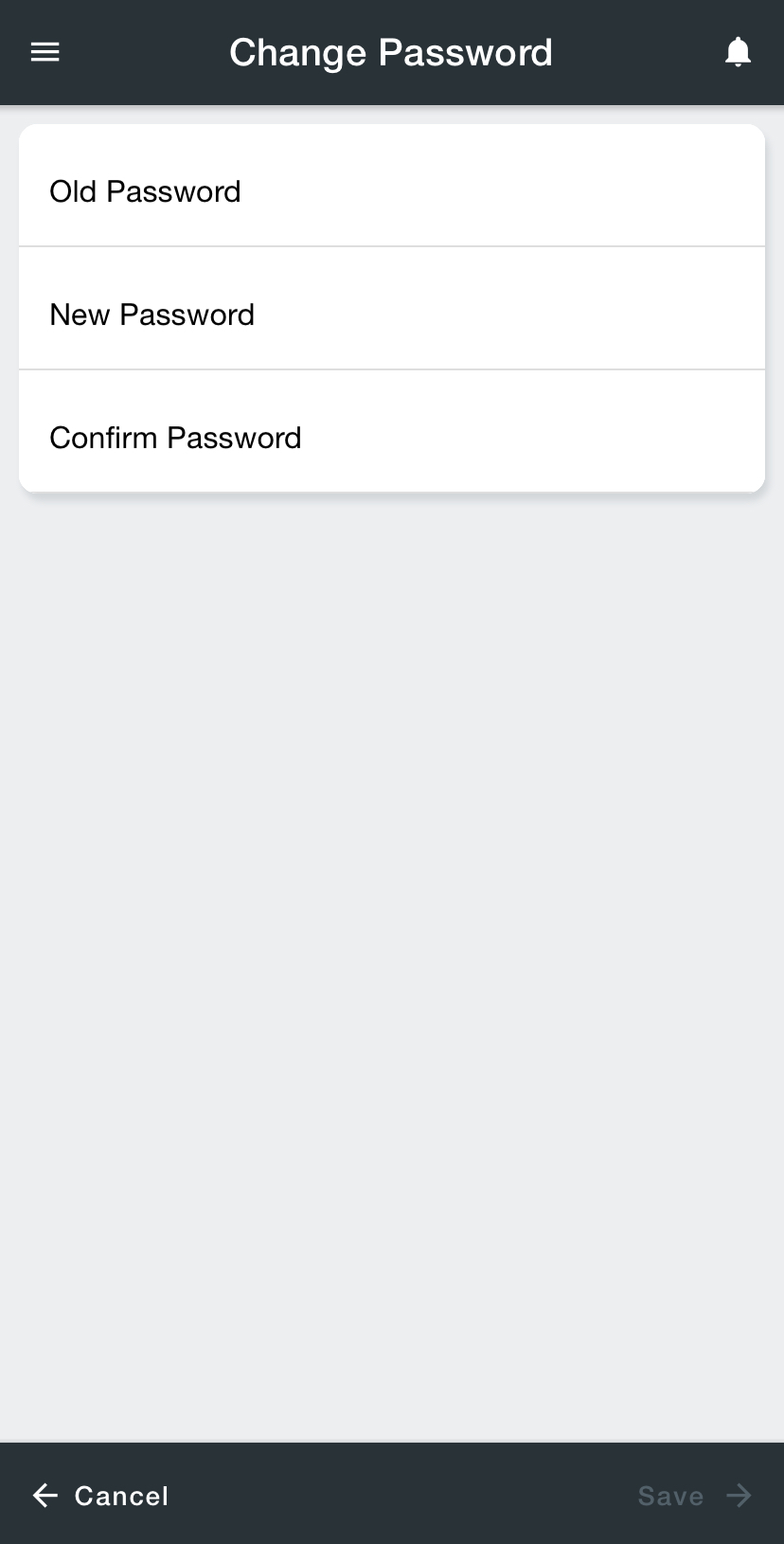For driver documentation see How to Change Your Password.
The driver can change their Nextstop account password at any time.
Quick Tip
Security best practices recommend a complex password and that it be changed periodically.
How to Change the Password with a Link
Requires Nextstop 3.1 or newer and X Dispatch 21.0 or newer.
Driver must have "Allow Driver Password Reset" enabled on his/her driver record. See Drivers or Drivers (Classic Operations App).
The driver can change their password using a reset password link from the login page of Nextstop using the Secondary Email on his/her driver record. See Drivers or Drivers (Classic Operations App)
How to Change the Password in My Profile
The driver can change their password in the My Profile section of Nextstop.
- Go to the My Profile page.
Select Change Password.
Type the old password into the Old Password field.
Type the new password into the New Password field.
Passwords must be at least 5 characters long.
Type the new password into the Confirm Password field.
- Tap Save on the bottom right. The next time the driver logs into Nextstop the new password will be required.
Tap Cancel on the bottom left any time to cancel changing the password.
If the driver using biometric login, the driver will need to enter the password the next time the driver logs into Nextstop and reenable the biometric login.
Related articles