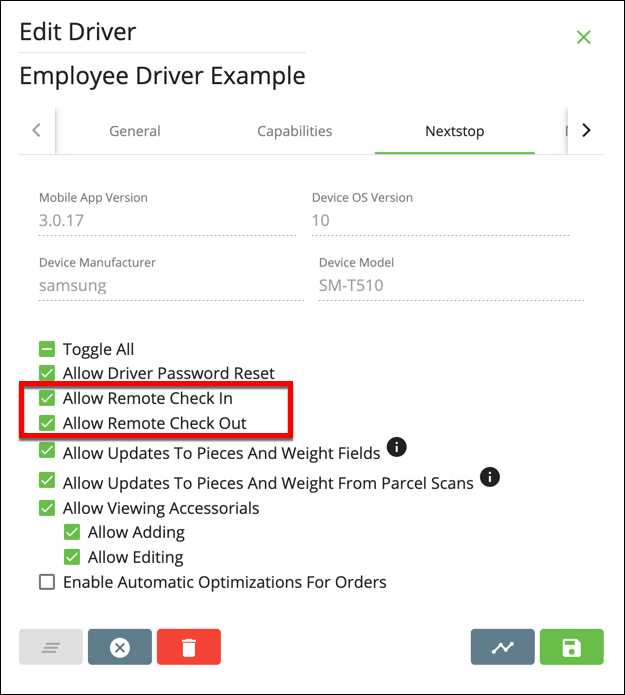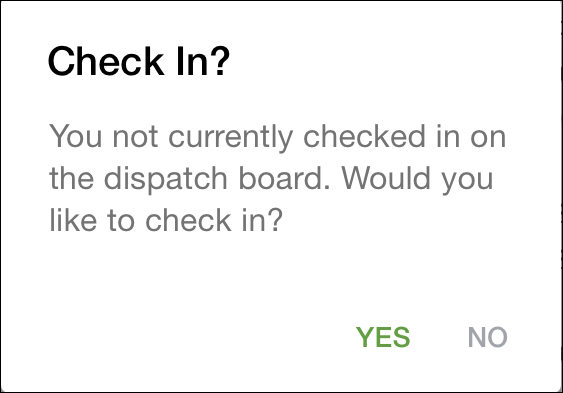When a driver is checked in in Nextstop the driver will be displayed on the dispatch board in X Dispatch and in X Tracking. The ability for a driver to check in/out in Nextstop is controlled by a permission in the driver record.
If a driver logs out of Nextstop but remains checked in, the driver will still be displayed in X Dispatch and X Tracking.
Instructions
Go to Maintenance > Driver.
Select the driver you would like to edit the permission for.
Check to enable, or uncheck to disable, Allow remote check in and/or Allow remote check out in the Nextstop tab.
Click OK or Apply.
In Nextstop
For driver documentation see How to Check In/Out in Nextstop.
Upon Login
Requires Nextstop 3.1 or newer.
When a driver logs in a pop-up will be displayed asking if the driver would like to check in.
From My Profile
From the menu on the top left, select My Profile.
Check in/out by sliding the Checked In/ Checked Out toggle.