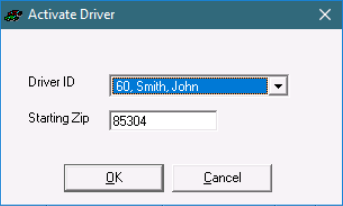You can activate a driver from the On-Demand Dispatch or Route Dispatch boards. Activating a driver checks the driver in so that orders and routes can be dispatched to the driver.
How to Activate a Driver
Go to On Demand > On-Demand Dispatch or X Route > Route Dispatch.
Right-click on the Active Drivers grid and select Activate Driver.
From the Inactive Drivers Form
Go to On Demand > On-Demand Dispatch or X Route > Route Dispatch.
Right-click on the Active Drivers grid and select Inactive Drivers.
Double click on the driver you would like to activate. The Driver ID and Starting Zip will be auto-populated.
Activate Driver Form
Field Name | Description |
|---|---|
Driver ID | Selected driver. Quick Tip: When selecting a driver, all drivers will be listed in the drop-down, including drivers already checked in. |
Starting Zip | The driver's Home Zip. This is auto populated when a driver is selected. See Drivers or Drivers (Classic Operations App). |