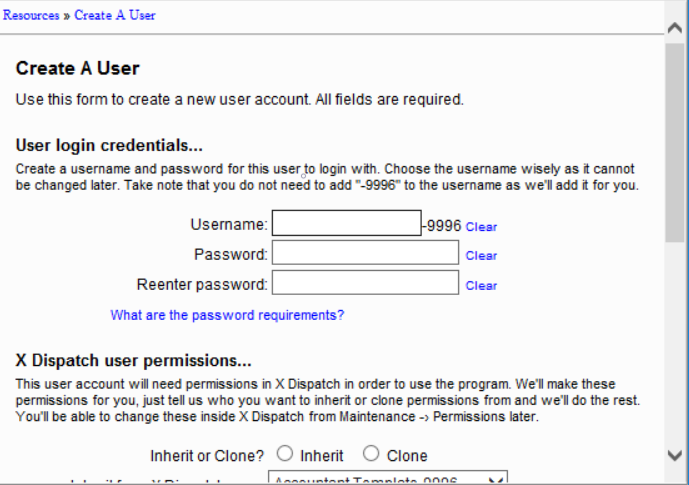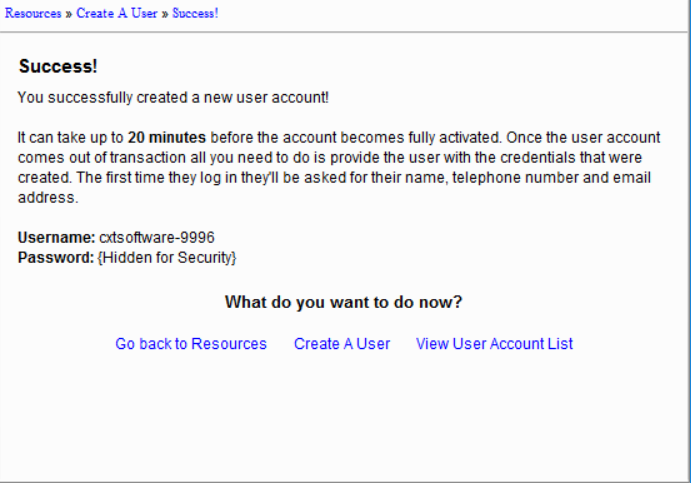How to Create a New X Dispatch User
For Cloud
X Dispatch users are created in the Cloud Client.
Once a user account is created, it can take up to 20 minutes before the account becomes fully activated and available for use.
Go to the Resources tab.
Click the "Create New User Account" link.
Enter your password to confirm you are the administrative user. (If you have already entered your password to confirm your identity a previous time during this session, you might not be asked this again. Skip to the next step.)
Enter in a username for the new user. The username will automatically have the CXT Customer ID attached to the end of it.
Enter a password, then reenter the password to confirm it.
Quick Tip
Click on the "What are the password requirements?" link to read more about the minimum requirements for passwords.
Select whether the new user account will inherit its permissions from another account, or clone the permissions from another user account.
Quick Tip
Inherit permissions means that it will watch another user and always copy the user permissions from that user if changes are made.
Cloning means that it will copy permissions from another user one time and then not update permissions from that user if changes are made.
Select the user you would like to inherit or clone permissions from.
Select the user group that the user will be a part of.
By default, you will have an Administrators group and a Users group. The Administrators group will give full control over Cloud Client users and should be reserved only for managerial users.
Read the legal disclaimer, then click the checkbox to approve the additional charge for adding an additional user to your account.
Click the Create User button.
A confirmation message will be displayed.
For On Premise
X Dispatch users are created in the Permissions section.
Go to Maintenance > Users.
Click the New button in the toolbar.
Alternate steps:
Click the arrow next to the New button.
Click Users.
Copy a User
Go to Maintenance > Users.
Right-click on the user, you would like to copy, the User ID will be highlighted in blue, and select Copy.
Enter a new unique user ID.