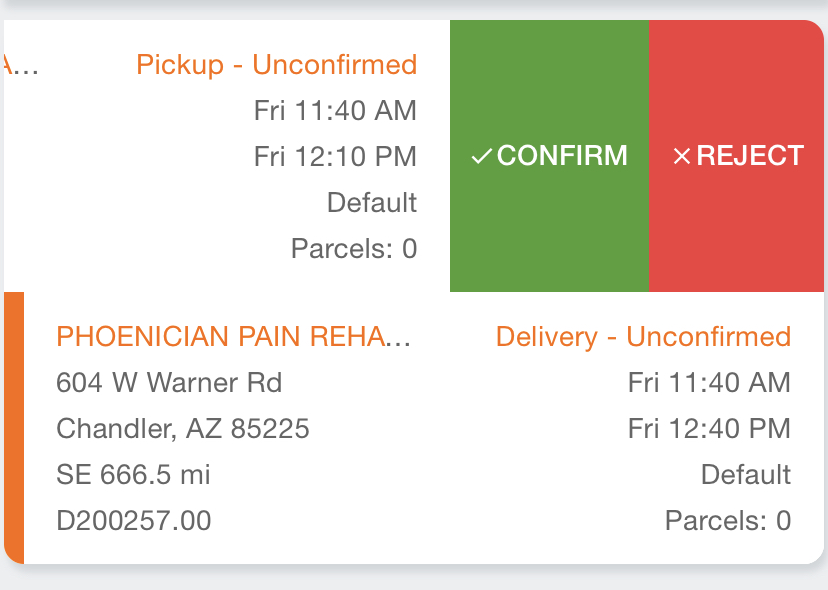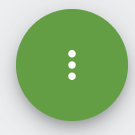...
How to Confirm Stops
Confirm Individual Stops
Tap the menu on the top right.
Select Unconfirmed Stops or Stops List.
Select the stop to confirm.
Tap Confirm Stop on the bottom right.
Alternative
Tap the menu on the top right.
Select Unconfirmed Stops or Stops List.
Swipe left on the stop to confirm.
...
Tap the Confirm.
Confirm All Stops
Tap the menu on the top right.
Select Unconfirmed Stops.
Tap Confirm All on the bottom right.
How to Reject Stops
| Info |
|---|
Driver(s) must have the “Reject Order at Confirmation” mobile option enabled.
|
Reject Individual Stops
Tap the menu on the top right.
Select Unconfirmed Stops or Stops List.
Select the stop to confirm.
Tap the action menu on the bottom right.
...
Select Reject Stop on the bottom right.
Optional. Enter a rejection comment.
Tap Yes.
| Info |
|---|
The optional rejection comment requires Driver App 3.2 or newer. |
Alternative
Tap the menu on the top right.
Select Unconfirmed Stops or Stops List.
Swipe left on the stop to reject.
...
Tap Reject.
Optional. Enter a rejection comment.
Tap Yes.
| Info |
|---|
The optional rejection comment requires Driver App 3.2 or newer. |
Reject All Stops
Tap the menu on the top right.
Select Unconfirmed Stops.
Tap the action menu on the bottom right.
...
Select Reject All.
Optional. Enter a rejection comment.
Tap Yes.
| Info |
|---|
The optional rejection comment requires Driver App 3.2 or newer. |
| Page Properties | ||
|---|---|---|
| ||
|