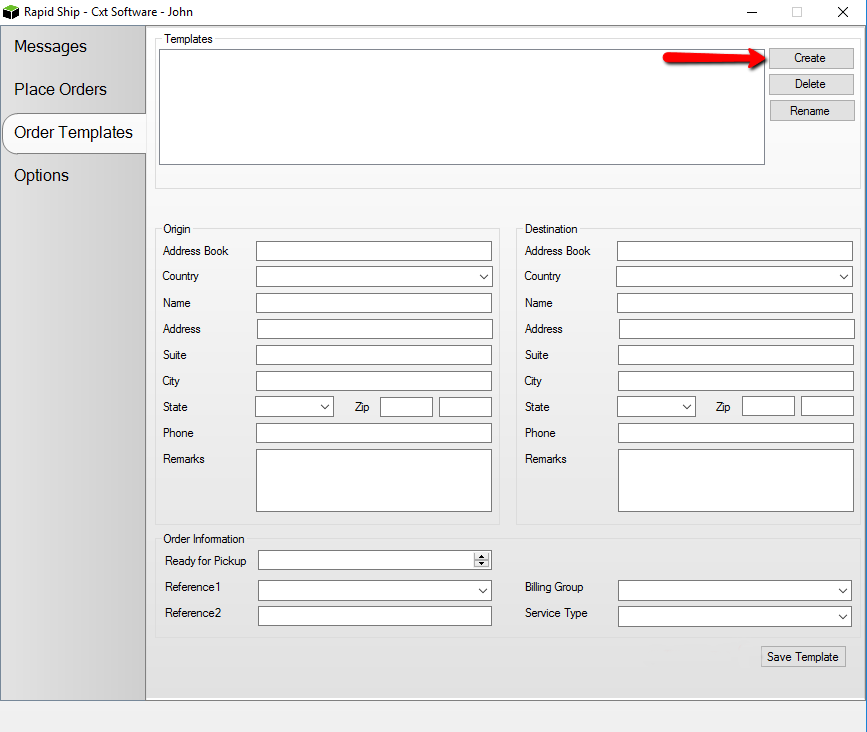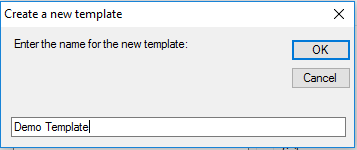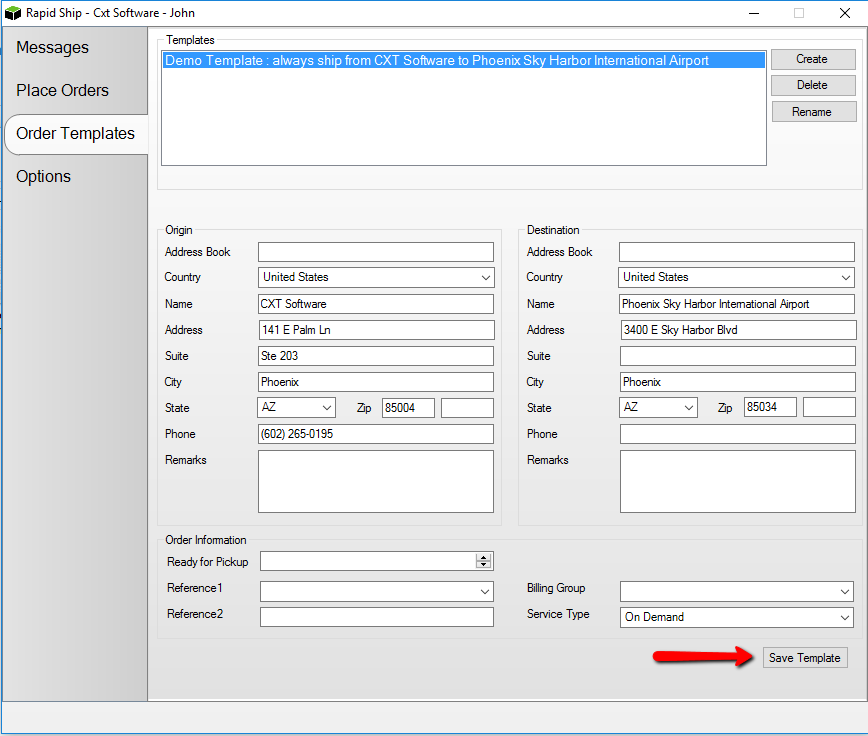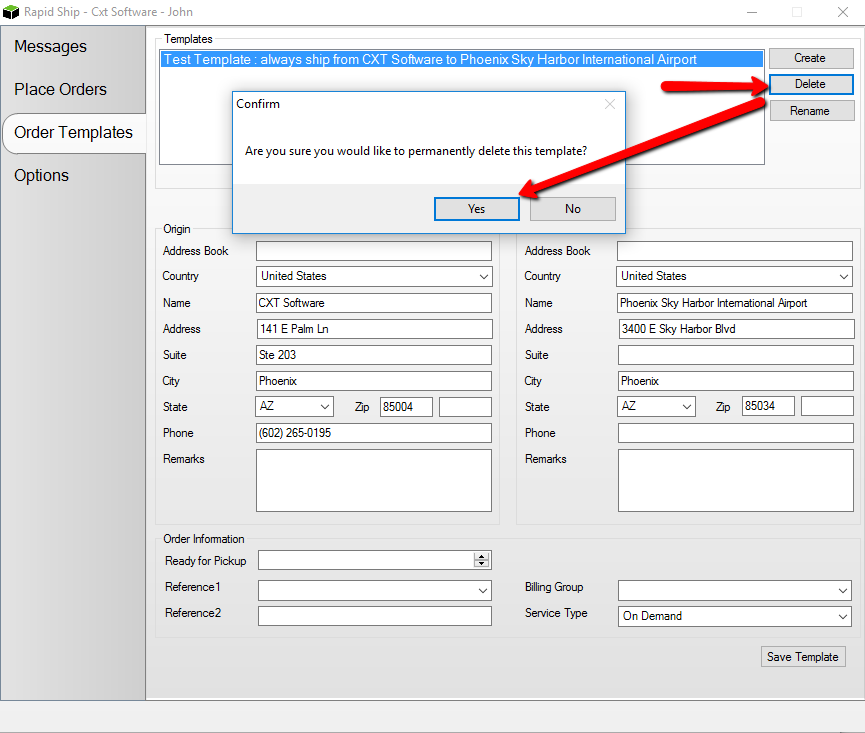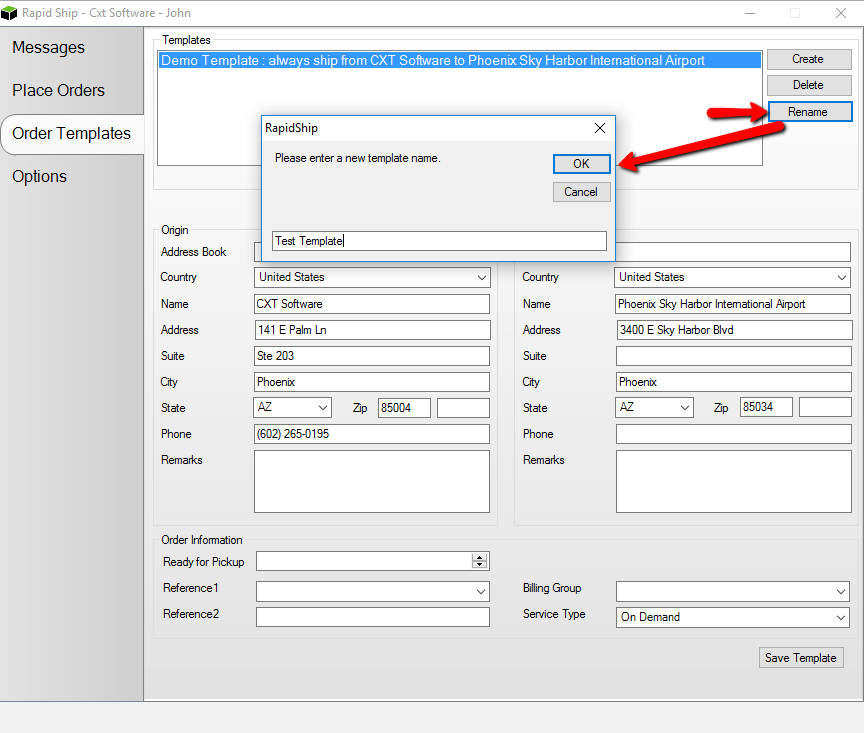Order Templates in Rapidship Client (Deprecated)
This app is deprecated. Please see Client Portal for the current app version.
Templates are extremely helpful for overall time saving, which is exactly why we have added the ability to create Templates in Rapidship Client. If you frequently place orders to the same locations, creating an Order Template in Rapidship Client can dramatically increase the speed of order placement. This article reviews how to Create, Rename, and Delete Order Templates in Rapidship Client.
How to Create an Order Template
From the Order Templates tab click the Create button at the top of the form.
The Create a new template form is displayed, enter a name for the new Template and click OK.
The name is displayed in the Templates field and is highlighted.
- Enter in the Template Origin and Destination information along with any applicable information in the Order Information fields, then click the Save Template button.
- [Optional] the Address Book field is used to fill in the Origin and Destination fields if the Internet user has Addresses saved in X Dispatch > Maintenance > Internet Users.
- Once you have pressed the Save Template button, the Order Template form will clear so that additional Templates can be created.
How to Delete an Order Template
- Highlight the Template to be Deleted and press the Delete button located on the right side of the form.
A confirmation form is displayed asking if you are sure you would like to permanently delete this template. Click Yes to permanetly delete the template.
- The Template is removed from the Templates field and will no longer be accessible.
Once a Template has been deleted there is not a recovery action.
How to Rename an Order Template
- Highlight the Template to be Renamed and click the Rename button located on the right side of the form.
The New template name form is displayed, enter the new name and press OK.
- The new name is displayed in the Template field.