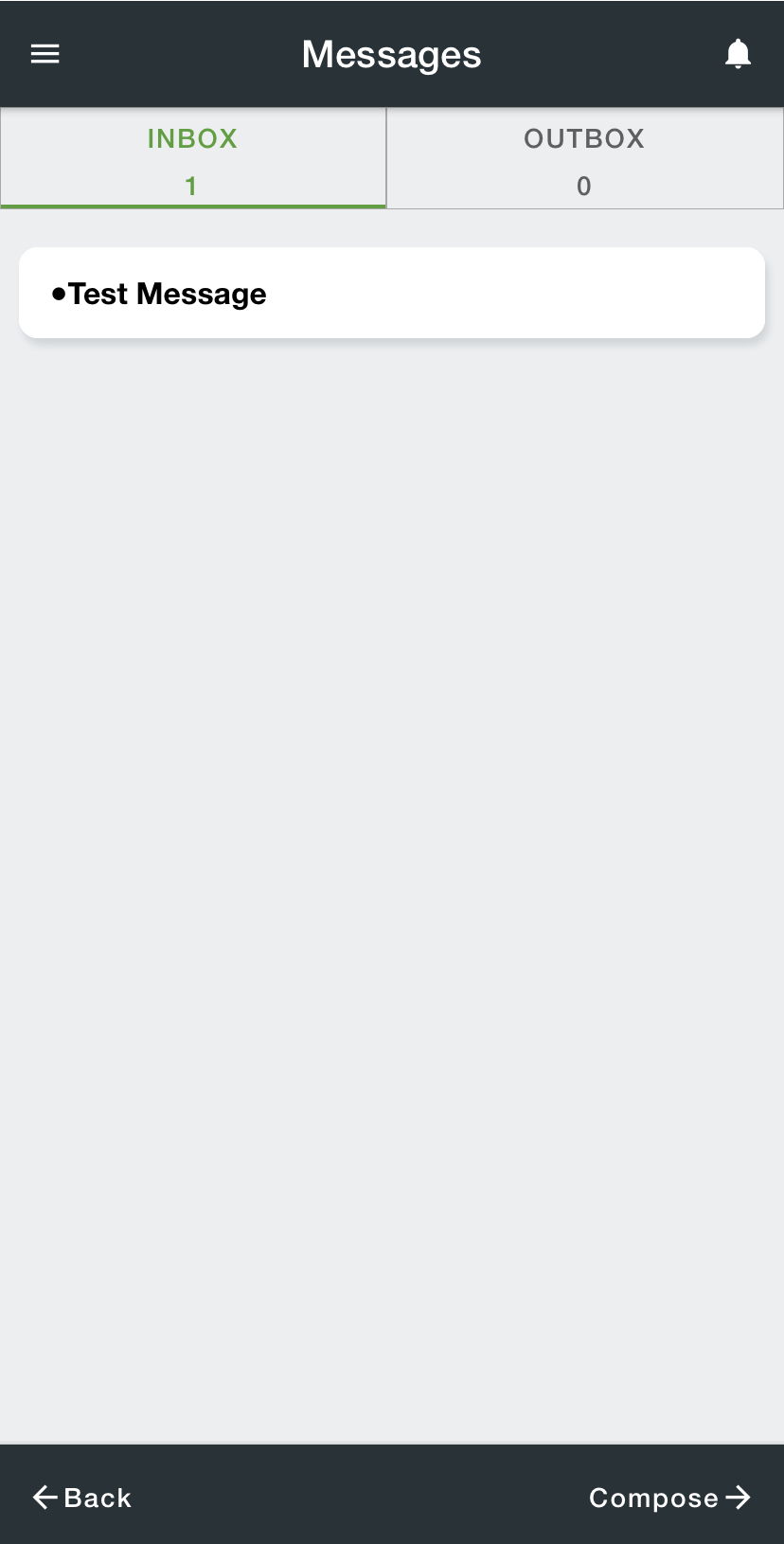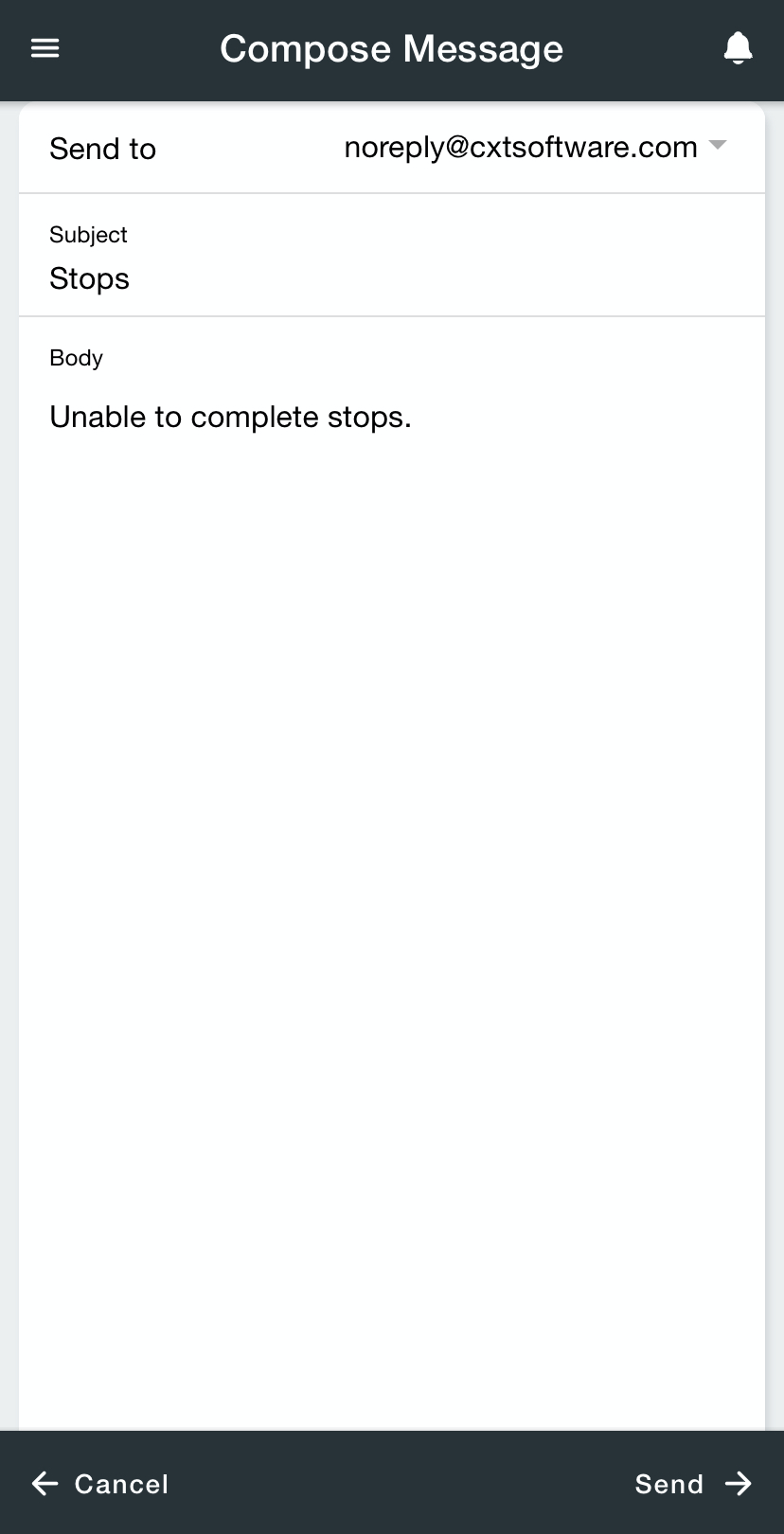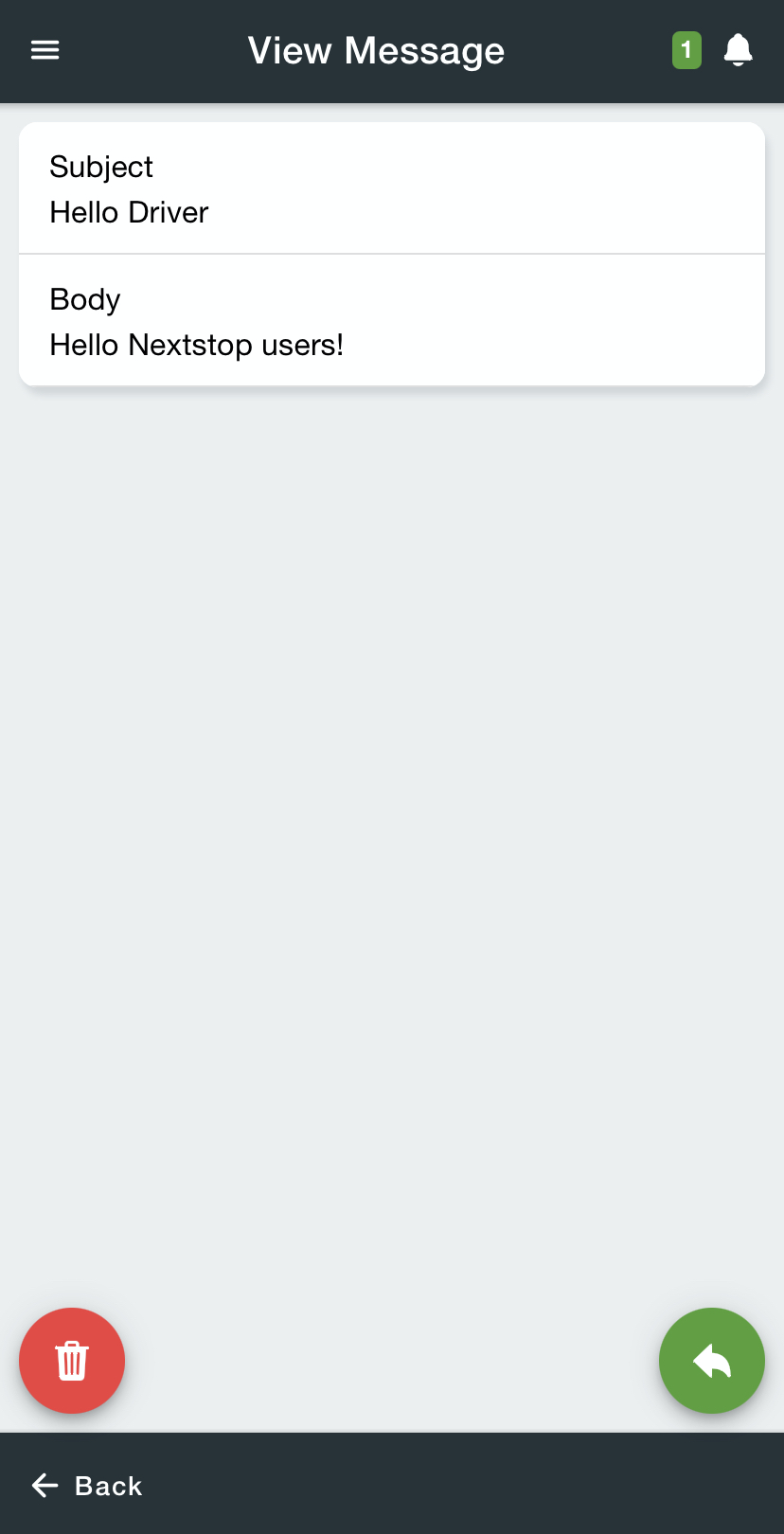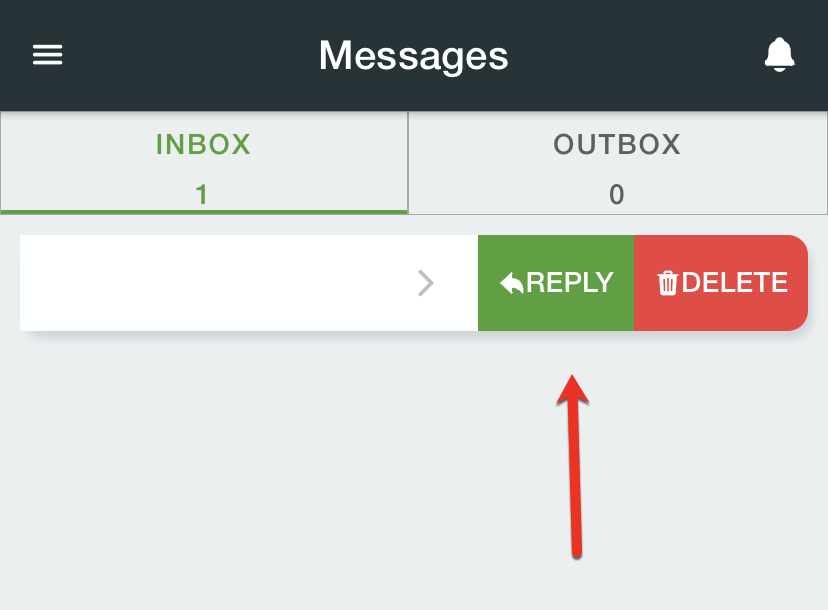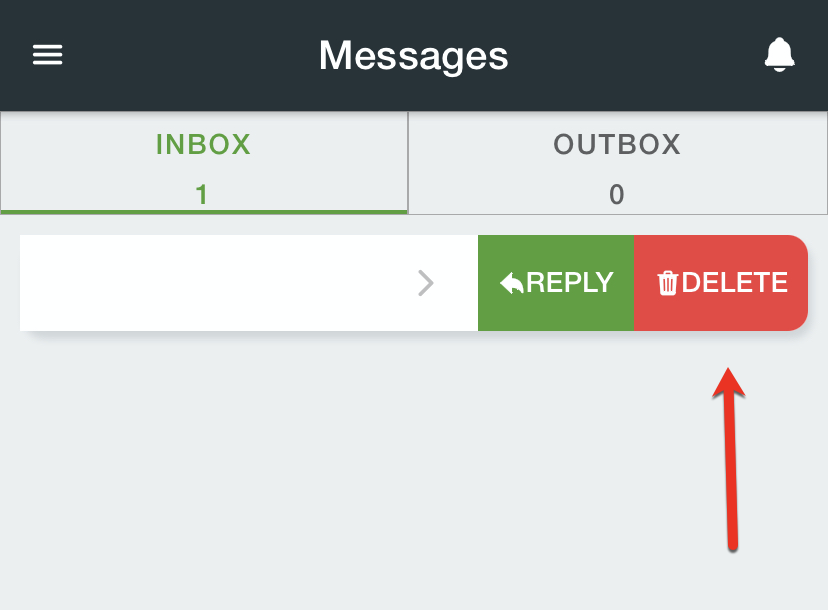/
Messages
Messages
Tap INBOX to view messages received and OUTBOX to view pending outgoing messages. The selected view option will be highlighted green.
Send a Message
- Tap Messages in the menu on the top left.
- Tap Compose on the bottom right.
Tap Send to to select the email address to send the message to.
You can only send emails to the email addresses that have been set up by your company.
Enter a Subject and Message.
- Tap Send on the bottom right.
Read a Message
- Tap Messages in the menu on the top left.
- Tap the message you would like to read.
Reply to a Message
- Tap Messages in the menu on the top left.
- Tap the message you would like to reply to.
- Tap Reply icon in the bottom right.
Alternate
- Tap Messages in the menu on the top left.
- Swipe left on the message.
- Tap Reply.
Delete a Message
- Tap Messages in the menu on the top left.
- Tap the message you would like to delete.
- Tap Delete icon in the bottom left.
Options Menu
The options menu on the bottom right displays options for the Messages screen.
| Options | Description |
|---|---|
| Empty Inbox | Delete all messages. |
| Select Messages | Select messages to be deleted. |
| Cancel | Close the menu. |
, multiple selections available,
Related content
Stops List
Stops List
Read with this
Messages in the Driver App
Messages in the Driver App
More like this
Getting Started
Getting Started
Read with this
Sending a Message to Mobile User from the Operations App
Sending a Message to Mobile User from the Operations App
More like this
Receiving
Receiving
Read with this
Notifications
Notifications
More like this