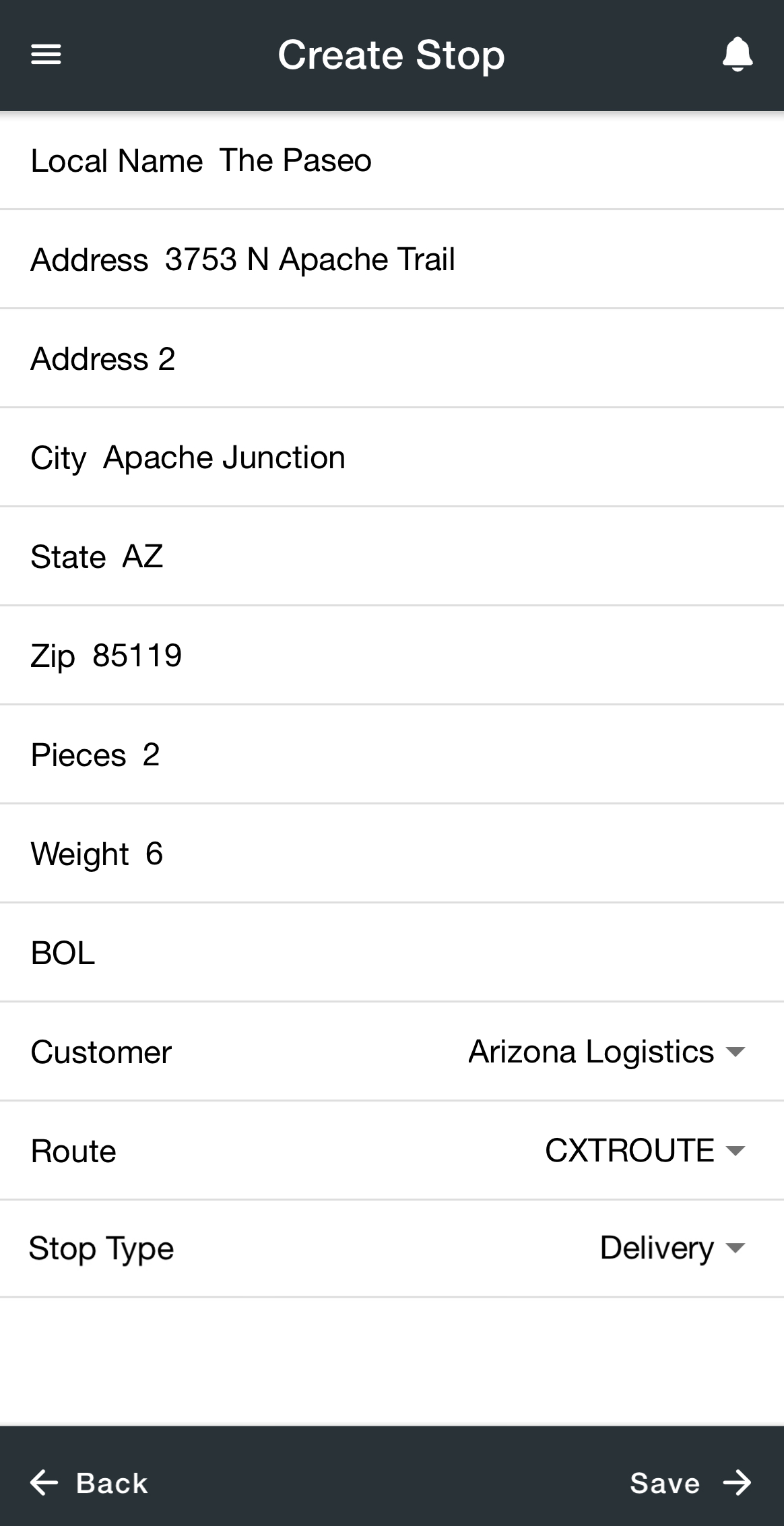For driver documentation see How to Create a Route Stop.
Drivers can be given the ability to create route stops in Nextstop 3. The created route stops will be assigned to the driver, associated with a customer on a posted route assigned to the driver, and added to a posted route assigned to the driver.
\uD83D\uDCD8 Instructions to Create a Route Stop
Drivers must have routes assigned to them and the Create New Stop mobile option enabled.
Requires Nextstop 3.4 or newer.
Go to the stops list screen.
Tap on the menu in the bottom right and select Create New Stop.
Fill out the form. Note the following are required fields:
Local Name
Address
Customer - Only customers on a posted route assigned to the driver will be visible.
Route - Only assigned routes with posted work for the driver will be visible.
Stop Type - See Stop Types or Stop Types (Classic Operations App).
Tap Save which will be enabled once all required fields have been filled out.
How to Enable the Create New Stop Mobile Option
The driver requires the mobile option Create New Stop under Stops Workflow to create a route stop in Nextstop 3.