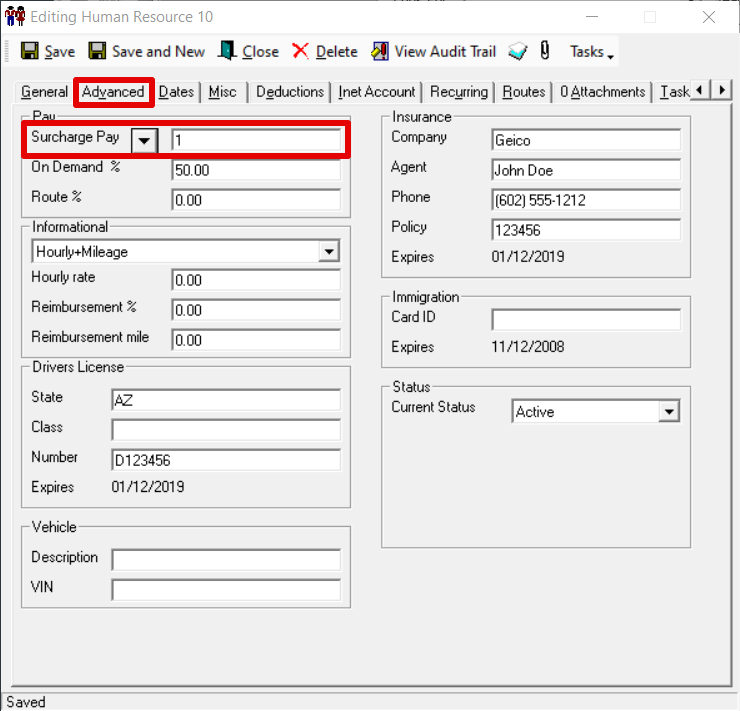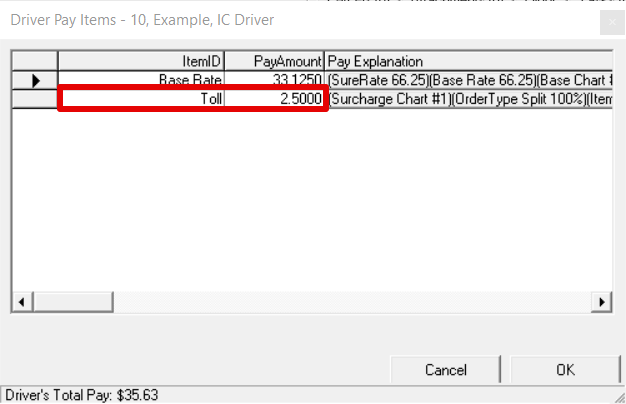How to Set Up Zone to Zone Surcharge Rates
You can configure zone to zone surcharges on each surcharge chart. This can be used when a specific surcharge rate needs to be applied to an order, based on zone-to-zone pairs. For example, a "tolls" surcharge needs to be added to an order when a driver passes between specific zones, as they would be required to pay a toll and the cost needs to be absorbed by the customer.
Requires X Dispatch 18.0 or newer.
Does not affect the Surcharge Wizard.
Instructions
- Go to Maintenance > Rate Charts.
- Click the "+" next to Surcharge, or double-click Surcharge.
- Click the "+" next to the chart ID, or double-click chart ID.
- Double-click the order type.
- Click the "Advanced" column.
Fill out the form.
For X Dispatch 21.0 or newer, check the box in the % column if you would like to calculate the surcharge based on a percentage instead of a dollar amount.
For the advanced surcharge rate to apply to the order correctly, make sure "Enabled Advanced Surcharge Rate Details" is checked.
- Click OK.
Use for Driver Pay
Requires X Dispatch 19.2 or newer.
- Set up the advanced zone to zone surcharge rates.
- Assign the surcharge chart to the human resource record of the driver or customer record override pay.
To assign the surcharge chart to the human resource record of the driver.
- Go to Maintenance > Human Resources.
- Double click on the human resource for the driver you would like to assign the pay chart to.
- In the Accounting tab under Pay, click the down arrow and select Surcharge Pay.
- Enter the surcharge rate chart ID from step 1.
- Click Save then Close.
To assign the override pay surcharge chart to the customer record override pay.
- Go to Maintenance > Customers.
- Double click on the customer you would like to assign the pay chart to.
- In the Accounting tab under Override Pay Charts, click the down arrow and select Surcharge.
- Enter the surcharge rate chart ID from step 1.
- Click Save then Close.
Example
You would like to add a "toll" surcharge to orders from rate zone 85351 to rate zone 85004.
Set up the surcharge rate chart with the item "Toll" where the Rate is 0 since only order from 85351 to 85004 will be charged for "Toll".
In the Advanced Zone-to-Zone Surcharge Rates form, enter the Origin zone which is 85351 and the Destination zone 85004. The Rate of the toll to be charged is $5.
When an order using the surcharge rate chart is placed and the rate zone is from 85351 to 85004, a $5 Toll charge will be added.
Driver Pay
Requires X Dispatch 19.2 or newer.
Assign the surcharge chart to the human resource record of the driver.
When an order from the customer(s) using the surcharge rate chart is placed and the rate zone is from 85351 to 85004, the driver will be paid $2.50.
The pay is calculated by multiplying the surcharge amount by the OnDemand % pay in the driver's human resource record.
| Order Charge | OnDemand % | Calculation | Driver Pay | |
|---|---|---|---|---|
| Toll | $5.00 | 50% | $5.00 x 50% | $2.50 |
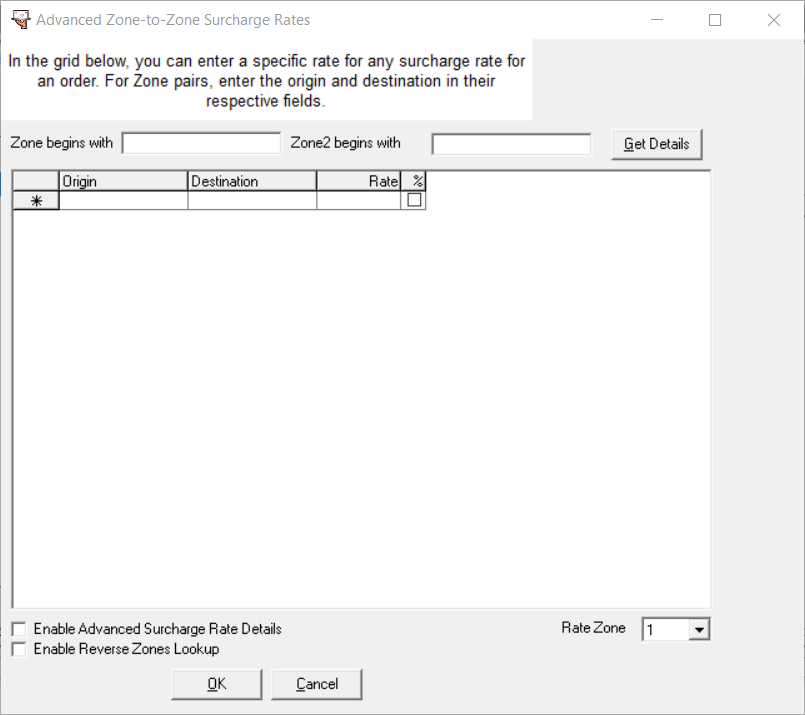
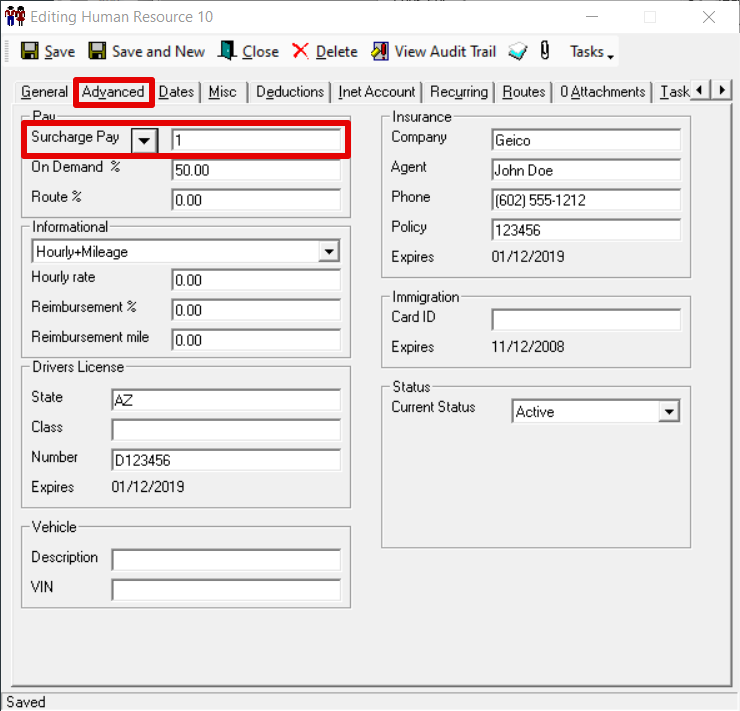
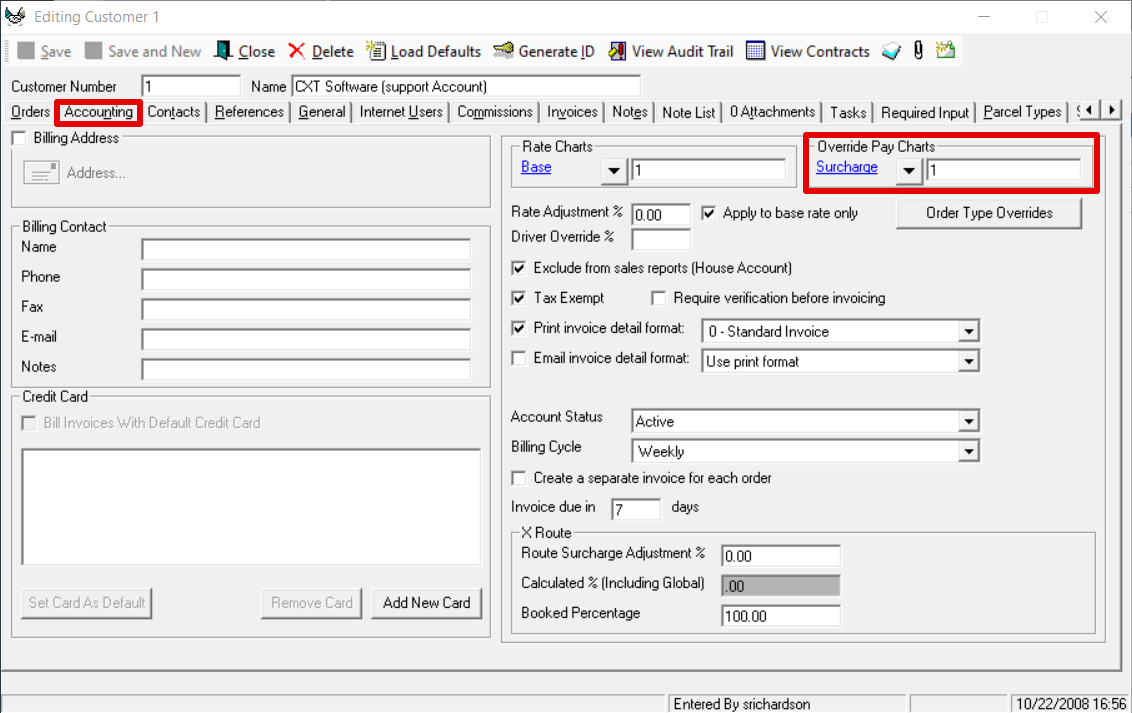
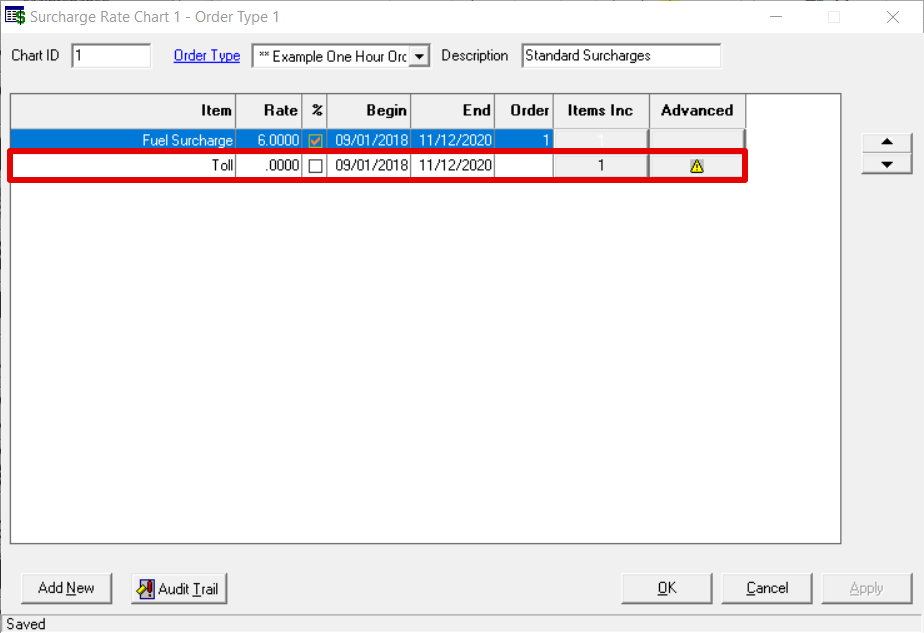
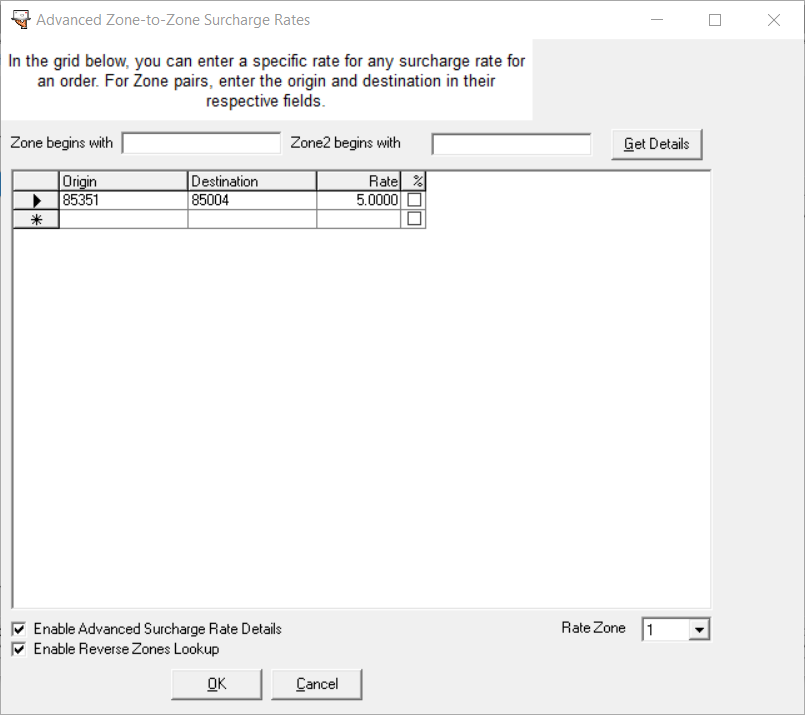
.png?version=1&modificationDate=1652467577658&cacheVersion=1&api=v2&width=557&height=400)