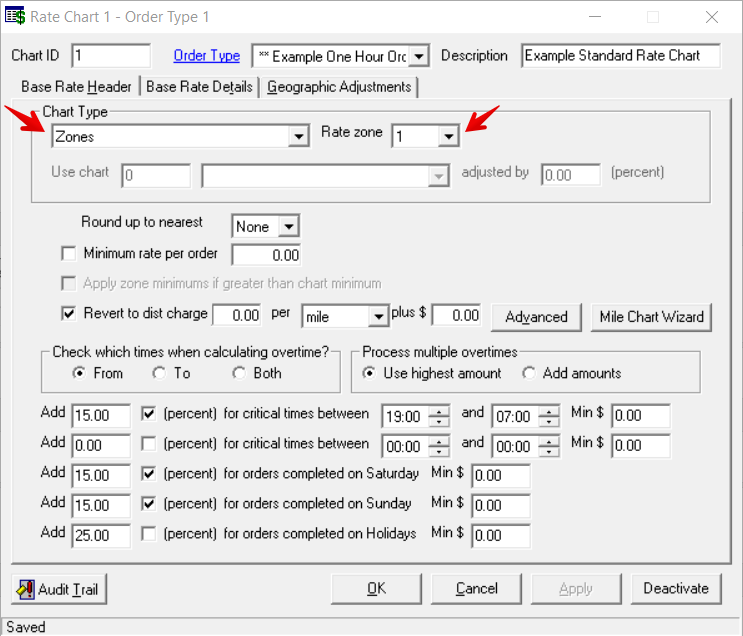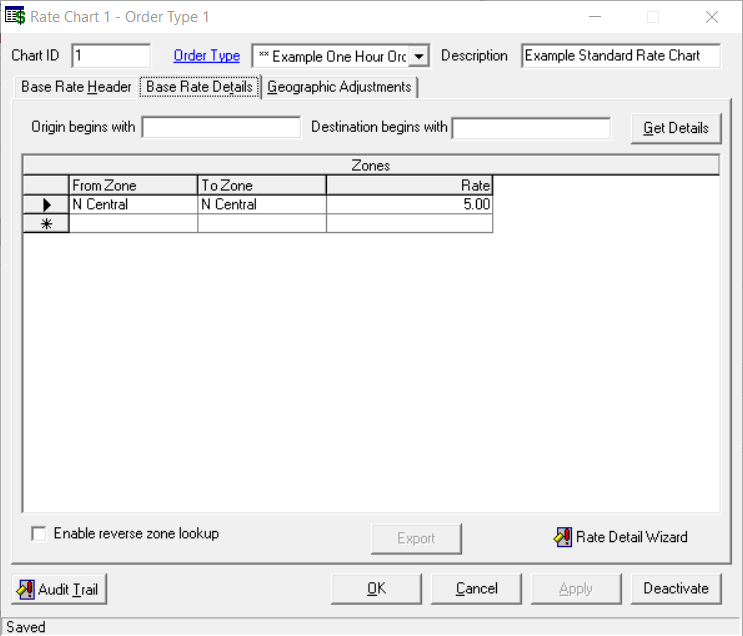How to Setup Street Level Zones
Street level zoning can be a valuable tool when setting up zone rates, route sort rules, and dispatch zones when you need more specific rating or dispatching than what is set in the Zones section. See Streets.
For Rating
There are 12 different options to label zones using the Rate Zone 1 - 12 fields to be used in rate charts. See Base Rate Chart Types - Zones.
You have addresses on N. Central Ave that you would like to charge a special rate for.
Create a streets zone. See Streets.
Go to the base rate chart and select "Zones" as the Chart Type and the Rate Zone you would like to use. For this example, we used Rate Zone "1".
Click the Base Rate Details tab and enter the Zones information.
For Route Sort Rules
To set up route sort rules to automatically place an on-demand pickup/delivery onto a route, the RouteZone is used. See Route Sort Rules - New / Edit Route Sort Rule.
- Go to Maintenance > Streets.
Create or find the street zone you would like to use, scroll over to the far right, and click the grey box in theRouteZonescolumn.
Quick Tip
Use the "Look For" and "Search Under" fields to search the street zones table.
Enter a number the Lookup Column.
Lookup Column value cannot be greater than 255.
Select the Route ID.
Example
Using the image above, when Lookup Column is 1, the order will be placed on ROUTE1. When Lookup Column is 2, the order will be placed on ROUTE2.
If a Lookup Column is entered with a blank Route ID, the order will be placed on the Unassigned Route.
Repeat steps 3 and 4 as needed.
- Click the OK button.
- Click the save icon in the toolbar.
For Dispatching
The DispatchZoneID is used when setting up for use with dispatch zones. This can be used to override the assigned fleet when an order is placed.
- Go to Maintenance > Streets.
Create or find the street you would like to use, scroll over to the far right, and enter theDispatchZoneID.
Quick Tip
Use the "Look For" and "Search Under" fields to search the street zones table.
- Click the save icon in the toolbar.
- Go to Maintenance > Order Types.
- Create or edit the order type you would like to use.
Go to the Fleet Assignments tab and enter the DispatchZone and Fleet.
- Click the OK button.