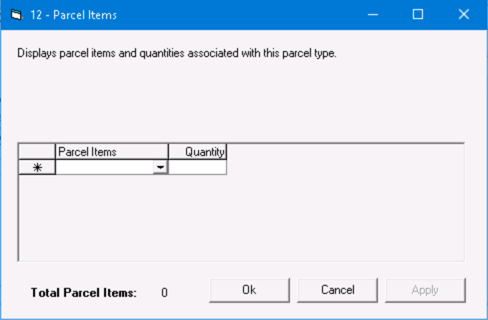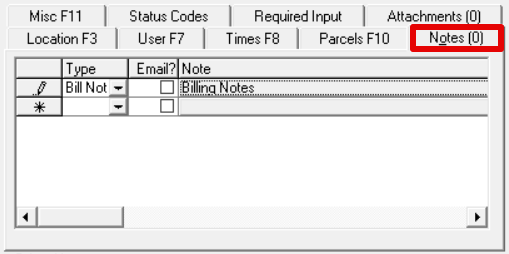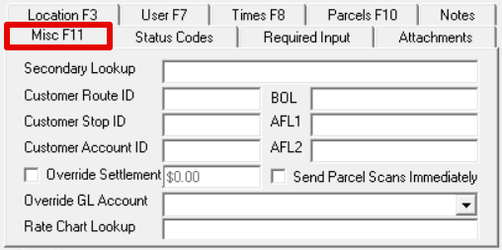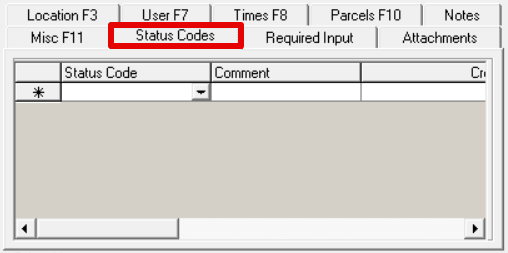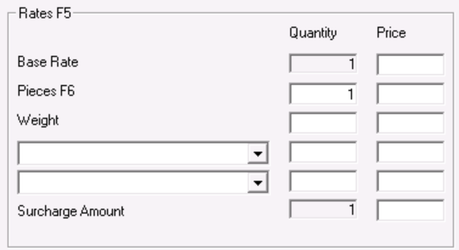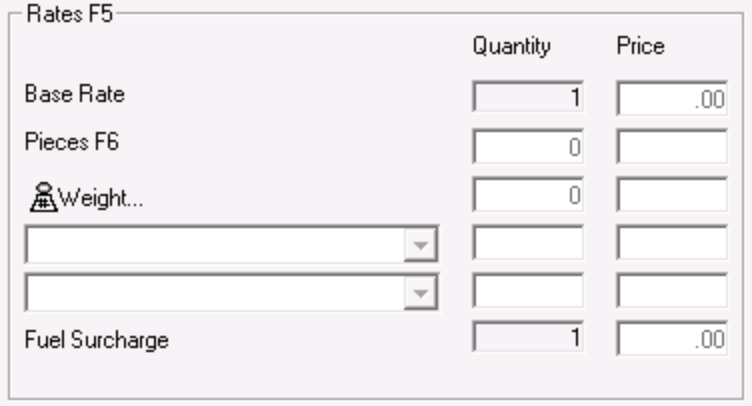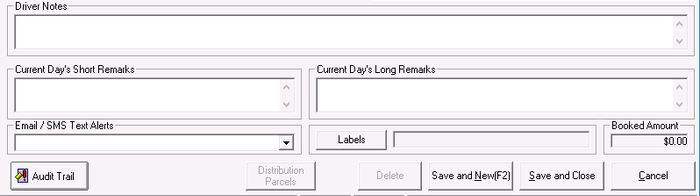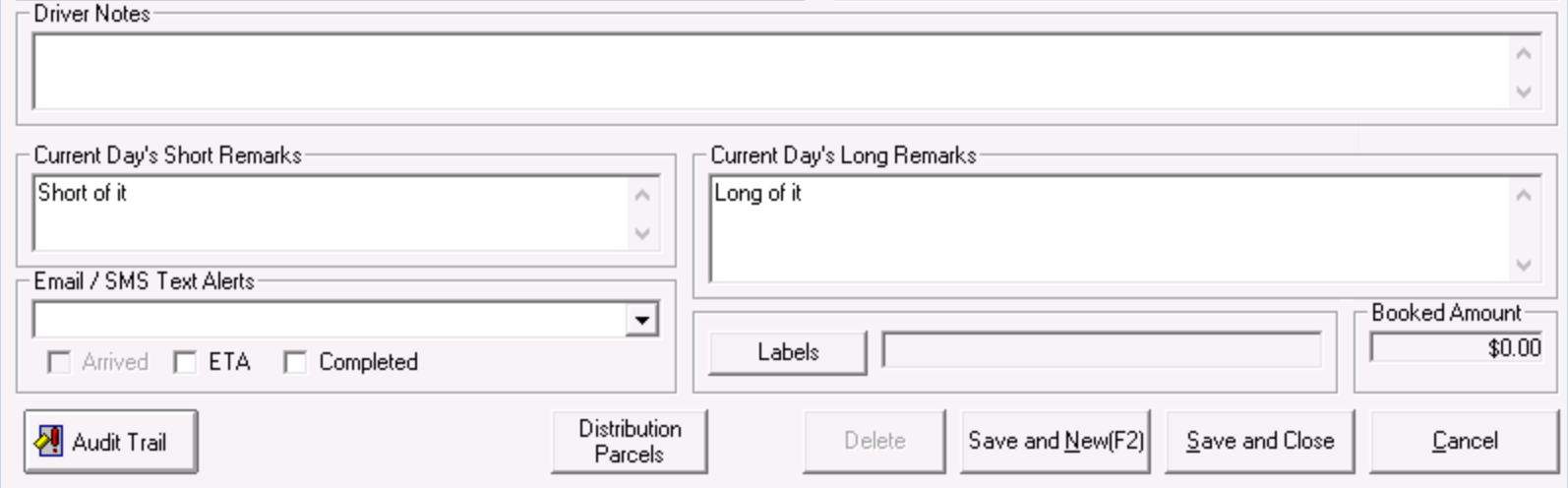Table of Contents maxLevel 3
...
| Field Name | Description | ||||||||
|---|---|---|---|---|---|---|---|---|---|
| Scan Barcode | The PKID of the posted route stop, an associated stamp, or an on demand order ID.
| ||||||||
| View Audit Trail... | Opens the audit trail allowing you to view all the changes made to the stop form.
| ||||||||
| View Scan History... | Generates and displays a scan history report for this stop it in the default web browser.
| ||||||||
| Driver ID | The ID of the driver assigned to the route. This field is read-only.
| ||||||||
| Date the stop was posted on or assigned if creating a new stop.
| ||||||||
| Contract ID / Stop ID | Contract ID and Contract Stop ID of the Contract Stop from which the route stop was posted. This field is read-only. Both will read "None" if the stop was manually added/created from an on demand order, or imported.
| ||||||||
| Route ID | The ID of the route that the stop is currently assigned. Use the drop-down box to select a different route.
| ||||||||
| Active | Mark the stop as active or inactive. Inactive stops will post as inactive. | ||||||||
| Parent Stop | Mark the stop as a parent stop for other stops. If this checkbox is checked, this stop will show up in the "Parent Stop" drop-down for other stops on this route. This parent/child relationship can be used for activating or deactivating posted routes on the dispatch board. If the parent is marked as inactive, any children will also be marked inactive - and visa versa, if the parent is marked as active, all of the associated children stops will be activated. | ||||||||
| Arrived | Time and date the driver arrived at the stop.
| ||||||||
| Completed | Time and date the stop was completed.
| ||||||||
| POD | POD information for the stop, if available. If a signature was captured, the button will be active, and clicking it will display the signature in a new window. | ||||||||
| POD Comments |
POD comments for the stop. | ||||||||
| Completed By | The person who completed the stop, or "CSR Manual Completion" if the stop was completed by clicking from the above field.
| ||||||||
Parent Stop (Pull-Down) | Select a stop from the list of stops on the route marked as "Parent Stops" to mark this stop as a child of the selected stop. | ||||||||
|
|
...
| Field Name | Description |
|---|---|
| Name | Name of the location for the route stop. |
| Address | Address where the stop will occur. Click to open the address search form. |
| Stop Type | Type of stop. See Stop Types (Classic Operations App). |
| Sequence | A number used to place this stop in the route in relation to other stops. This number must be unique for each stop on a given route. |
| Reference 1 | Customer references. |
| Reference 2 |
...
| Field Names | Description |
|---|---|
| User Field 1 | Available fields for additional data to capture on route stops. These field names can be customized on the customer record in the "General" tab under "Route Stop User Field Captions". See Customers - New/Edit Customer. |
| User Field 2 | |
| User Field 3 | |
| User Field 4 | |
| User Field 5 | |
| User Field 6 |
Times Tab
This tab contains the min, max, and preferred time for a stop.
...
| Field Name | Description |
|---|---|
| Override Time Windows | Overrides the global Options > X Route "Stop Time Settings". See Global Options. |
| Min | The earliest time the stop should be completed. |
| Preferred | Preferred time for the stop to be completed. |
| Max | Latest time the stop should be completed. |
Parcels Tab
This tab contains data about parcels for the route stop.
...
| Field Names | Description | ||
|---|---|---|---|
| Parcel Type | Type of parcel. | ||
| Refrigeration Type |
The refrigeration type selected:
See set up requirements for Parcel Refrigeration Types. | ||
| Parcel Items |
Click to view the parcel items and quantities associated with the parcel type. | ||
| Pieces | The number of pieces. | ||
| Weight | The weight of the parcel. | Reference | |
| Parcel barcode string (the scannable entity)Dims |
Click to open the Dimensional Weight Calculator. See Dimensional Weight Calculator. | ||
| Reference | Parcel barcode string (the scannable entity), that comes from the barcode image scan to show parcel chain of custody and OS&D. | ||
| Description | Description of the parcel | ||
| Audit | Click in this column to see the audit trail | ||
| Reference2 | The parcel barcode. | ||
| MasterBarcode | MasterBarcode associated with the parcel on route stop. See Master Barcodes. | ||
| ConsolidationBarcode | The ConsolidationBarcode is used for on demand orders but has the same functionality as a master barcode. | ||
| UpdatedWhen | Last date and time the parcel information was updated. | ||
| UpdatedBy | The last user to update the parcel information. | ||
| CreatedWhen | Date and time the parcel information was created. | ||
| CreatedBy | The user that added the parcel information. | ||
| StatusCode | Status codes, or "exception codes", are used to indicate unsuccessful delivery of a parcel. | ||
| MiscData | Miscellaneous data associated with the parcel. |
...
This tab can be used to add notes for the route stop. See Notes.
This field can be used with Customer Stop ID and Customer Account ID to track data regarding a customer's internal reference data relating to a given route and its stops.
Example
Used in an imported record needs to make note of the shipping partner's names.
BOL, or Bill Of Lading, is used for grouping.
| Tip |
|---|
Nextstop consolidation replaces the use of BOL. |
Example for X Mobile
You have a route that runs in downtown Phoenix and services 4 different customers, but you don't want to have 4 different routes, and prefer to have 1 route with co-mingled route stops for all 4 customers. However, your driver needs to have a parcel chain of custody for the imported work to give the shipper visibility to when the freight is loaded onto the truck and when it is delivered - this means 4 separate Load Stops for each customer. A BOL on the ContractStop level can be used to set a grouping value that will allow the driver to take bulk action on all 4 route stops at once without having to open each route stop, find the right parcels to scan while loading the truck, and add separate POD/signature info for each stop.
Field Name | Description |
|---|---|
| Note | The note. Click here to add or edit the note. TypeThe type of note. Default note types include: |
Misc Tab
This tab contains miscellaneous information about the route stop.
If checked, the note will be emailed to the email address in the Email field on the order form when using "[StopNotesTab]" in a Customer Route message format associated with the customer. See Message Formats (Classic Operations App) and Customers - New/Edit Customer. | ||
| Type | The type of note. Default note types include:
See Note Types. |
Misc Tab
This tab contains miscellaneous information about the route stop.
| Field Name | Description | ||
|---|---|---|---|
| Secondary Lookup | A second reference that can be used for sorting or grouping route stops. | ||
| Customer Route ID | This field can be used with Customer Stop ID and Customer Account ID to track data regarding a customer's internal reference data relating to a given route and its stops. ExampleUsed in an imported record needs to make note of the shipping partner's names. | ||
| BOL | BOL, or Bill Of Lading, is used for grouping.
Example for X MobileYou have a route that runs in downtown Phoenix and services 4 different customers, but you don't want to have 4 different routes, and prefer to have 1 route with co-mingled route stops for all 4 customers. However, your driver needs to have a parcel chain of custody for the imported work to give the shipper visibility to when the freight is loaded onto the truck and when it is delivered - this means 4 separate Load Stops for each customer. A BOL on the ContractStop level can be used to set a grouping value that will allow the driver to take bulk action on all 4 route stops at once without having to open each route stop, find the right parcels to scan while loading the truck, and add separate POD/signature info for each stop. | ||
| Customer Stop ID | The Stop ID, if any used by the customer to reference this route stop. | ||
| AFL1 | Advanced fallback rating lookup. | ||
| Customer Account ID | The Account ID, if any used by the customer to reference this stop/route/location. | ||
| AFL2 | Advanced fallback rating lookup. | ||
| Override Settlement | Overrides the driver pay. When checked and a value is entered in the textbox, the driver will be paid that amount in the textbox for this stop. | ||
| Send Parcel Scans Immediately | Parcel scan timestamps will be sent to the server immediately, and do not wait until the stop has been marked as "Completed". | ||
| Rate Chart Lookup | The text used to find which override rate chart to use for calculating the route stop rate if an override rate chart is used upon import from an integration. |
...
This tab contains status codes for the route stop. See Status Codes (Classic Operations App) for more information.
| Field Name | Description |
|---|---|
| Status Code | Status code for the route stop. Status codes can come from a driver via the mobile device, or a CSR adding a status code in X Dispatch. |
| Comment | Comment for the status code. |
| Created | Date and time the status code was created. Localized time based on the route stop address in the Location tab. |
...
This tab contains required driver input for the stop. Click the Add New button to add a new required driver input for the stop. See Nextstop 3 Driver App Required Driver Input. Double click on a required driver input to add a driver response or edit / delete the required driver input.
...
This section of the form contains information about rates for the route stop.
| Field Name | Description | ||
|---|---|---|---|
| Base Rate | The base rate for the stop. Quantity is set to 1 and is not editable. The price is automatically populated and can only be edited if the user has permissions to do so. See PermissionsUsers (Classic Operations App). | ||
| Pieces | The number of individual pieces being picked up or delivered for the stop. The price is automatically populated and can only be edited if the user has permissions to do so. See PermissionsUsers (Classic Operations App). | ||
| Weight | The total weight of all pieces to be picked up or delivered. The price is automatically populated and can only be edited if the user has permissions to do so. See Users (Classic Operations App). Clicking opens the Dimensional Weight Calculator. See Dimensional Weight Calculator.
| ||
(2 selected accessorial items) | Select the accessorial item(s) in the drop-down box(es). Available assessorial items are from the stamp rate chart used to calculate the rate of the route stop. See Base Rate Charts - New / Edit Stamp Rate Charts. | ||
| Surcharge Amount | Enter a price if a surcharge is required for the route stop. Quantity is set to 1 and is not editable. |
Notes/remarks/action buttons
| Field Name | Description | ||||||||||||
|---|---|---|---|---|---|---|---|---|---|---|---|---|---|
Driver Notes
| General notes about the route stop. Displayed in Nextstop on the Stop Info screen and in X Internet it is displayed under Short Remarks column with the Current Day's Short Remarks in Route Tracking. If the stop is consolidated in Nextstop, only the Remarks of the first consolidated will be displayed.
| ||||||||||||
| Current Day's Short Remarks | Short remarks if the order is a scheduled stop. Displayed in Nextstop on the Stop Info screen and in X Internet under Short Remarks column in Route Tracking. If the stop is consolidated in Nextstop, only the Remarks of the first consolidated will be displayed.
| ||||||||||||
| Current Day's Long Remarks | Long remarks if the order is a scheduled stop. Displayed in Nextstop on the Stop Info screen. If the stop is consolidated in Nextstop, only the Remarks of the first consolidated will be displayed.
Email/SMS Text Alerts
displayed.
| ||||||||||||
Email/SMS Text Alerts
| The email address and/or phone numbers to automatically receive status update notifications for your this route stop. You can enter multiple email addresses and/or phone numbers by separating them with a semicolon ";". | ||||||||||||
| Arrived / ETA / Completed |
These checkboxes determine which emails will be sent during the pickup or delivery process. If a checkbox is grayed and you are unable to check it, this means that the status event is not set up with a message format in the customer record for the customer on the order.
| ||||||||||||
| Labels |
Label(s) to be used for reporting purposes. See Labels (Classic Operations App). | ||||||||||||
| Booked Amount | Total from rates section. | ||||||||||||
| Audit Trail |
Opens the audit trail allowing you to view all the changes made to the stop form. | ||||||||||||
| Parcels | Display the Parcels form for contract stop parcels.
| ||||||||||||
| Distribution Parcels | Display the Parcel Manifest. See Parcel Manifest. | ||||||||||||
| Delete | Deletes the route stop and closes the window. | ||||||||||||
| Save and New | Saves changes made to the route stop and opens a new form to create a new route stop. | ||||||||||||
| Save and Close | Saves changes made to the route stop and closes the window. | ||||||||||||
| Cancel | Discards any changes made and closes the window. |
...