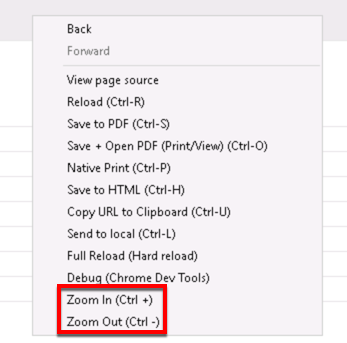Billing Cycles (X Dispatch 19.0 to 21.0)
For X Dispatch 19.0 to 21.0. See here for newer versions.
Billing cycles are used to determine how often a customer is invoiced.
To view and/or edit billing cycles, the "Billing Cycles" and/or "Edit Billing Cycles" user permissions must be selected. See Users (Classic Operations App).
Go to Maintenance > Billing Cycles.
| Field Name | Description |
|---|---|
| ID | Unique ID number. |
| Description | Description or the name of the billing cycle. |
How to Add a Billing Cycle
- Go to Maintenance > Billing Cycles.
- Click the button.
Alternate Steps
- Click the arrow next to the New button, or press Alt + N keys.
- Select Billing Cycle.
How to Edit a Billing Cycle
- Go to Maintenance > Billing Cycles.
Click the billing cycle you would like to edit or right-click the row and select Edit.
The right-click menu option Open in New Window will open the edit form in a window that can be moved around.
How to Delete a Billing Cycle
You can not delete a billing cycles that is currently assigned to a customer.
- Go to Maintenance > Billing Cycles.
Click the billing cycle you would like to delete.
Click the button to delete the billing cycle.
Section Functions
You can customize which columns you would like to view and arrange the order by clicking the Edit Grid Layout icon . Requires X Dispatch 19.1 or newer. You can switch between a table view and a card view by clicking on the Card View icon or Table View icon . Requires X Dispatch 21.0 or newer. You can zoom in or out of Next Dispatch pages in X Dispatch by right clicking on the page (other than on a card or table) and selecting Zoom In or Zoom Out, or use the Ctrl + or Ctrl - keys. Use the checkbox at the beginning of each row, or at the top of each card, to select multiple records. Quick Tip No more than 2 windows can be open or edited at a time. Right click on a row or card to view right click menu options.Customize Grid Layout
Change View
Zooming Settings
Select
Right Click Menu