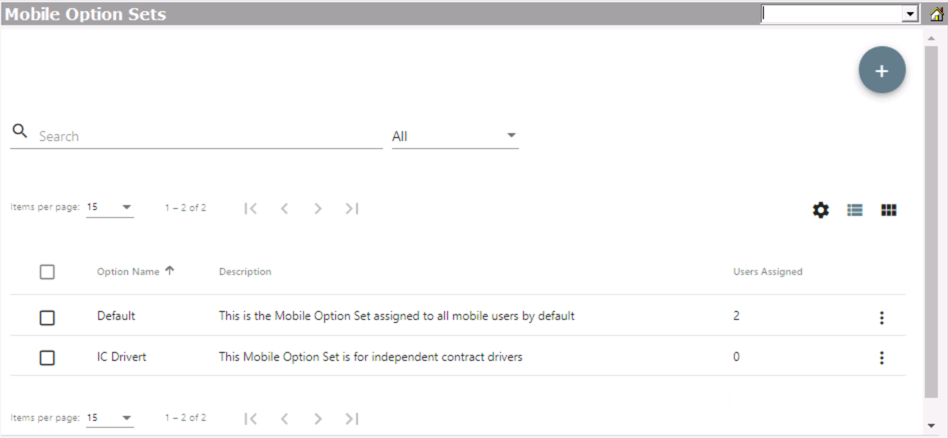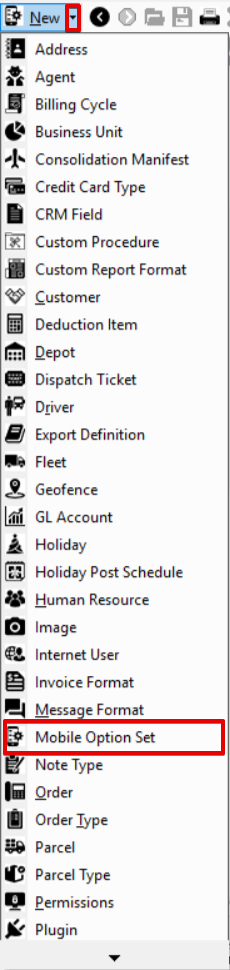Mobile Option Sets (Classic Operations App)
Operations App is continuously updating and page layouts may differ. See here for other versions.
Mobile option sets are used to control and customize Nextstop for your drivers. The list of mobile option sets displays the Option Name, Description, and number of Users Assigned.
Go to Maintenance > Mobile Option Sets
For more information on each of the sections inside of the mobile option set visit the following articles: Stops Workflow, Receiving in the Driver App, Settings in the Driver App, Nextstop 3.
Quick Tip
- Hover over the tooltip to view a description of the permission.
- Permission options
- View & Edit: the user can view and edit the setting in Nextstop.
- View: the user can view the setting in Nextstop but cannot edit it.
- Hide: the setting is hidden from the users view in Nextstop and therefore they cannot edit it.
- For X Dispatch 19.2 or newer, the Nextstop 3 logo is displayed for mobile options available only in Nextstop 3.
How to Add a New Mobile Option Set
- Go to Maintenance > Mobile Option Set.
Click the + button in the top right.
Alternate Steps
- Click the arrow next to the New button, or press Alt + N keys.
- Select Mobile Option Set.
How to Duplicate a Mobile Option Set
- Go to Maintenance > Mobile Options.
Click the mobile option set you would like to duplicate.
Click the action menu at the bottom of the form and select Duplicate.
How to Edit a Mobile Option Set
- Go to Maintenance > Mobile Options.
Click the mobile option set you would like to edit or click the action menu at the end of the row and select Edit.
Quick Tip
You can open 2 edit forms by selecting the checkboxes of the mobile option sets and clicking the edit pencil icon in the top right.
How to Delete a Mobile Option Set
A mobile option set cannot be deleted if there are users assigned to it.
- Go to Maintenance > Mobile Options.
Check the checkbox of the mobile option set you would like to delete.
Click the delete button in the top right.
How to Assign a Mobile Option Set to a Mobile User
By default, all drivers are assigned to the "Default" mobile option set
Edit the mobile user by changing the Selected Mobile Option Set.
- Go to Maintenance > Mobile Users.
- Click on the mobile user you would like to edit.
- Go to the Mobile Options tab.
Deleting a mobile user here will delete the driver record as well.
Related Articles